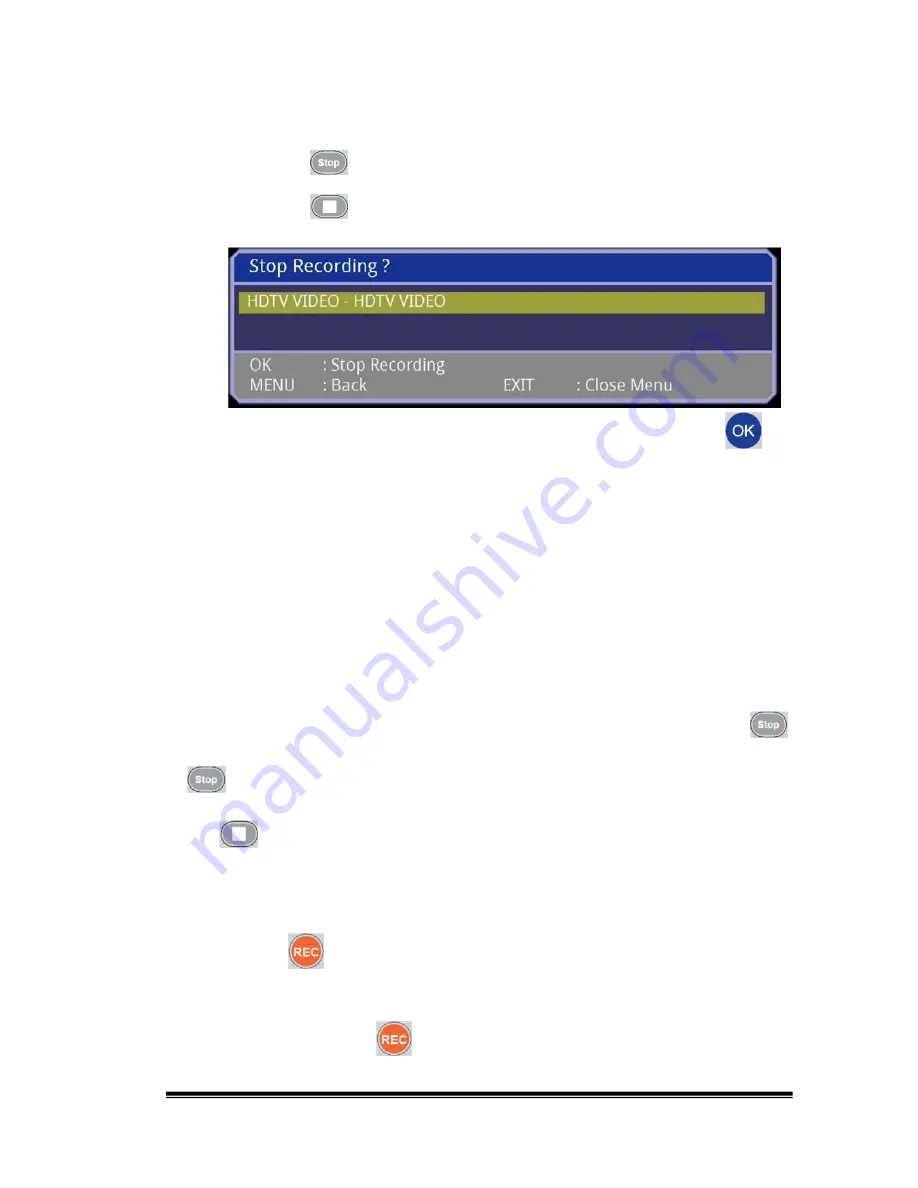
39
Press the REC button on the front panel - the message “Recording
Stopped” will be shown on screen.
Press the
button on the remote controller - the message “Recording
Stopped” will be shown on screen
Press the
button on the remote controller – the following dialog box
will be displayed on the screen:
Move to the selected item (default is HDTV VIDEO) and then press the
button to stop the recording.
4.6 Simultaneous Recording (1 input source)
You can have two simultaneous, active recording sessions; however, you can
only record from one input source at one time. This might happen if you have two
pre-scheduled recording sessions overlapping each other’s time slot (
note
: only
up to 2 recordings can be active at the same time). This might also happen if
you are recording with the one-button recording mode when a pre-scheduled
session recording starts at the same time. In both cases two separate files will
be created.
If two sessions are actively recording at the same time and you press the
button, the session with the earliest start time will be stopped first. Pressing the
button again will stop the second session. If you desire to “selectively”
stop one of the sessions (i.e. stop 2
nd
session before 1
st
session), you can press
the
button which will bring up a selection dialogue box. You can also
bring up the Timer Programming window to selectively cancel a session that is
currently recording.
Note
: You
cannot
invoke two simultaneous one-button recording sessions by
pressing the
button twice on the remote control, nor can you do this by
pressing the REC button twice on the front panel. Pressing the REC button on
the front panel a second time will simply stop the current one-button recording
function and pressing the
button on the remote controller a second time will
display an error message on the screen.























