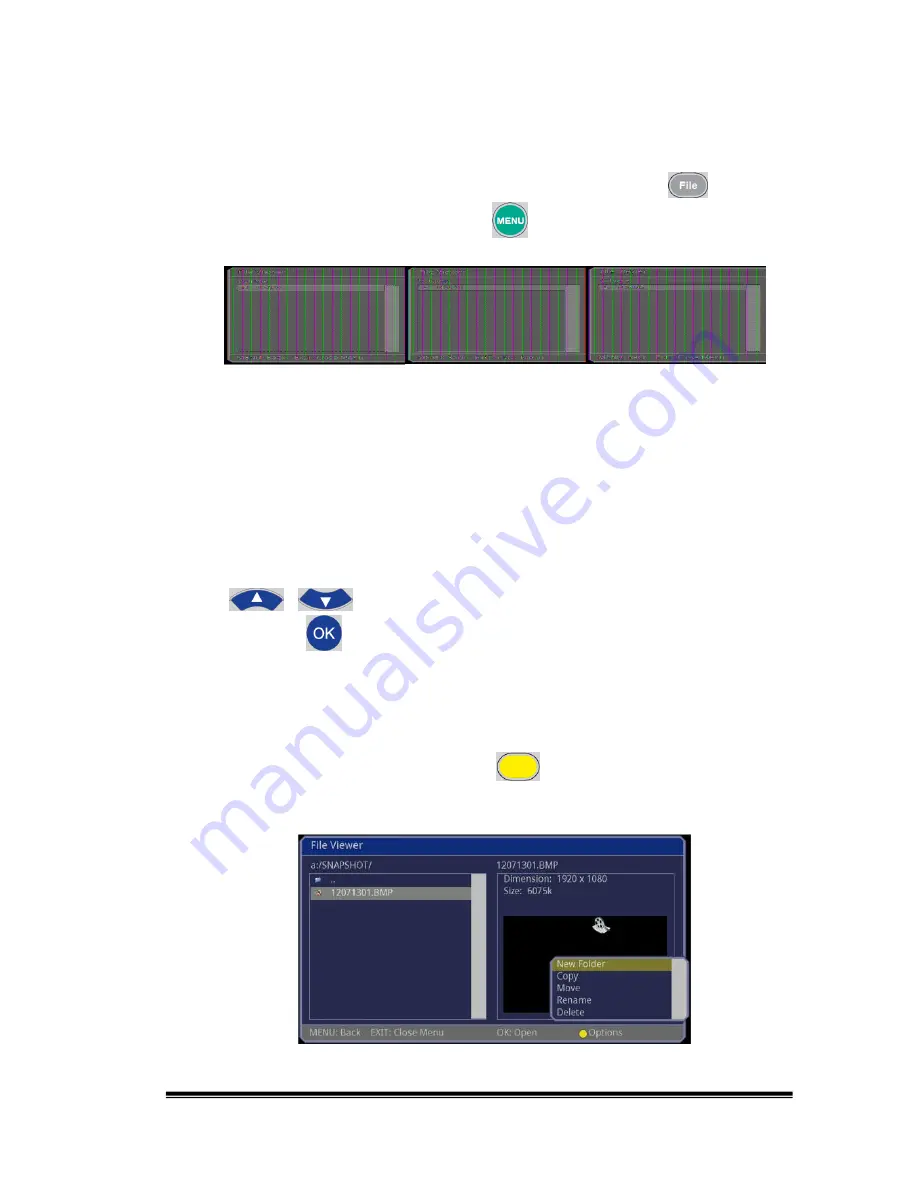
21
4.3.1 File Viewer
There are two ways to enter into the file viewer: (1) press the
button on
the remote controller, or (2) press the
button on the remote controller
and then choose File Viewer.
You can navigate the left panel of the file viewer by pressing
the
or
buttons. Then, you can select a disc or sub-directory by
pressing the
button on the remote controller. The right panel of the file
viewer will display a file list of the disc or sub-directory contents.
If the selected item has a video file that is known to the system (e.g. jpg or
bmp), it will display the file’s resolution, recording length and date/time or the
firmware version in the right panel. You can organize the files and
sub-directories by pressing the yellow
button on the remote controller
to create, copy, move, rename, delete files and folders
(note: the functions are
disabled when you are in VSTOR sub-directory.)
New Folder: Creates a new folder, “Folder01”, in the current directory.






























