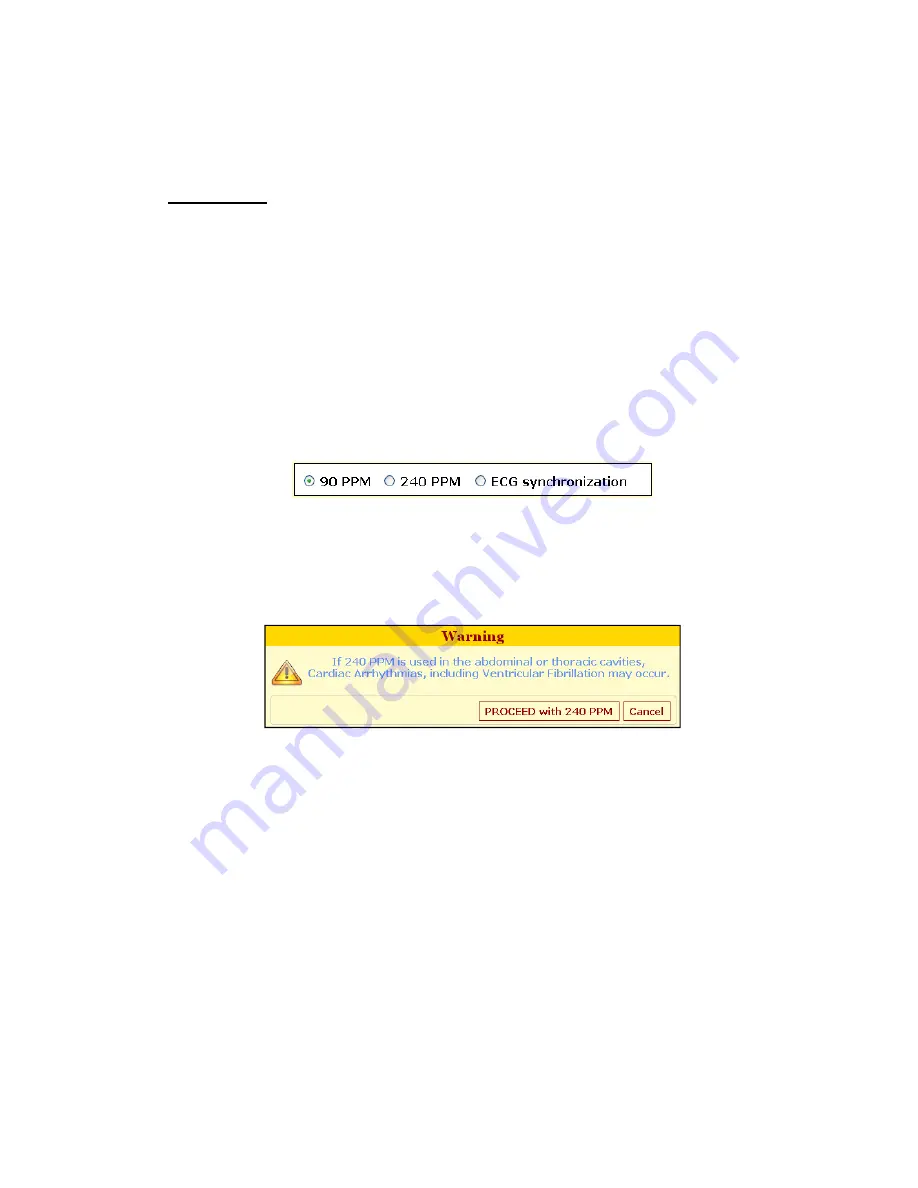
35
160-104694 Rev 01
Version 2.2.0
▪
Procedure Date – The
Procedure Date and Time
are automatically set by the
system.
▪
Physician Name – Optional
▪
Case Notes – Optional
The
Clinical Data
section allows the User to type clinical information and tissue
specifications in the appropriate fields.
▪
Clinical Indication Notes – Optional
▪
Lesion Zone (cm) – (Length, Width and Depth) – Optional, can be entered by typing
or with the Up/Down arrows.
▪
Margin – Optional, can be entered by typing or with the Up/Down arrows.
▪
Target Zone (cm) – (Length, Width and Depth) cannot be modified by typing and is
based on Lesion Zone value plus two times what the value is of the Margin Zone.
The Pulse Timing Control, Figure 5-2, consists of three radio buttons that allow the User to
select 90 PPM, 240 PPM, or ECG synchronization (default setting) to set the timing of the
pulses.
Figure 5-2: Pulse Timing Control
NOTE: 90 PPM should be selected for soft tissue procedures below the waist and 240 PPM
for prostate procedures, otherwise ECG Synchronization (default setting) should be used. A
pop-up warning window will appear if User setting is 240 PPM, Figure 5-3.
Figure 5-3: Pop-Up Warning Window
Summary of Contents for NanoKnife
Page 1: ......
Page 6: ...6 160 104694 Rev 01 Version 2 2 0...
Page 16: ...16 160 104694 Rev 01 Version 2 2 0...
Page 26: ...26 160 104694 Rev 01 Version 2 2 0...
Page 30: ...30 160 104694 Rev 01 Version 2 2 0...
Page 42: ...42 160 104694 Rev 01 Version 2 2 0 Three Probe Array Four Probe Array Five Probe Array...
Page 43: ...43 160 104694 Rev 01 Version 2 2 0 Six Probe Array Six Probe Array 10 mm Six Probe Array 15 mm...
Page 70: ...70 160 104694 Rev 01 Version 2 2 0...
Page 78: ...78 160 104694 Rev 01 Version 2 2 0...






























