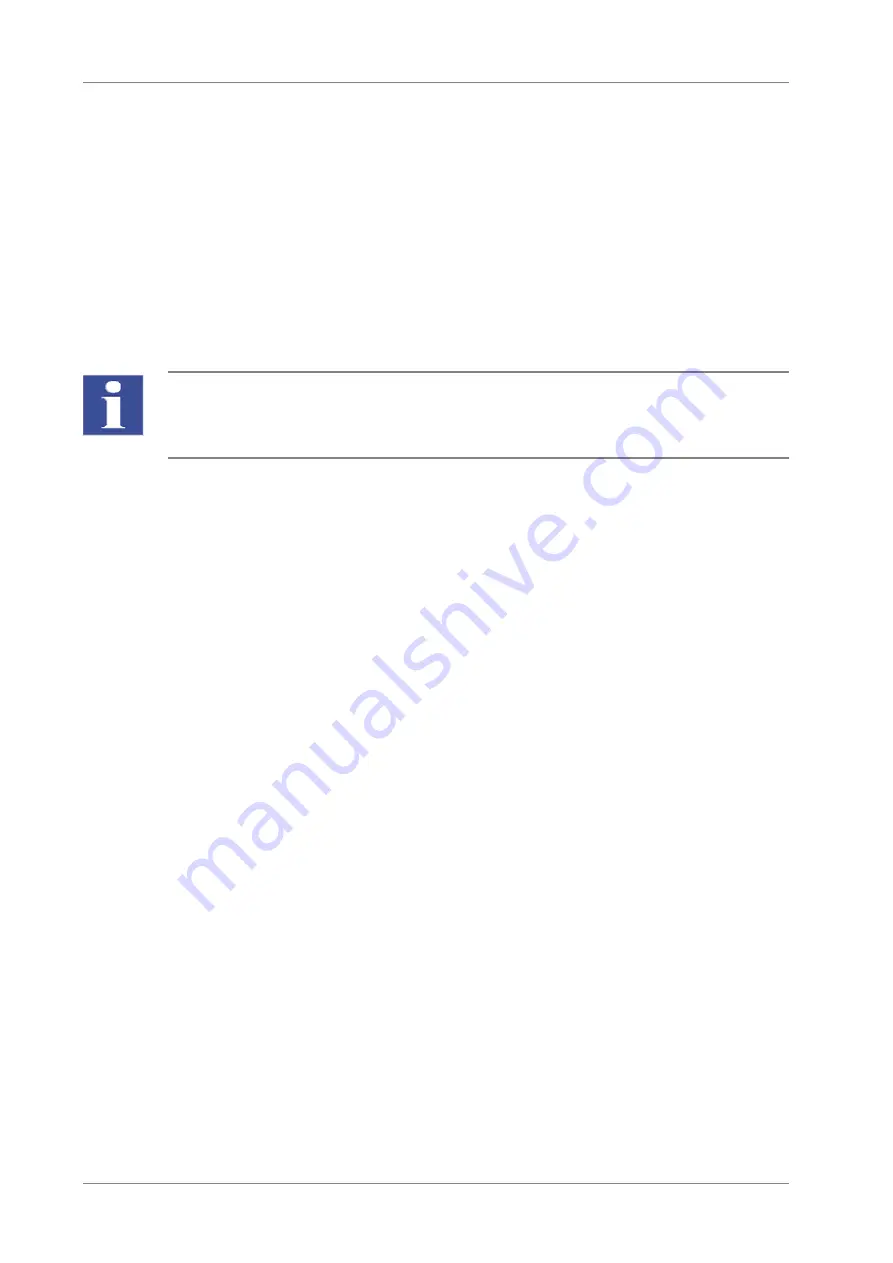
Operation
42
Edition 06/2015
InnuPure C16
6.3.6
Recording, downloading and displaying logfiles
Recording logfiles
A logfile is created in *.txt format in the background for each extraction run started via the
control unit. The recording of this file starts as soon as the entered elution volume is con-
firmed (see the section "Starting and executing an extraction protocol" p. 30). The control
unit HID-Pro 320 automatically stores the logfiles from the last 100 extraction runs executed
under "
\Storage Card\C16_Logfiles"
on the SD memory card. If another file is added, the
oldest file is automatically deleted.
Downloading logfiles to a USB stick
IMPORTANT
Only users with administrator rights can download logfiles (see the section "Working with
user management" p. 44).
The contents of logfiles can be viewed on a computer with a text editor installed. The files
are transferred to the computer via a USB stick:
1.
Exit the start screen of the InnuPure C16 program. Press the [M
ENU
]
[E
XIT
] buttons
one after the other and enter the password "ipex". Confirm the password and the next
dialog with [OK].
2.
Connect the USB stick.
3.
Open [M
Y
D
EVICE
]
on the WinCE desktop by means of a double-click.
4.
Open the folder "
\Storage Card\C16_SampleSetups".
5.
Sort the logfiles by date via the [D
ATA
M
ODIFIED
]tab.
6.
Mark the file to be copied. Multiple selection is possible.
7.
Copy the files to the clipboard using the [E
DIT
]
[C
OPY
] buttons.
8.
Open the folder of the USB stick "\Hard Disk".
9.
Insert the files stored in the clipboard via [E
DIT
]
[P
ASTE
].
10. After copying close the window with the [
X
] symbol.
11. Switch the InnuPure C16 off and remove the USB stick.
Viewing logfiles
1.
Connect the USB stick to the computer.
2.
Open a logfile stored on the USB stick in the text editor.






























