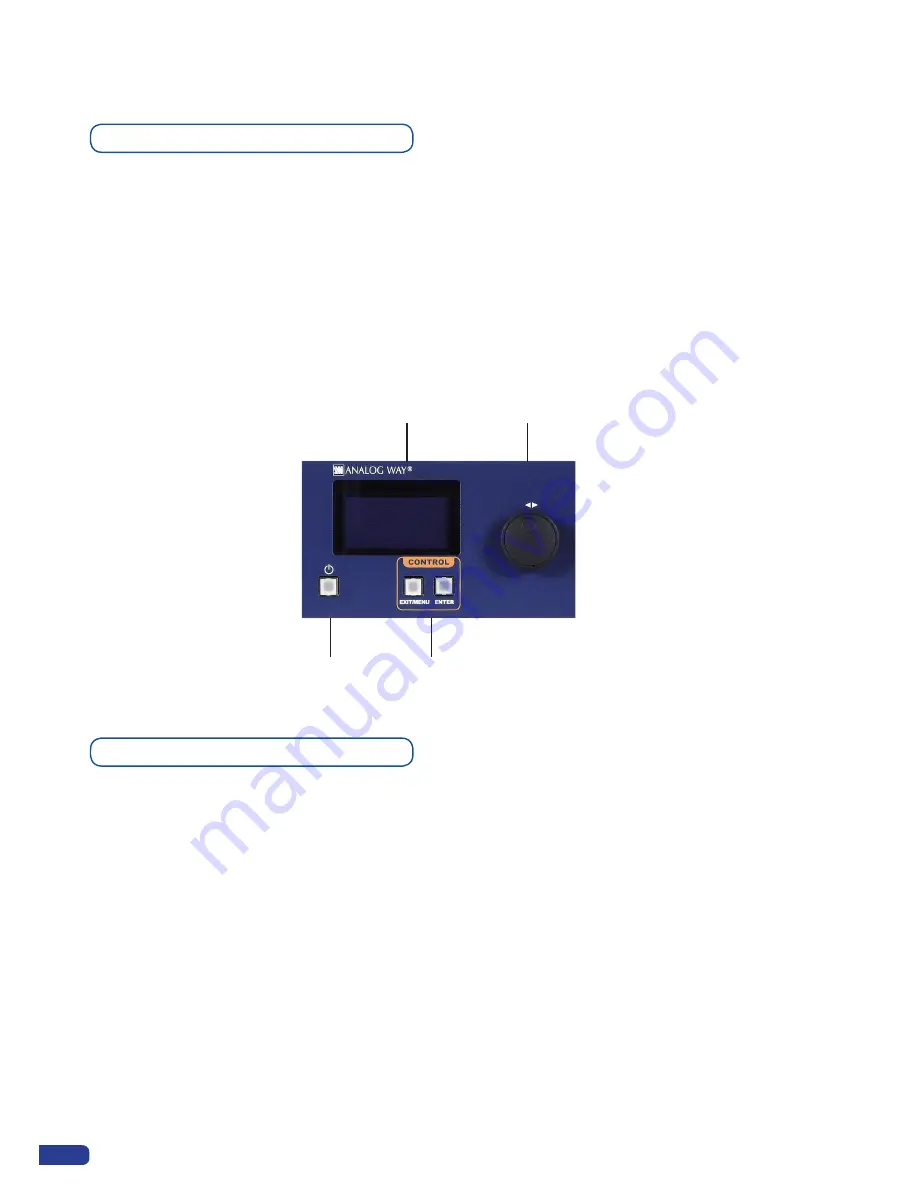
28
To access the
OPS300
menu, press the
[EXIT/MENU]
button in the control section (4). To highlight items in
the menu which will appear on the VFD screen (2), turn the scroll knob (3) left or right to the desired menu
item. When you have reached the desired menu item, press the
[
ENTER]
button in the control section (4) to
access that menu function. Pressing the
[
ENTER]
button when a selection has been made sets the value to
that selection in the
OPS300
memory. When all settings have been made, press the
[EXIT/MENU]
button to
exit sub-menus and return to the main menu.
*
IMPORTANT
* : simply selecting a menu item will not set it to that value. Be sure to press the [ENTER]
button when parametering the menu items.
4-2. THE OPS300 MENU
Menu navigation
Home menu
Pressing the
[MENU]
button in the menu section of the
OPS300
, will display and give you access to the
following items on the menu VFD screen:
-
MODE:
select to choose which mode the
OPS300
will work (in Mixer or Matrix see
OPS300
Modes p.4).
-
INPUT:
select to configure the 12 individual input types and resolutions.
-
MAIN OUT:
in Mixer Mode, select to set the output types and resolutions of the Main output.
-
OUTPUT 1:
in Matrix Mode, select to set the output types and resolutions of Output 1.
-
PREVIEW OUT:
in Mixer Mode, select to set the output types and resolutions of the Preview output.
-
OUTPUT 2:
in Matrix Mode, select to set the output types and resolutions of Output 2.
-
VIDEO OUT:
select to configure Video output card settings.
-
PRESET:
select to store and use presets.
-
IMAGE:
select to change source image settings of an input.
-
KEYING/TITLING:
select to access keying and titling controls and parameters when video layer is selected.
-
LAYER:
select to adjust layer size, position, border, transparency or transitions.
-
LOGO/FRAME:
select to store (record) and manage logos and frames into the
OPS300
.
-
AUDIO
:
select to access all audio input and output parameters.
-
CONTROL:
select to access device software information, LAN settings, reset factory settings, amongst
other user oriented functions.
2
3
4
1
Summary of Contents for ops300
Page 1: ...version 4 00 USER MANUAL Ops300...
Page 2: ......
Page 75: ...73 SOURCES EXAMPLE 2 DOUBLE SCREEN PRESENTATION USING OPS300 in Matrix Mode...
Page 79: ......
















































