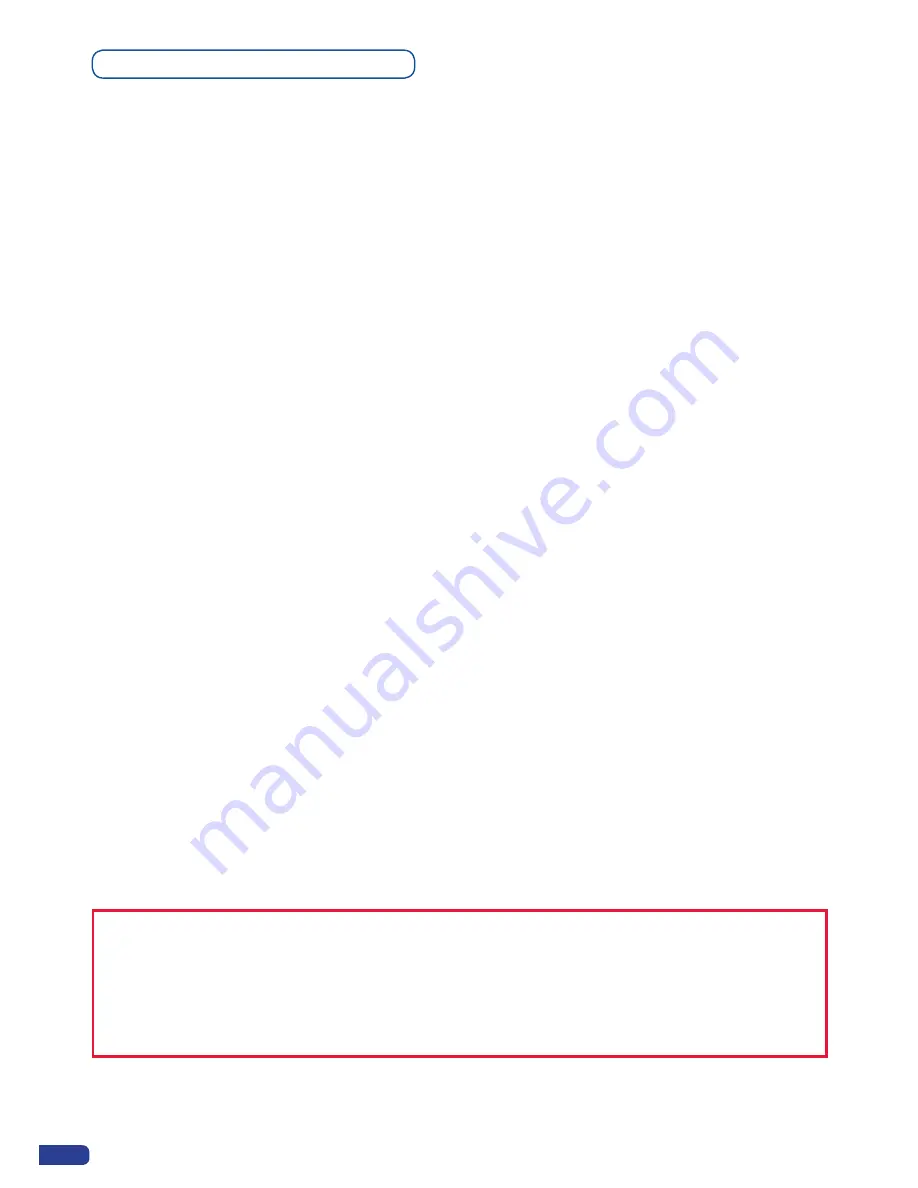
38
Capturing Logos
To capture a Logo, display the exact content you want to save on the main screen, you can use the
[FREEZE]
button if you want. Then follow these steps:
Logos/Frames menu → Record Logo menu → Set up your logo → Store menu → logo#
To set up your logo you have several features available:
-
Position / Size Adjustment
-
Keying type
-
Luma / Chroma key
-
Cut out color.
Select the logo number you want to save and wait until the unit finish saving. Your logo is now saved and you
can use it through the background logo button.
You can save up to 8 logos with the OPS300.
The capture of logos can be done only with the following conditions:
-
The unit can be in Mixer Mode or Matrix Mode,
-
The capture can be done on the Main output or the Preview output (selected source),
-
The disappearance of logos on the Preview and Main output is normal.
The logos are captured with the same size as is visible on the Main output without any form of adjustments.
If zooming is required resize the PIP or use the layer or input zoom.
A logo captures the state of the defined area on the specified output at the Main output resolution, and must
be recalled using the same output resolution. Resizing or other image manipulation of the captured logo is
not possible.
The capture zone is outlined by a white rectangle and includes the pixels beneath the white border. The non-
captured area is reduced in brightness.
Logo capture is limited in the number of pixels being captured. When the logo capture area is resized,
extending the horizontal size may reduce the vertical size to compensate.
Logos can also be captured and displayed with transparent areas. By adjusting the keyer in the logo capture
menu, the portions of the captured area can be keyed away and captured as transparent.
The menu “Cut out color” can help display which portions of the image will be captured as tranparent.
* NOTE *:
The cut out color is only a visual tool to help identify the transparent areas of the logo. These
colored regions will not be captured but later displayed as transparent area.
* NOTE *:
Capturing a “Logo” is limited to a small percentage of the output resolution. To capture and
display a full screen image, use the still “Frame”.
Summary of Contents for ops300
Page 1: ...version 4 00 USER MANUAL Ops300...
Page 2: ......
Page 75: ...73 SOURCES EXAMPLE 2 DOUBLE SCREEN PRESENTATION USING OPS300 in Matrix Mode...
Page 79: ......






























