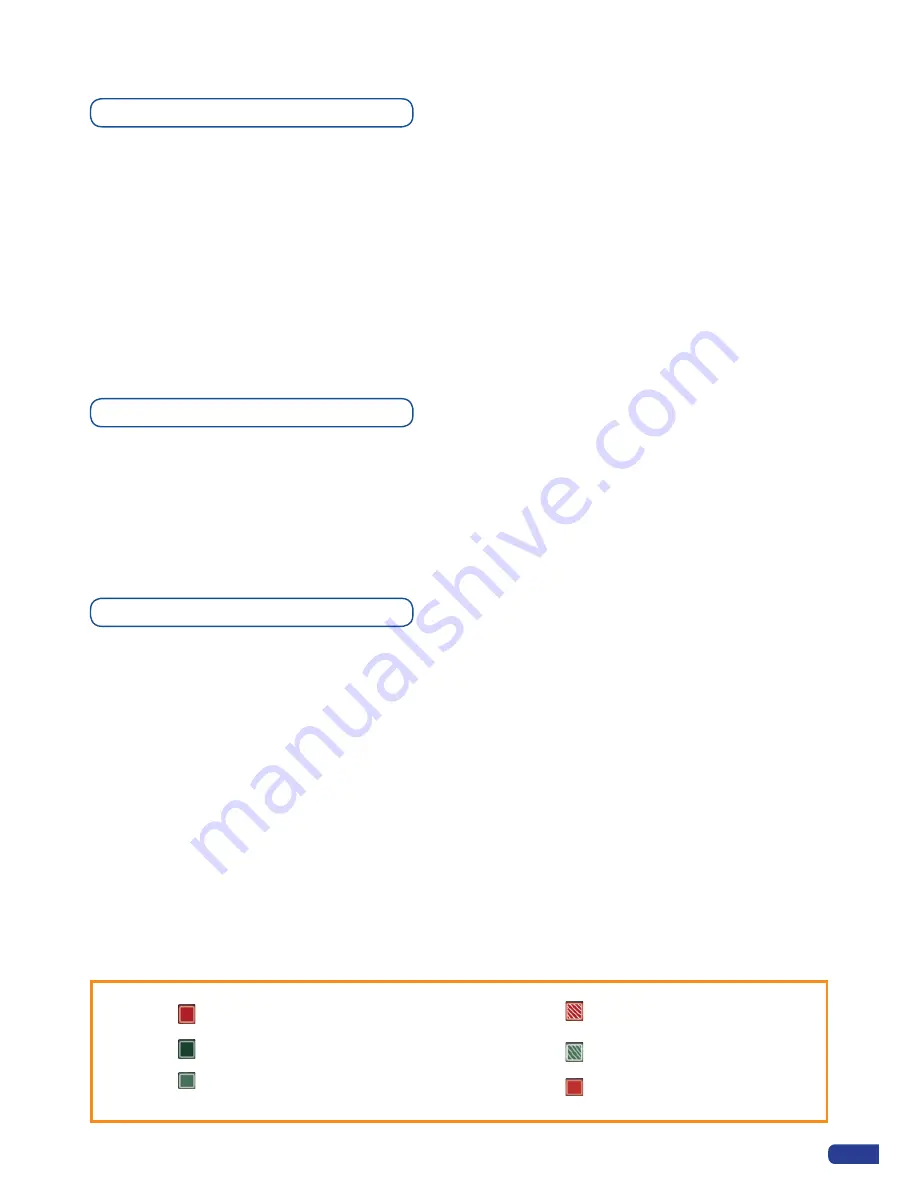
29
4-3. WORKING WITH THE OPS300
Operating modes
The
OPS300
offers 2 modes to work from: the
Mixer Mode
, which is the
OPS300
default mode and the
Matrix
Mode
, which turns your
OPS300
into a true 12 x 2 scaled matrix with numerous effects.
* NOTE * :
the
OPS300
will only let you work on your preview screen (direct access to main screen is locked).
In Matrix mode, the
OPS300
loses the use of layers, PIPs and logos.
To choose which mode the
OPS300
will work in, press the
[EXIT/MENU]
button and select
Mode
in the menu
by rotating the scroll knob. Then press the
[ENTER]
button to enter the
Mode
sub-menu. Select the desired
mode by rotating the scroll knob, and press the
[ENTER]
button to confirm your choice. Press the
[EXIT/
MENU]
button to return to the main menu.
Reseting default values
It is strongly recommended resetting all of the default values of your
OPS300
unit before setting up your
shows and events. To do so, press the
[EXIT/MENU]
button and select
Control
in the menu by rotating the
corresponding knob. Then press the
[ENTER]
button to enter the
Control
sub-menu. Select
Default Values
by rotating the scroll knob, and press the
[ENTER]
button to enter your choice to restart your
OPS300
with its
factory settings. This operation should take approximately 30 seconds.
OPS300 color codes
Analog Way
engineers have developed a handy, user friendly way of identifying machine status on the front
panel, via the use of color codes on the buttons of the machine. All new
Analog Way
machines use the same
codes, for quick recognition of the status of any device of the range, at any given time.
For the
OPS300
, button color codes are as follow:
-
Sources on the Main output are indicated in
red
when active,
-
Sources on the Preview output are indicated in
green
when active,
-
Buttons in the layer section turn
red
or
green
, depending on whether the selected layer is active in
respectively the Main or Preview window,
-
Menu buttons are indicated in
green
,
-
Selecting a button with an available source or function will cause that button to blink
green
on the
preview, or
red
once it is on the Main output,
-
TAKE button reacts as follows:
• If take function is available, the button will appear in
green
.
• When the take function is active, it will light up
red
.
#1 = Source, Layer or Window is on Main
#2 = Freeze enable
#1 = Source or Layer is on Preview
#2 = Function available for modification
#3 = Current output on Matrix Mode
Button available for selection
Active Layer or Source for modification on Main
Active Layer or Source for modification on Preview
Stand-by button
Solid red:
Solid green:
Dim green:
Blinking red:
Blinking green:
Dim red:
Summary of Contents for ops300
Page 1: ...version 4 00 USER MANUAL Ops300...
Page 2: ......
Page 75: ...73 SOURCES EXAMPLE 2 DOUBLE SCREEN PRESENTATION USING OPS300 in Matrix Mode...
Page 79: ......
















































