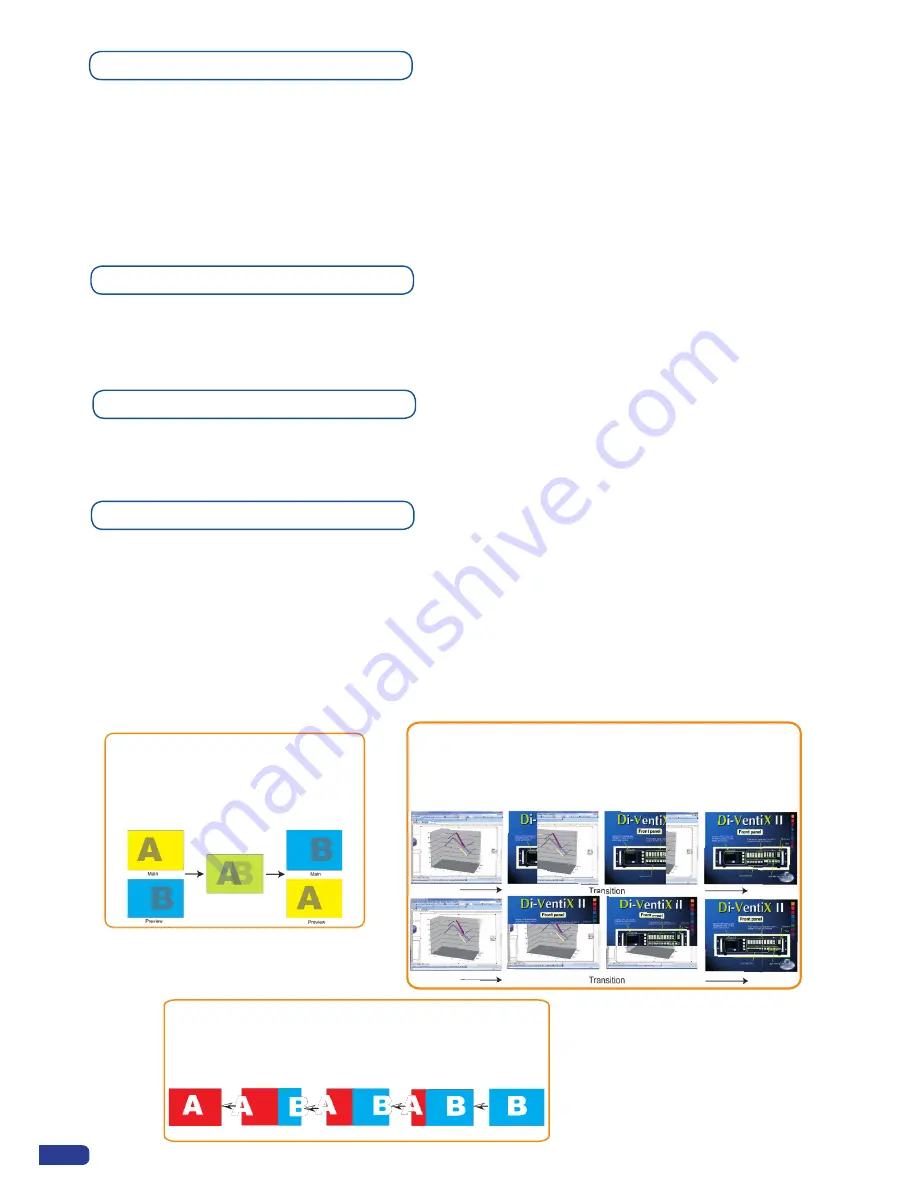
34
PIP adjustment menu
T
o have access to the PIP adjustment menu, a source has to be affected to your PIP:
Press PIP# button → Press source #
Once a source is attached to PIP, you can have access to the PIP adjustment Menu:
Press PIP # button
Press
[TAKE]
to view the result on the main screen.
PIPs with Transitions & Borders
Transitions:
All the settings are available in the
Layer Menu
after pressing the selected PIP.
The transition effects have a shortcut on the front panel too.
To Use it:
Press the selected layer ([Background Live], [PIP #1] or [PIP #2]) → Press the [EFFECT] button
The effect will be immediately attached to the selected PIP.
Concerning the User 1 and User 2 button, they have to be set up before in the
Control Menu-->Prog. Keys
PIPs as Layers
PIP configuration
All the settings and shortcuts available for layers are available for PIPs. Please refer to “Working with Layer”
and “Working on Layer functions” sections.
A PIP is considered as a layer and has the same properties. All of the same manipulations are possible.
Fade
Wipe
Slide
- Numerous wipes can be selected horizontal and vertical, from
the center or outside, in circle, Zoom in and out
- Horizontal: from left, center -or- vertical: from up, down, center,
or corner
- Sliding of video or computer images during the transition
- Horizontal: from/to left, -or- vertical: from/to up, down
- Adjustable pre-timed fades or manual
transition with T-Bar
- Fade between any input, computer or video
- Adjustable cross-fading duration
& corner
‘A’ comes back on Preview if
the Preset Toggle function is
activated.
Summary of Contents for ops300
Page 1: ...version 4 00 USER MANUAL Ops300...
Page 2: ......
Page 75: ...73 SOURCES EXAMPLE 2 DOUBLE SCREEN PRESENTATION USING OPS300 in Matrix Mode...
Page 79: ......






























