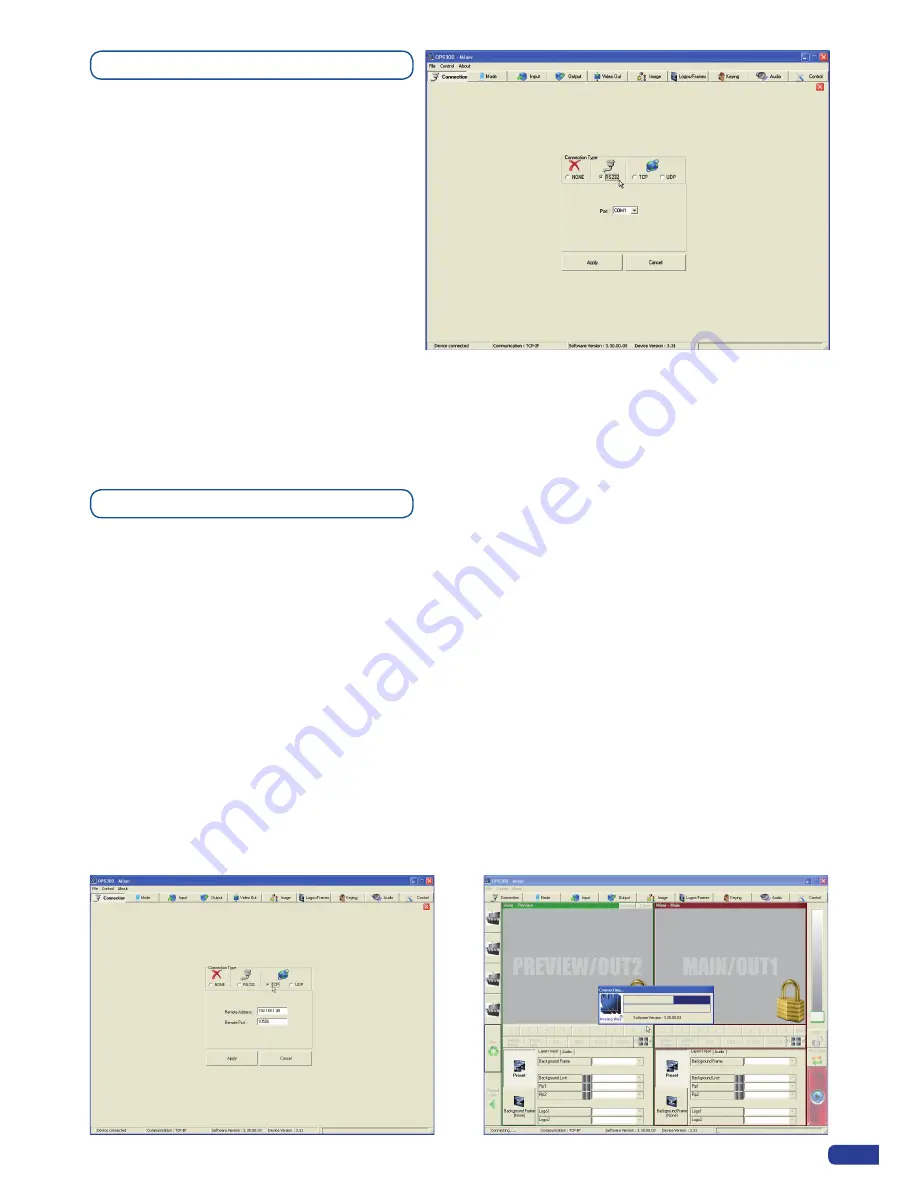
63
Serial connection
1. Connect a RS-232 cable between the
OPS300
and your PC, then power on your
devices.
2. Click on the RCS program file on your PC to
run the software.
3. Click on the “Connections” tab and select
RS-232 as the connection type. In the drop-
down menu, select the COM port number
corresponding to the connected device
(default is Port Com 1).
4. Click apply, and wait for devices to
synchronize. The RCS will display the following connection message: “Device Connected”.
5. Click on the “Connections” tab to return to the main screen.
Ethernet connection
1. Connect a crossed RJ45 cable between the
OPS300
and your PC, then power on your devices. Use a
straight RJ45 cable if connecting through a network switcher.
2. Click on the RCS program file on your PC to run the software.
3. Click on the “Connections” tab and select LAN as the connection type.
4. In the “Remote Address” field, enter the IP address of the
OPS300
you wish to control (see also “
Working
with the OPS300
”).
5. In the “Remote Port” field, enter the remote port number of the
OPS300
you wish to control (see also
“
Working with the OPS300
”, p. 29).
6. Click Apply, and wait for devices to synchronize. The RCS will display a connection message.
7. Click on the “Connections” tab to return to the main screen.
Summary of Contents for ops300
Page 1: ...version 4 00 USER MANUAL Ops300...
Page 2: ......
Page 75: ...73 SOURCES EXAMPLE 2 DOUBLE SCREEN PRESENTATION USING OPS300 in Matrix Mode...
Page 79: ......






























