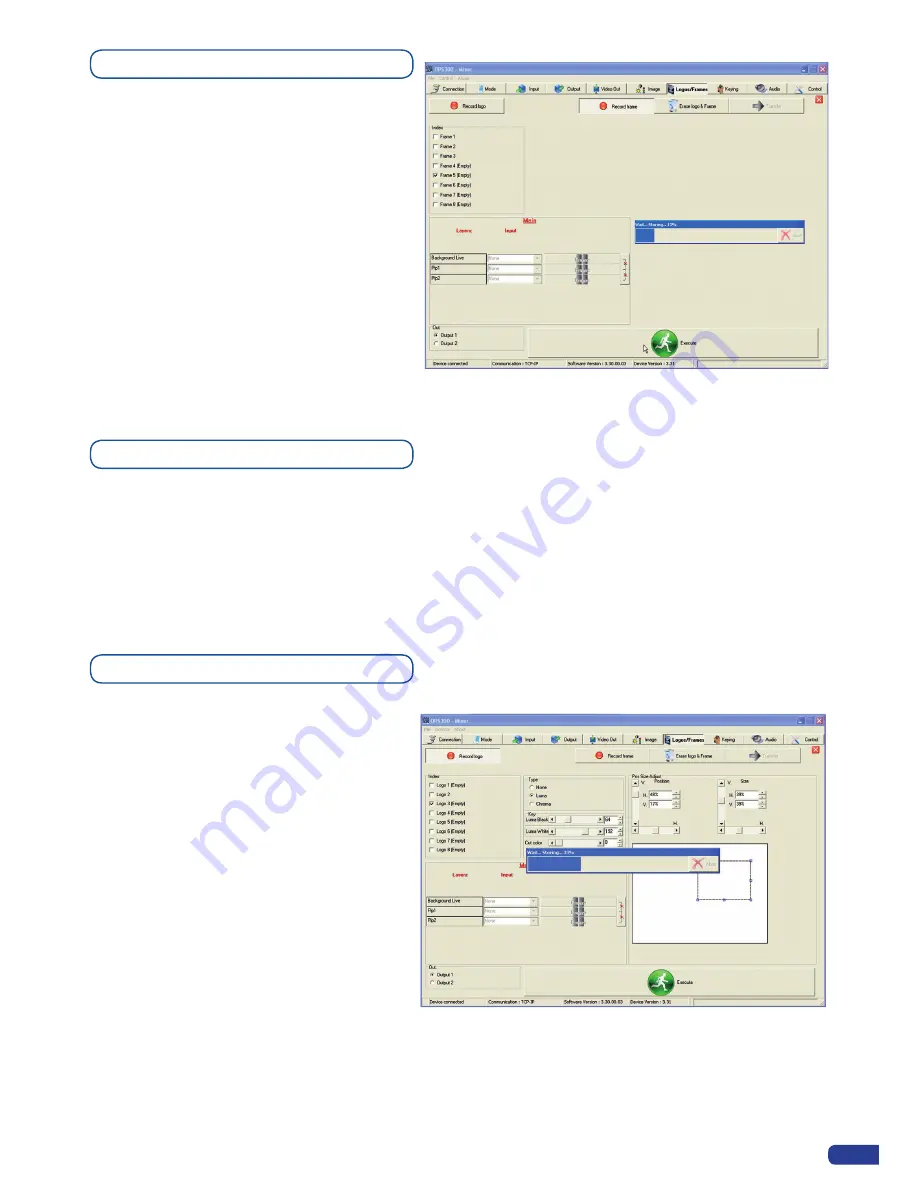
67
Memorizing Frames
1. In the Input Selection section, click on the
[SOURCE]
button (
#
1 to
#
12) of the source
you wish to record as a frame.
2. Click on the
Logos/Frames
tab of the RCS
interface. Then click on the
[RECORD
FRAME]
button.
3. Click on the field next to the first free Frame
to select it.
4. Click on the
[ENTER]
button.
Working with Logos
It is possible to store up to 8 logos in the
OPS300
non volatile memory. Logos work in much the same way
as frames, and can be recorded from any of the
OPS300
’
12 sources.
Logos have more attributes than frames. They can be sized, positionned, but also keyed via color cutout
selection or Luma Key.
Memorizing Logos
1. In the Input Selection section, click on the
source button (
#
1 to
#
12) of the source
you wish to record as a logo.
2. In the
Logos/Frames
tab, click on
Record
Logo
, then select an empty logo memory
slot (
#
1 to
#
8) to record your logo into.
3. Adjust position, size and keying attributes
for your logo.
4. Click
Execute
to record your logo into the
selected memory slot. The
OPS300
RCS
will display a progress bar while recording
the logo.
5. In the Input Selection section, click the
LOGO1 button, and select logo number (
#
1 to
#
8) you wish to use. Your logo will appear on the preview
screen above any existing layer on screen.
6. Click the
[TAKE]
button. Your logo will appear on the main display.
Summary of Contents for ops300
Page 1: ...version 4 00 USER MANUAL Ops300...
Page 2: ......
Page 75: ...73 SOURCES EXAMPLE 2 DOUBLE SCREEN PRESENTATION USING OPS300 in Matrix Mode...
Page 79: ......












































