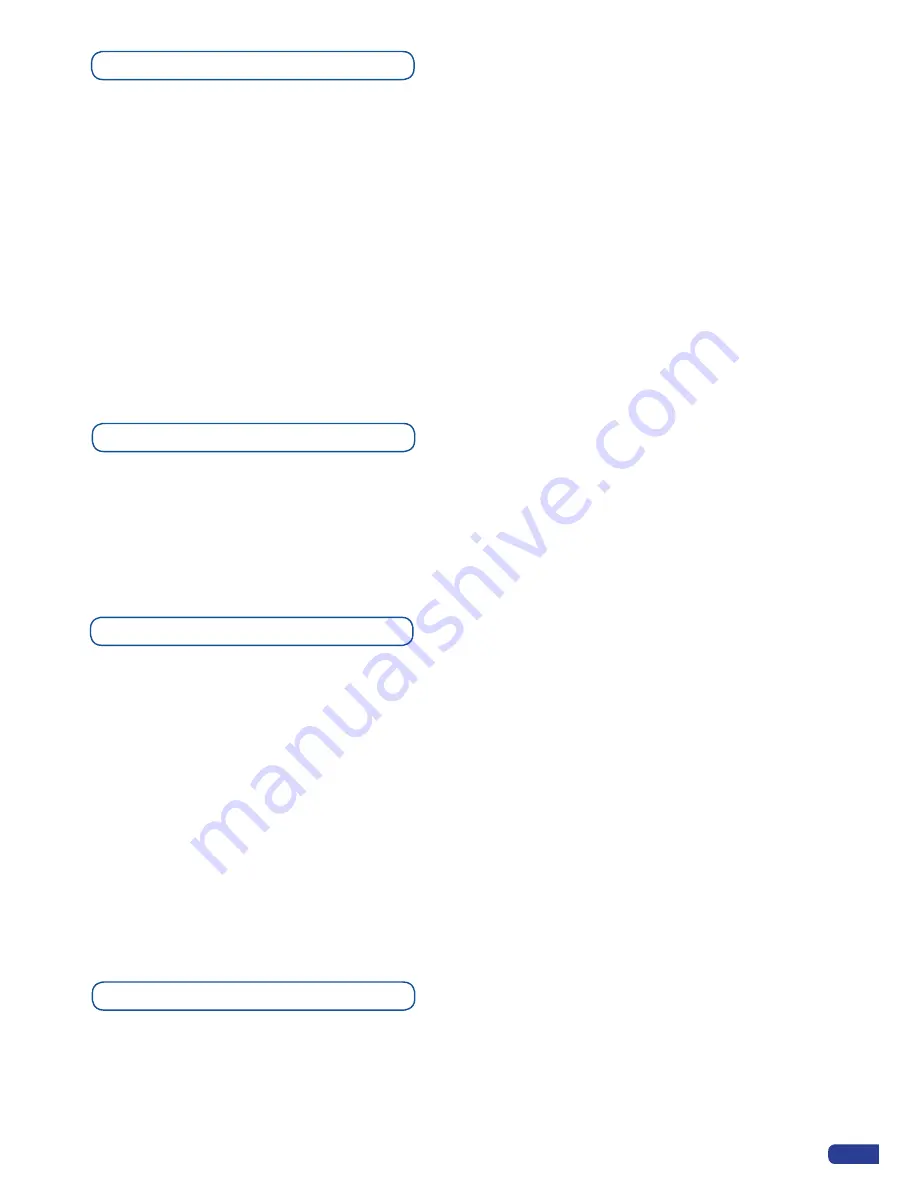
39
Logos setup menu
I
n the Logos/Frames menu, the logos can be deleted in the Erase menu:
Logos/Frames menu → Erase menu → Select Logo#
Memorizing logos in the OPS300
1. In the Input Selection section, press the source button (#1 to #12) of the source you wish to record as a
logo. The source button will start blinking.
2. Select the
Logos/Frames
menu by scrolling through the menu with the scroll knob, then pressing the
[ENTER]
button.
3. Select
Record Logos
in the
Logos/Frames
menu by rotating the scroll knob, then pressing
[ENTER]
. A
small white rectangle will appear on your main display, indicating the logo that will be captured.
4. Adjust logo size, position, and fine tune key attributes by rotating the scroll knob and pressing
[ENTER]
to memorize logo settings.
5. Select an empty logo memory (empty logos are indicated in the sub-menu) to store the logo into. Press
the
[ENTER]
button. The
OPS300
will display a progress status bar on the VFD screen.
Logos as Layer
Logos are under the Layer rules, you will have direct access to settings by pressing the Logo Layer button.
You have 2 logos layer buttons available.
You can use the Pos/Size/Zoom adjustment button and the
[EFFECT]
button from the front panel too.
Working with Logos
A Logo can be manipulated through the front panel. On the front panel, the logo# are associated to the input#
respectively. To assign a logo# to the logo layer:
Press [LOGO] Layer button → Press Input#
Logos #1 to #6 are available directly by the input # button on the front panel. For logo #7 and #8, you have to
use shift button first:
Press [LOGO#1] Layer button → Press Shift button → Press Input#
(For logo #7 or #8 use Shift then Input # button)
You can change logos or delete logos on the preview screen using the same way the layers do:
Clear: Press [LOGO (#1 or #2)] button → Press [BLACK]
Change: Press [LOGO(#1 or #2)] button → Press another Input#
Summary of Contents for ops300
Page 1: ...version 4 00 USER MANUAL Ops300...
Page 2: ......
Page 75: ...73 SOURCES EXAMPLE 2 DOUBLE SCREEN PRESENTATION USING OPS300 in Matrix Mode...
Page 79: ......






























