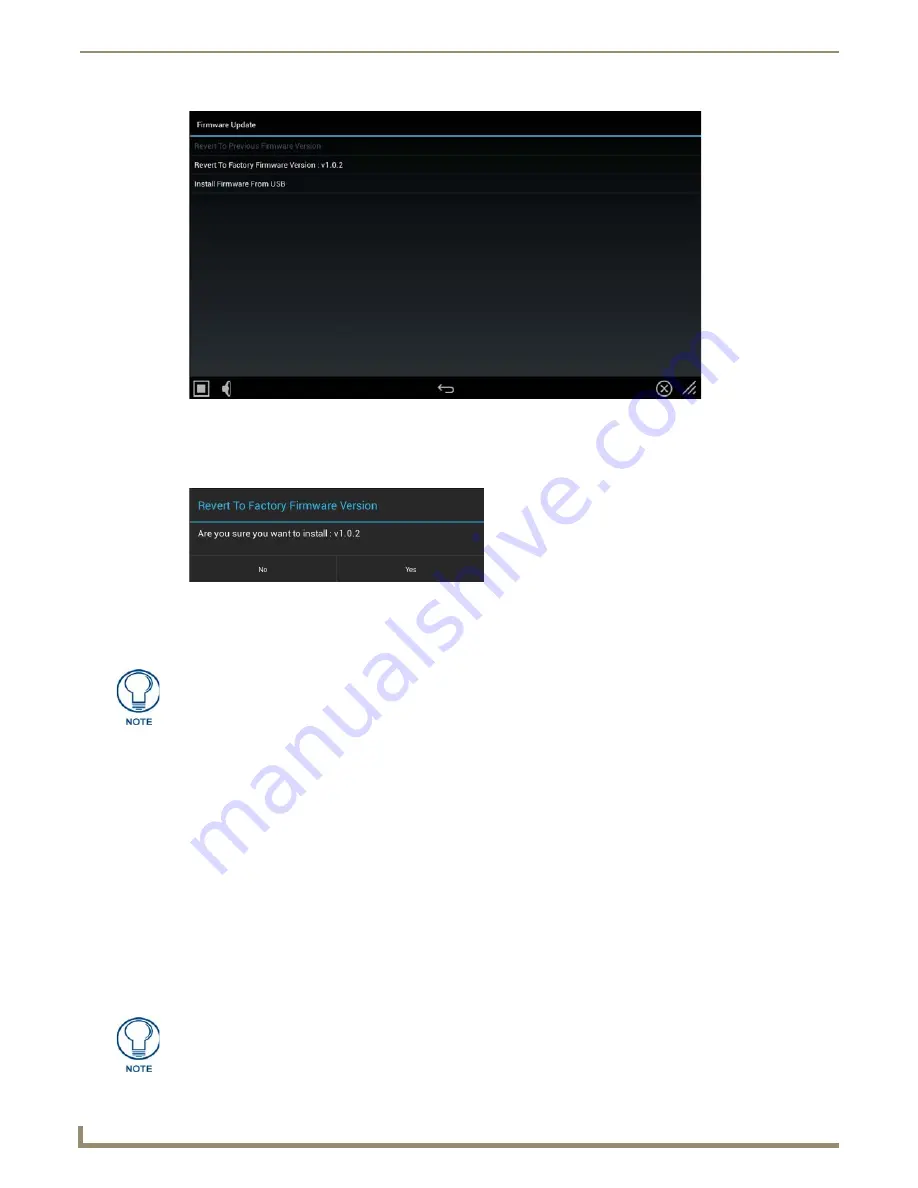
Settings Menu
44
Modero G5 Touch Panels - Configuration and Programming
2.
From the
Firmware Update
window, select the
Revert to Factory Firmware Version
option.
3.
A
Revert to Factory Firmware Version
window appears, asking “Are you sure you want to install?”, with the
version “Factory Firmware” listed below (FIG. 74).
4.
Select
Yes
to install the factory firmware and
No
to return to the
Firmware Update
page.
5.
If you choose
Yes
, the touch panel will reboot and restart with the factory default firmware.
Installing Previous Firmware
In certain circumstances, it may be necessary to revert to a previously installed version of the touch panel firmware.To
reset the touch panel to its previously installed firmware via the
Settings
menu:
1.
From the
Firmware Update
window, select
Revert to Previous Firmware Version
. If no previous version is
available, this field is greyed out.
2.
A System Message window appears, asking “Are you sure you want to install the following firmware?”, with the
previous firmware version listed below.
3.
Select
Yes
to install the previous firmware version and
No
to return to the
Install Firmware
page.
4.
If you choose
Yes
, the touch panel will reboot and restart with the previously installed firmware.
Installing New Firmware From An External USB Stick
To install new firmware to the touch panel from an external disk via the
Settings
menu:
1.
Download the latest Modero X Series G5 touch panel firmware from
www.amx.com
and save it to a USB stick or
other external drive with USB capability.
FIG. 73
Firmware Update window
FIG. 74
Revert to Factory Firmware Version window
Resetting the touch panel to its original factory firmware will remove all previous
changes to the Settings menu.
The firmware can be saved at the root directory, or be saved in a folder in the USB
stick directory.The folder name is not case sensitive.
Summary of Contents for Modero G5
Page 58: ...Settings Menu 48 Modero G5 Touch Panels Configuration and Programming ...
Page 62: ...Gestures 52 Modero G5 Touch Panels Configuration and Programming ...
Page 66: ...MXA MP and MXA MPL Programming 56 Modero G5 Touch Panels Configuration and Programming ...
Page 138: ...Appendix B Bargraph Functions 128 Modero G5 Touch Panels Configuration and Programming ...






























