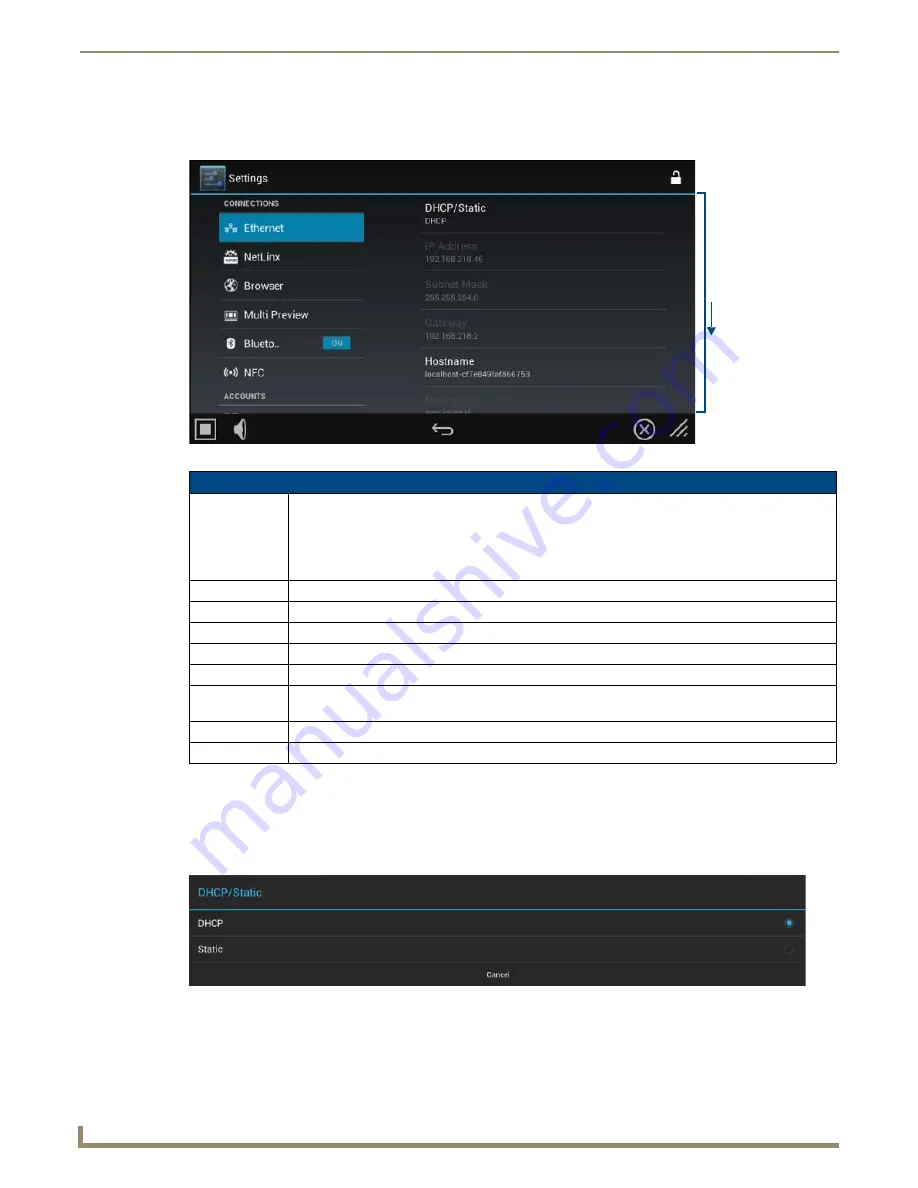
Settings Menu
22
Modero G5 Touch Panels - Configuration and Programming
Ethernet
The
Ethernet
page (FIG. 33) controls the configuration of settings for Ethernet communication with the touch panel.
Setting Static IP Information
When using
DHCP
settings for a touch panel, the DHCP server will automatically populate almost all of the
Ethernet
page fields, with the exception of
Hostname
. When setting the touch panel for
Static
, however, this information must be
entered manually. To enter the network connection information:
1.
In
DHCP/Static
, press the “Static” radio button (FIG. 34).
2.
This opens the
Static IP
window (FIG. 35).
FIG. 33
Ethernet page
Ethernet page options
DHCP/Static:
Sets the panel to either DHCP or Static communication modes.
•
DHCP
is an IP Address assigned to the panel by a DHCP server. If DHCP is selected, the other
Network Connection
fields are disabled (see below).
•
Static IP
is a permanent IP Address assigned to the panel. If Static IP is selected, the other
Network
Connection
fields are enabled.
IP Address:
Displays the IP address for this panel. If DHCP is enabled, this field will be greyed out.
Subnet Mask:
Displays the subnetwork for this panel. If DHCP is enabled, this field will be greyed out.
Gateway:
Displays the gateway address for this panel. If DHCP is enabled, this field will be greyed out.
Hostname:
Displays the hostname for this panel.
Domain:
Displays a name to the panel for DNS look-up. If DHCP is enabled, this field will be greyed out.
Primary DNS:
Displays the address of the primary DNS server used by this panel for host name lookups. If DHCP is
enabled, this field will be greyed out.
Secondary DNS: Displays the secondary DNS address for this panel. If DHCP is enabled, this field will be greyed out.
MAC Address:
This unique address identifies the Ethernet connection in the panel (read-only).
FIG. 34
DHCP/Static menu
Scroll down
to see all
Ethernet
menu items
Summary of Contents for Modero G5
Page 58: ...Settings Menu 48 Modero G5 Touch Panels Configuration and Programming ...
Page 62: ...Gestures 52 Modero G5 Touch Panels Configuration and Programming ...
Page 66: ...MXA MP and MXA MPL Programming 56 Modero G5 Touch Panels Configuration and Programming ...
Page 138: ...Appendix B Bargraph Functions 128 Modero G5 Touch Panels Configuration and Programming ...






























