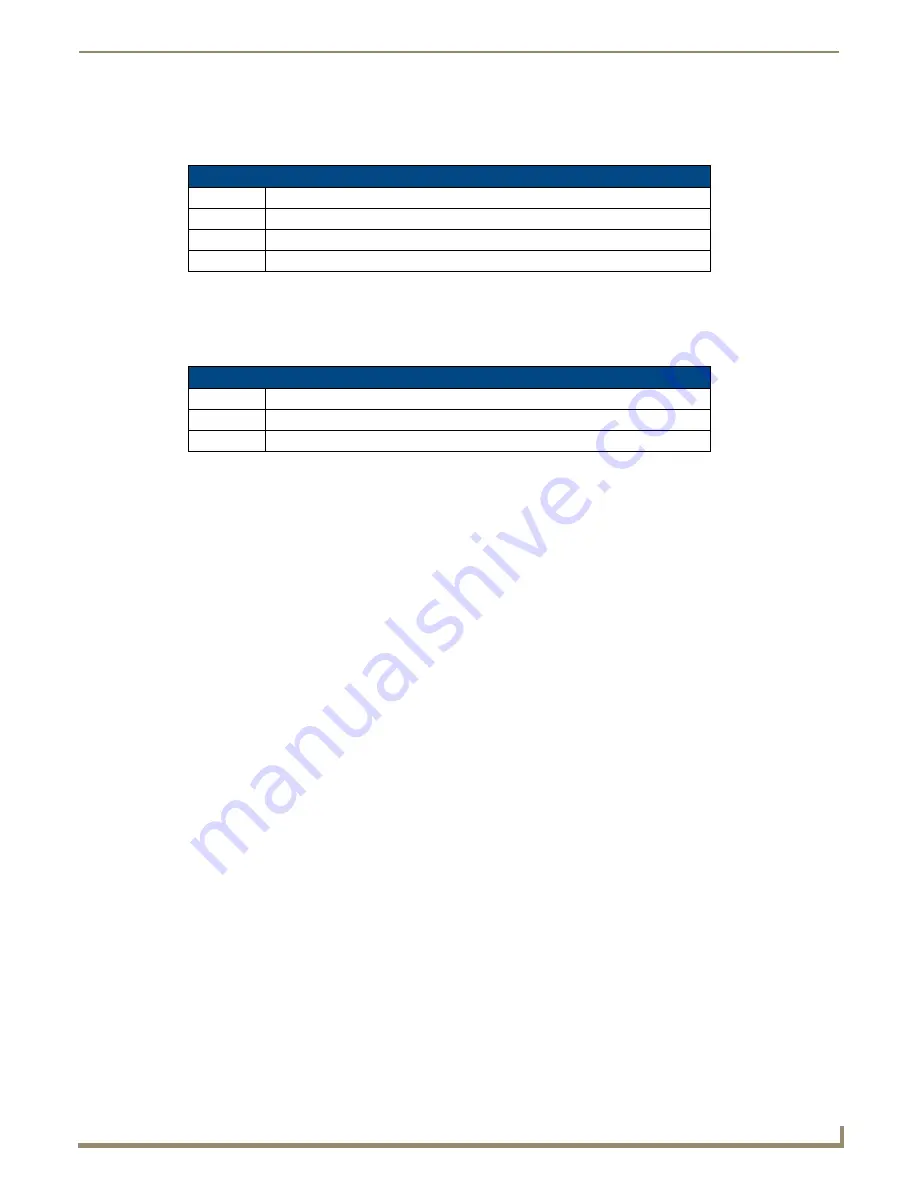
Appendix A: Text Formatting
125
Modero G5 Touch Panels - Configuration and Programming
Input Mask Ranges
These ranges allow a user to specify the minimum and maximum numeric value for a field.
Only one range is allowed
per field. Using a range implies a numeric entry ONLY.
An example from the above table:
[0|255]
This allows a user to enter a value from 0 to 255.
Input Mask Operations
Input Mask Operators change the behavior of the field in the following way:
Input Mask Literals
To define a literal character, enter any character, other than those shown in the above table
(including spaces, and
symbols)
. A back-slash ('\') causes the character that follows it to be displayed as the literal character. For example,
\A
is
displayed just as the letter
A
. To define one of the following characters as a literal character, precede that character with
a back-slash. Text entry operation using Input Masks.
A keyboard entry using normal text entry is straightforward. However, once an input mask is applied, the behavior of the
keyboard needs to change to accommodate the input mask's requirement. When working with masks, any literal
characters in the mask will be "skipped" by any cursor movement, including cursor, backspace, and delete keys.
When operating with a mask, the mask should be displayed with placeholders. The "-" character should display where
you should enter a character. The arrow keys will move between the "-" characters and allow you to replace them. The
text entry code operates as if it is in the overwrite mode. If the cursor is positioned on a character already entered and you
type in a new (and valid) character, the new character replaces the old character. There is no shifting of characters.
When working with ranges specified by the [] mask, the keyboard allows you to enter a number between the values listed
in the ranges. If a user enters a value that is larger than the maximum, the maximum number of right-most characters is
used to create a new, acceptable value.
Example 1
: If you type "125" into a field accepting 0-100, then the values displayed will be "1", "12", "25".
Example 2
: If the max for the field was 20, then the values displayed will
be "1", "12", "5".
When data overflows from a numerical field, the overflow value is added to the previous field on the chain if the
overflow character was specified. In the above example, if the overflow flag was set, the first example will place the "1"
into the previous logical field and the second example will place "12" in the previous logical field. If the overflow field
already contains a value, the new value will be inserted to the right of the current characters and the overflow field will be
evaluated. Overflow continues to work until a field with no overflow value is set or no more fields remain (i.e. reached
first field).
If a character is typed and that character appears in the Next Field list, the keyboard should move the focus to the next
field. For example, when entering time, a
":"
is used as a next field character. If you enter "1:2", the 1 is entered in the
current field (hours) and then the focus is moved to the next field and 2 is entered in that field.
When entering time in a 12-hour format, entry of AM and PM is required. Instead of adding AM/PM to the input mask
specification, the AM/PM should be handled within the NetLinx code. This allows a programmer to show/hide and
provide discrete feedback for AM and PM.
Input Mask Ranges
Character
Meaning
[
Start range
]
End range
|
Range Separator
Input Mask Operators
Character
Meaning
<
Forces all characters to be converted to lowercase
>
Forces all characters to be converted to uppercase
Summary of Contents for Modero G5
Page 58: ...Settings Menu 48 Modero G5 Touch Panels Configuration and Programming ...
Page 62: ...Gestures 52 Modero G5 Touch Panels Configuration and Programming ...
Page 66: ...MXA MP and MXA MPL Programming 56 Modero G5 Touch Panels Configuration and Programming ...
Page 138: ...Appendix B Bargraph Functions 128 Modero G5 Touch Panels Configuration and Programming ...










































