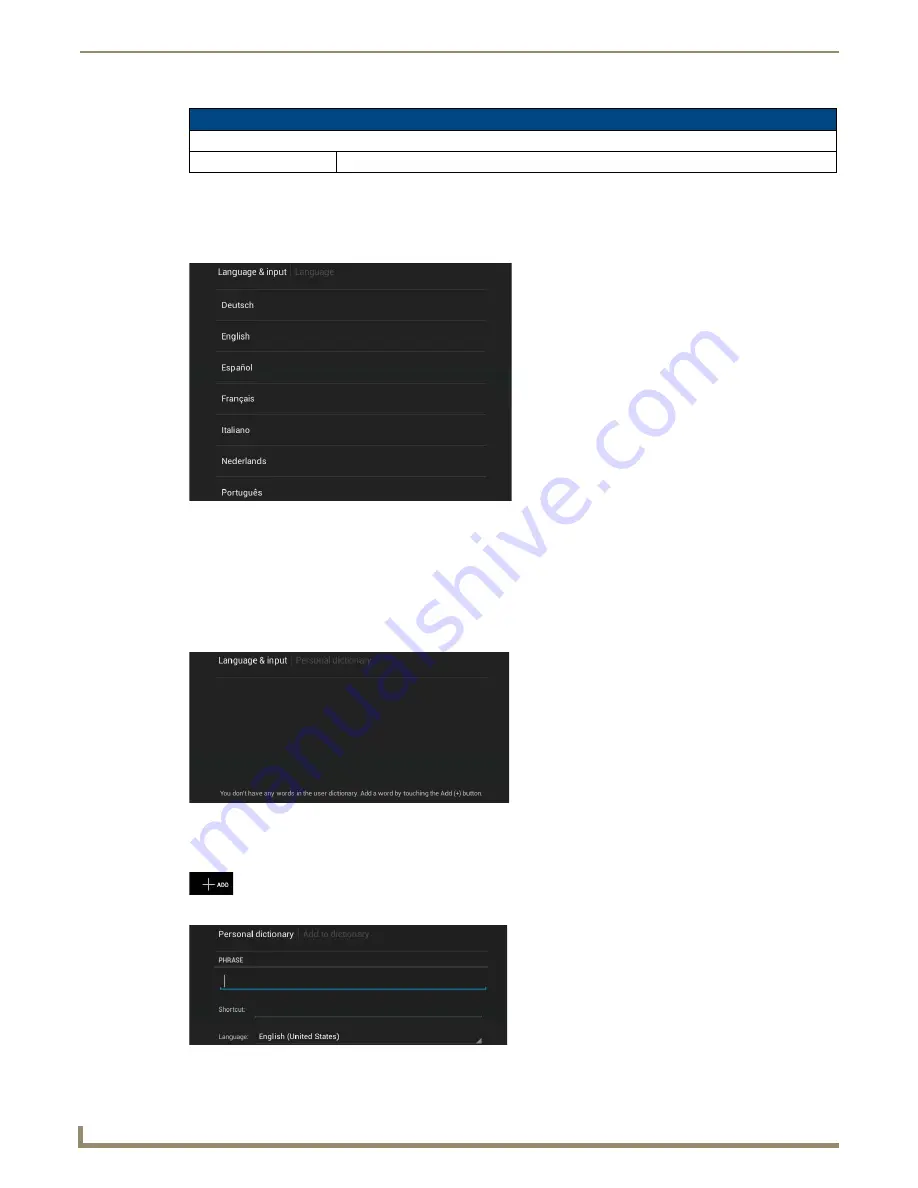
Settings Menu
36
Modero G5 Touch Panels - Configuration and Programming
Selecting The Touch Panel’s Language
The default language for a Modero X Series G5 touch panel is English, but this may be changed at any time through the
Language & Input
page. To change the touch panel’s language:
1.
From the
Language & Input
page, select
Language
to open the
Language
window (FIG. 57).
2.
Choose a language from the list shown. To return to the default language without making any changes, select
Language & input
at the top of the window to close the window.
Personal Dictionary
The Modero X Series G5 panels have automatic spell-checking capabilities, but additional regularly used words may be
added to the touch panel’s personal dictionary. To add new words or phrases to the personal dictionary:
1.
From the
Language & Input
page, select
Personal dictionary
to open the
Personal Dictionary
window (FIG. 58).
2.
When the window opens, an
Add
button appears in the upper right hand corner of the
Settings
page (FIG. 59). Press
this button to open the
Personal dictionary entry
window (FIG. 60).
Language & Input page options (Cont.)
Mouse/Trackpad
Pointer Speed:
Opens the
Pointer Speed
window (FIG. 64).
FIG. 57
Language Selection window
FIG. 58
Personal Dictionary window
FIG. 59
Add button
FIG. 60
Personal dictionary entry window
Summary of Contents for Modero G5
Page 58: ...Settings Menu 48 Modero G5 Touch Panels Configuration and Programming ...
Page 62: ...Gestures 52 Modero G5 Touch Panels Configuration and Programming ...
Page 66: ...MXA MP and MXA MPL Programming 56 Modero G5 Touch Panels Configuration and Programming ...
Page 138: ...Appendix B Bargraph Functions 128 Modero G5 Touch Panels Configuration and Programming ...






























