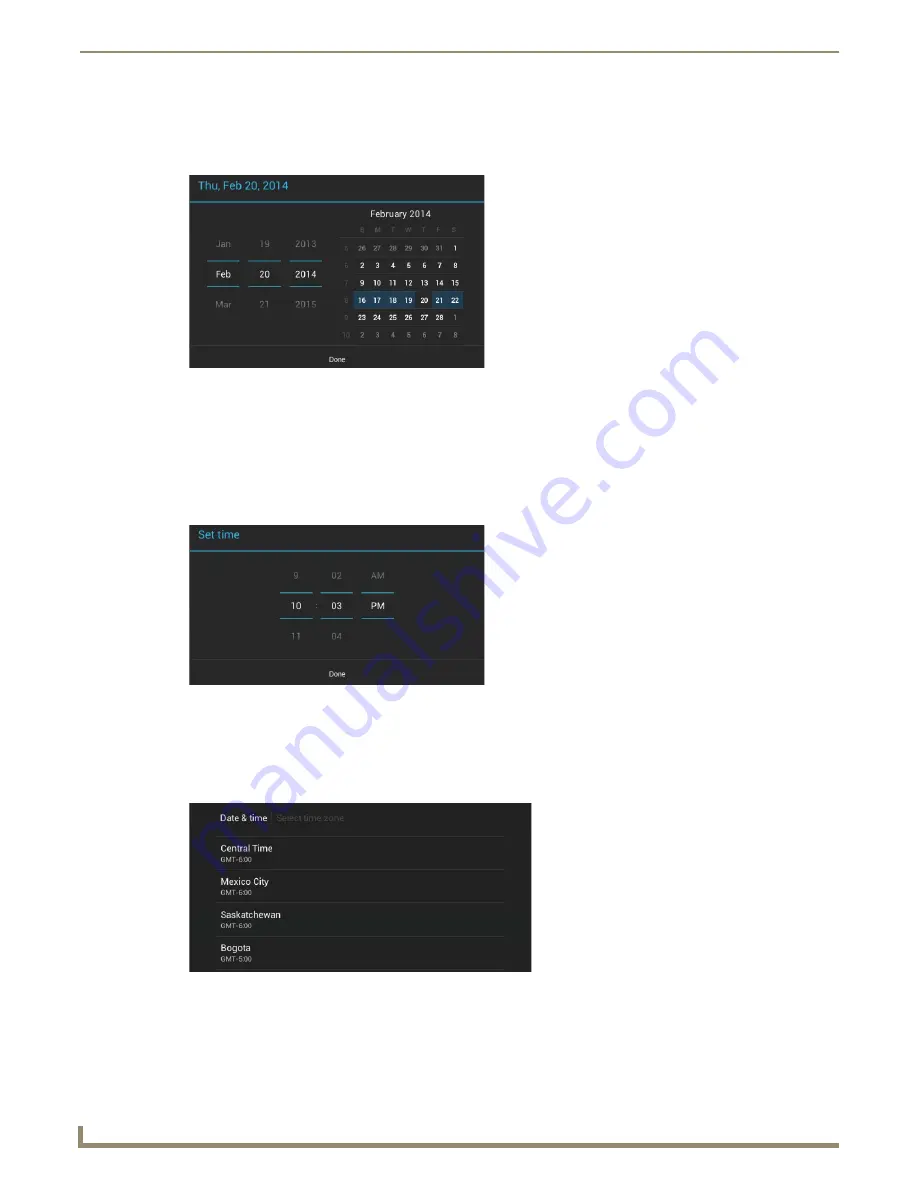
Settings Menu
34
Modero G5 Touch Panels - Configuration and Programming
Manually Setting the Date
1.
If
Automatic Date & Time
is enabled, click the field to disable it.
2.
Select
Set Date
to open the
Set Date
window (FIG. 52).
3.
Select the date, either by pressing and dragging on the fields on the left or by pressing the date in the calendar on the
right.
4.
When finished, press
Done
.
Manually Setting the Time
1.
If
Automatic Date & Time
is enabled, click the field to disable it.
2.
Select
Set Time
to open the
Set Time
window (FIG. 53).
3.
Select the date by pressing and dragging on the fields in the center.
4.
When finished, press
Done
.
Manually Setting the Time Zone
1.
Select
Select Time Zone
to open the
Select Time Zone
window (FIG. 54).
2.
Select the time zone desired. The window will automatically close and return to the
Date & Time
page.
FIG. 52
Set Date window
FIG. 53
Set Time window
FIG. 54
Select Time Zone window
Summary of Contents for Modero G5
Page 58: ...Settings Menu 48 Modero G5 Touch Panels Configuration and Programming ...
Page 62: ...Gestures 52 Modero G5 Touch Panels Configuration and Programming ...
Page 66: ...MXA MP and MXA MPL Programming 56 Modero G5 Touch Panels Configuration and Programming ...
Page 138: ...Appendix B Bargraph Functions 128 Modero G5 Touch Panels Configuration and Programming ...






























