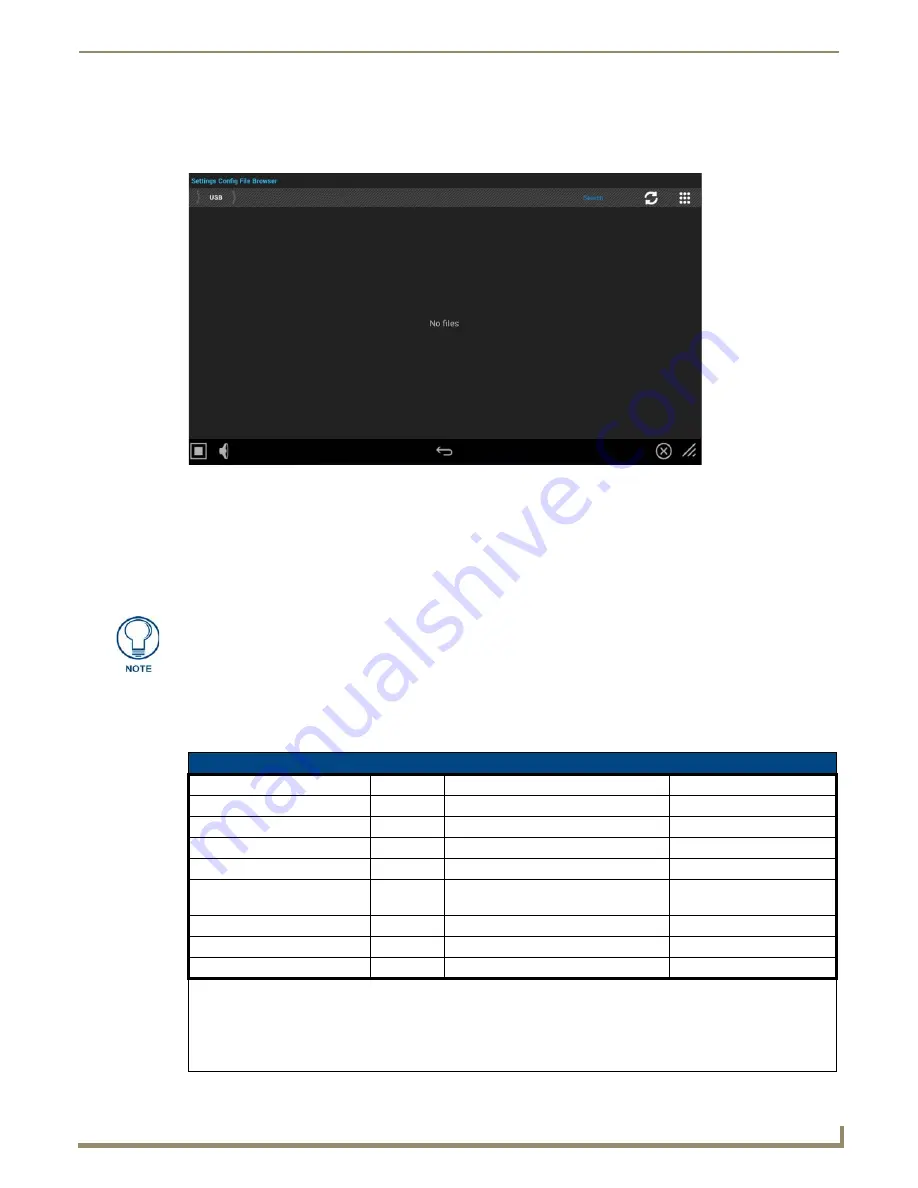
Settings Menu
41
Modero G5 Touch Panels - Configuration and Programming
Loading Settings
Configurations can be loaded from a file on the file system or from an http URL:
1.
In the
Reset and Update
page, select
Load Settings
. This opens the
Setting Config File Browser
window (FIG. 71):
2.
Select a settings configuration file (only *.acfg files are displayed in this list).
3.
The UI will prompt you to verify this action.
4.
Once the config file is successfully loaded, a message will appear at the bottom of the screen confirming the load.
Valid Values
The following table outlines all the supported keys and their valid values.
Some keys are ignored depending on other settings. For example, if Ethernet is in DHCP mode, a lot of the
static IP settings are ignored.
Also some username/passwords are stored as encrypted strings. The user will not be able to modify these
values as clear text since they are encrypted.
FIG. 71
Setting Config File Browser window
A configuration file does not necessarily have to have all the keys listed. The
Settings value will not be modified if it's not listed in the file.
Valid Values
Netlinx Keys
Product
Valid Values
Notes
master_mode
All
url, listen, auto
master_system_number
All
1 to 65535
Auto mode only
master_ip
All
Hostname or IP address
URL mode only
master_port
All
1 to 65535
URL mode only
master_username
All
Encrypted string, not clear text
User can get the encrypted
string from a saved config.
master_password
All
Encrypted string, not clear text
master_device_number
All
0 to 32385
master_device_name
All
Name of device
Summary of Contents for Modero G5
Page 58: ...Settings Menu 48 Modero G5 Touch Panels Configuration and Programming ...
Page 62: ...Gestures 52 Modero G5 Touch Panels Configuration and Programming ...
Page 66: ...MXA MP and MXA MPL Programming 56 Modero G5 Touch Panels Configuration and Programming ...
Page 138: ...Appendix B Bargraph Functions 128 Modero G5 Touch Panels Configuration and Programming ...






























