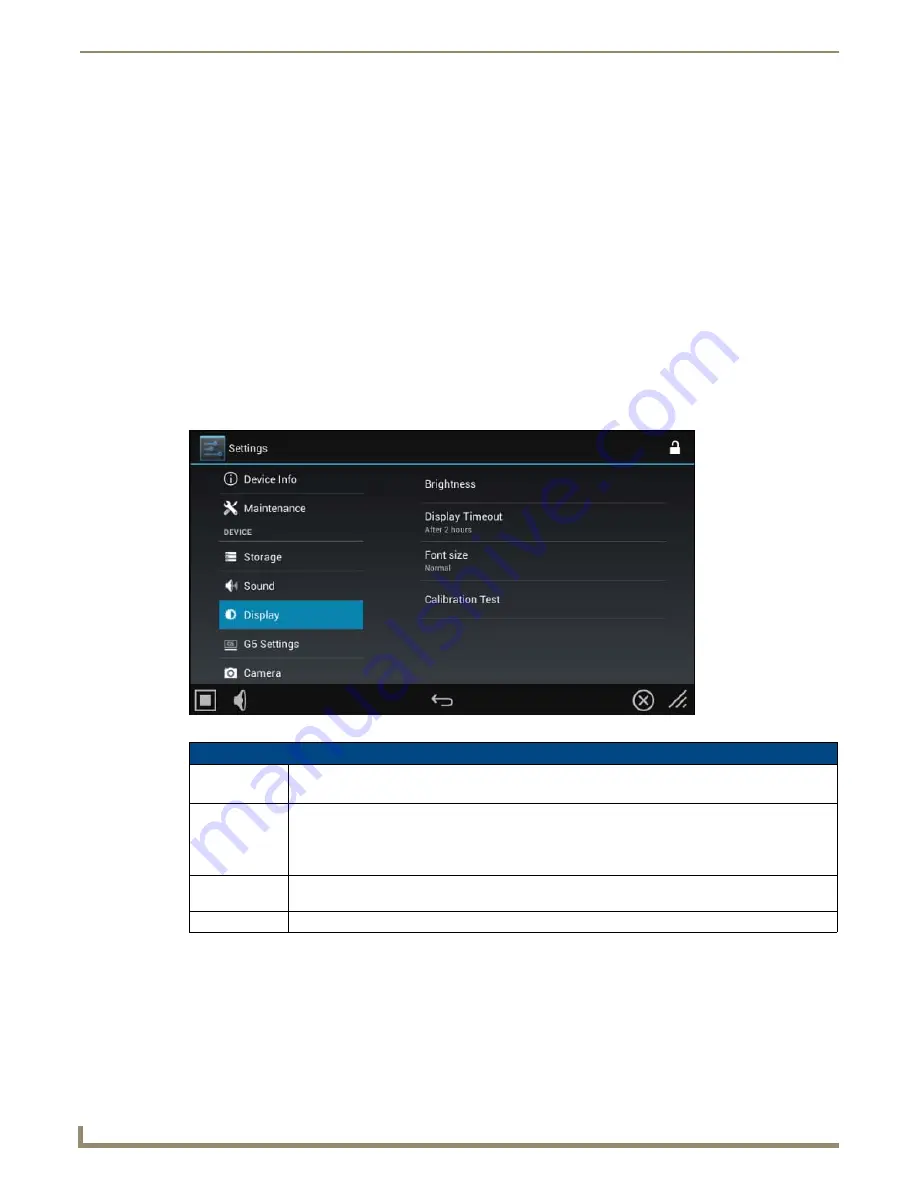
Settings Menu
14
Modero G5 Touch Panels - Configuration and Programming
2.
Choose a sound from the presented list: selecting a new sound will play it once. The sound will only be audible if
the
Media
slide bar in
Volumes
is not muted.
3.
Once you select the preferred sound, click
OK
to save it. The sound’s name will now appear under the category in
the
Sound
page.
4.
If you wish to return to the
Sound
page without making any changes, click
Cancel
.
Selecting a Default Notification Sound
To select a particular sound to be the default notification sound for all touch panel functions:
1.
In the
Sound
page, select
Touch Sounds
to checkmark it.
2.
Select
Default notification sound
. This opens the
Default notification sound
window.
3.
Choose a sound from the presented list: selecting a new sound will play it once. The sound will only be audible if
the
Notifications
slide bar in
Volumes
is not muted.
4.
Once you select the preferred sound, click
OK
to save it. If you wish to return to the
Sound
page without making
any changes, click
Cancel
.
Display
The
Display
page (FIG. 20) controls the basic functions of the touch panel display, including the panel brightness.
FIG. 20
Display page
Display page options
Brightness:
Sets the display brightness and contrast levels of the panel (FIG. 21).
Move the slidebar to the left or right to adjust the brightness level.
Display Timeout: Indicates the length of time that the panel can remain idle before the display automatically powers
down (FIG. 22).
• Select the
Display Timeout setting. Range = 15, 30 seconds, 1, 5, 10, 30 minutes, 1, 2 hours.
• Set the timeout value to None to disable Display Timeout mode.
Font Size:
Sets the size of the displayed font in the Settings menu (FIG. 23). Range = Small. Normal, Large,
Huge.
Calibration Test:
Select this to open the
Calibration Test
page (page 16).
Summary of Contents for Modero G5
Page 58: ...Settings Menu 48 Modero G5 Touch Panels Configuration and Programming ...
Page 62: ...Gestures 52 Modero G5 Touch Panels Configuration and Programming ...
Page 66: ...MXA MP and MXA MPL Programming 56 Modero G5 Touch Panels Configuration and Programming ...
Page 138: ...Appendix B Bargraph Functions 128 Modero G5 Touch Panels Configuration and Programming ...






























