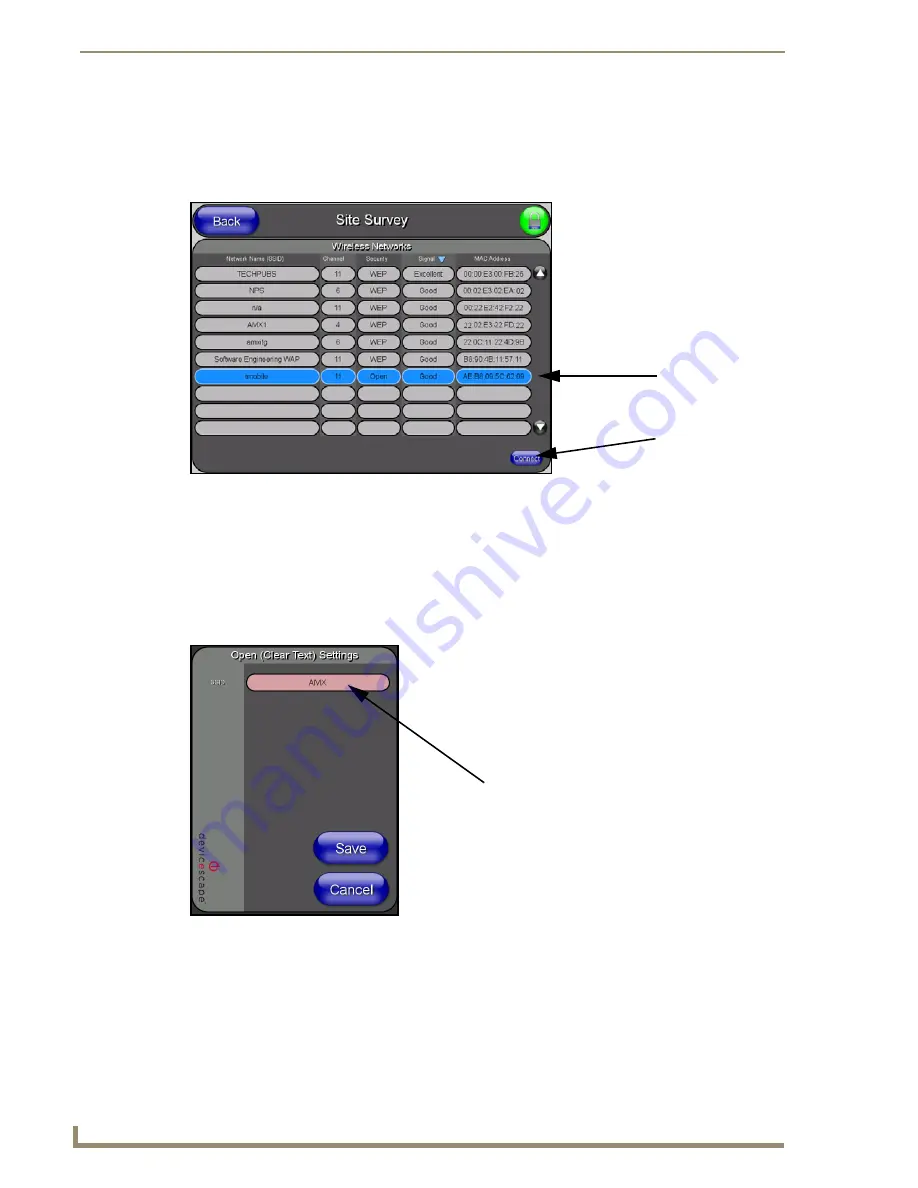
Configuring Communication
62
7" Modero Touch Panels
6.
Enter the SSID information by either:
Automatically
having it filled in by pressing the Site Survey button and from the Site Survey
page, choosing an
Open
WAP from within the Site Survey page and then pressing the
Connec
t button.
Manually
entering the SSID information into their appropriate fields by following
steps 7 thru 9.
7.
From within the Wireless Security section, press the
Open (Clear Text)
button to open the Open
(Clear Text) Settings dialog (FIG. 62). An Open security method does not utilize any encryption
methodology but does require that an SSID (alpha-numeric) be entered. Using this method causes
network packets to be sent out as unencrypted text.
8.
Press the red
SSID
field (FIG. 62) to display an on-screen
Network Name (SSID)
keyboard.
9.
In this
keyboard, enter the SSID name used on your target Wireless Access Point (
case sensitive
).
The card should be given the SSID used by the target WAP. If this field is left blank, the unit
will attempt to connect to the first available WAP. By default, all WAP200Gs use
AMX
as
their assigned SSID value.
FIG. 61
Site Survey of available WAPS (Unsecured WAP shown selected)
FIG. 62
Wireless Settings page - Open (Clear Text) security method
Select an OPEN
(unsecured) WAP
Connecting to the
WAP begins the
communication
Required Information:
- SSID (Network Name used by the Target WAP)
By default, this field displays the
SSID -
AMX
Summary of Contents for Modero CV7
Page 1: ...Operation Reference Guide Touch Panels NXD T CV7 7 Modero Touch Panel Last Revised 10 19 2011...
Page 42: ...CV7 Touch Panel Accessories 30 7 Modero Touch Panels...
Page 58: ...Installation 46 7 Modero Touch Panels...
Page 194: ...Programming 182 7 Modero Touch Panels...
Page 200: ...Appendix A 188 7 Modero Touch Panels...
Page 211: ...Appendix B Wireless Technology 199 7 Modero Touch Panels...
Page 212: ...Appendix B Wireless Technology 200 7 Modero Touch Panels...
Page 218: ...Troubleshooting 206 7 Modero Touch Panels...
















































