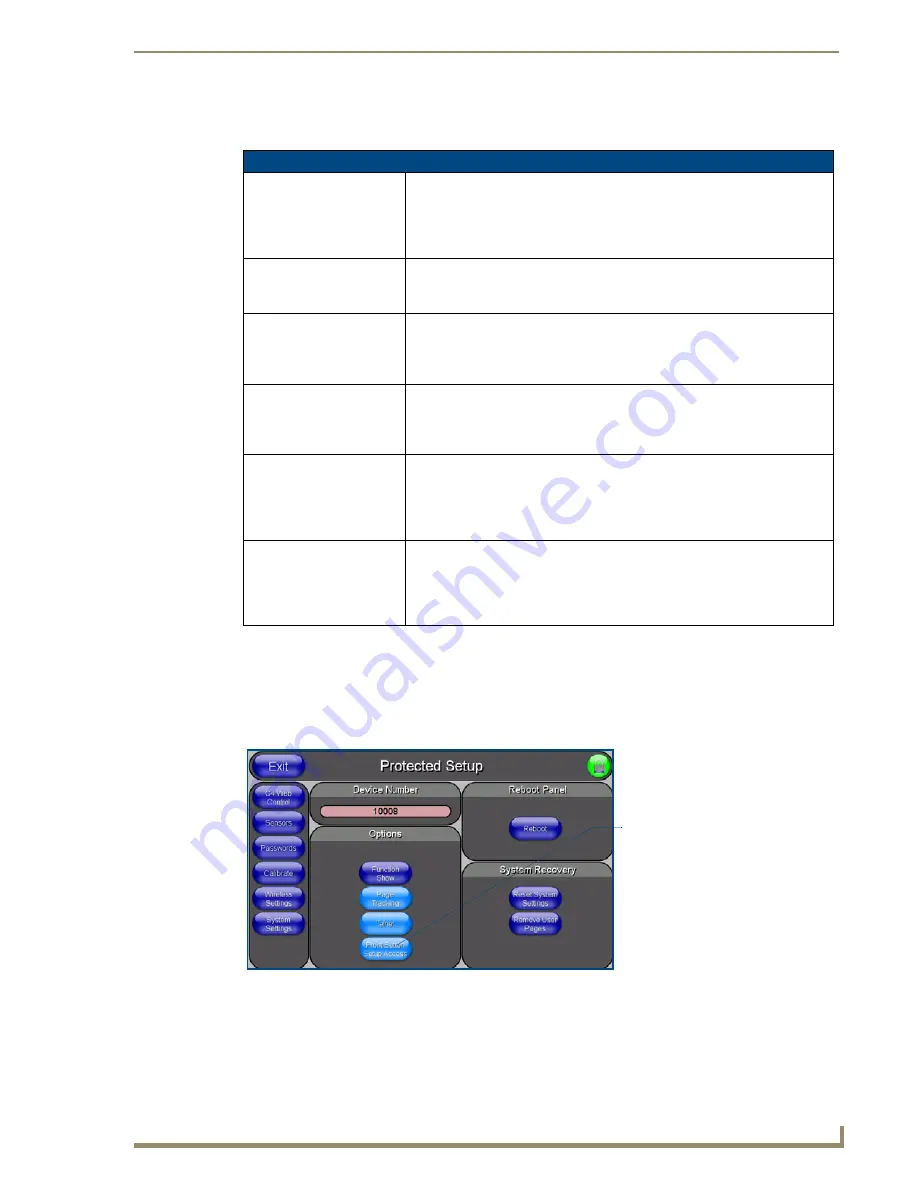
Firmware Pages and Descriptions
99
7" Modero Touch Panels
These Navigation Buttons are specific to these Modero panels and include panel specific elements
described in the following table:
Protected Setup Page
The Protected Setup page (FIG. 91) centers around the properties used by the panel to properly
communicate with the NetLinx Master. Enter the factory default password (
1988)
into the password
keypad to access this page.
Protected Setup Navigation Button Elements
G4 Web Control:
Press the G4 Web Control button to access the G4 Web Control page where
you can enable or disable display and control of your panel (via the web) by a
PC running a VNC client.
• Refer to the
G4 Web Control Page
section on page 101 for more detailed
information.
Sensors:
Press the Sensors button to access the Sensors Setup page where you can
modify/monitor both the light and motion sensor settings.
• Refer to the
Sensor Setup
section on page 103 for more detailed information.
Passwords:
Press the Passwords button to access the Passwords Setup page where you
can specify up to five security passwords.
Default password is 1988.
• Refer to the
Password Setup Page
section on page 106 for more detailed
information.
Calibrate:
Press the Calibrate button to access the Calibration page where you can use
the displayed set of crosshairs to calibrate a touch panel.
• Refer to the
Calibration Page
section on page 107 for more detailed
information.
Wireless Settings:
Press the Wireless Settings button to access the Wireless Settings page where
you can setup the wireless connection parameters used by the internal
NXA-WC80211GCF wireless interface card.
• Refer to the
Wireless Settings Page
section on page 107 for more detailed
information.
System Settings:
Press the System Settings button to access the System Settings page where
you can alter the communication parameters of both the NetLinx Master and
Modero panel.
• Refer to the
System Settings Page
section on page 130 for more detailed
information.
FIG. 91
Protected Setup page-showing default values
Provides access to the panel
firmware pages by enabling the
- Setup page (after a
3 second
- Calibration page (after a
6 second
grey front setup access button:
press/hold)
press/hold)
Summary of Contents for Modero CV7
Page 1: ...Operation Reference Guide Touch Panels NXD T CV7 7 Modero Touch Panel Last Revised 10 19 2011...
Page 42: ...CV7 Touch Panel Accessories 30 7 Modero Touch Panels...
Page 58: ...Installation 46 7 Modero Touch Panels...
Page 194: ...Programming 182 7 Modero Touch Panels...
Page 200: ...Appendix A 188 7 Modero Touch Panels...
Page 211: ...Appendix B Wireless Technology 199 7 Modero Touch Panels...
Page 212: ...Appendix B Wireless Technology 200 7 Modero Touch Panels...
Page 218: ...Troubleshooting 206 7 Modero Touch Panels...
















































