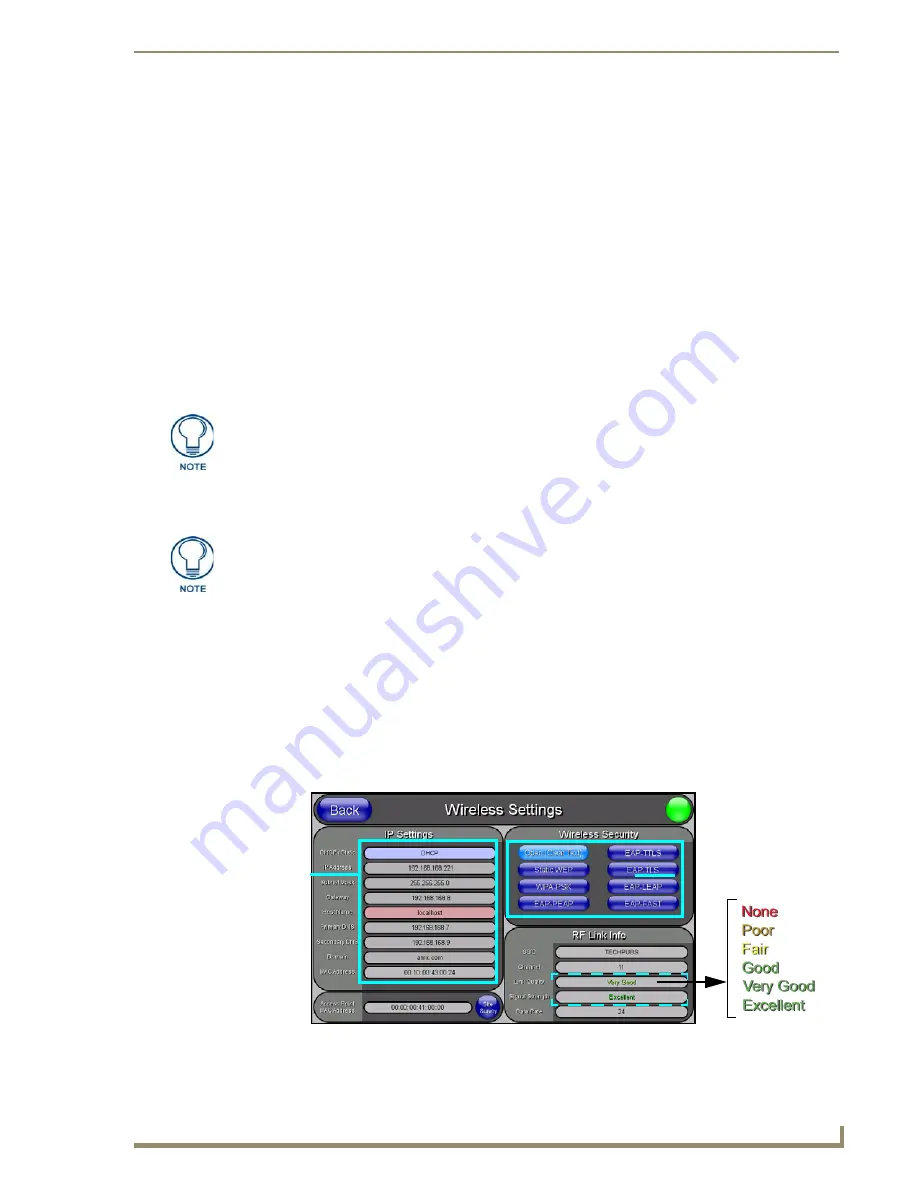
Configuring Communication
61
7" Modero Touch Panels
In an Open security mode, when a target WAP is selected and the connect to, the SSID name
of the selected WAP is saved for the open security mode.
In a Static WEP security mode, when a WEP Access Point is selected and then connected to,
the user is then redirected back to the Static WEP security screen where the
SSID
field is
already filled out and the user is only required to enter in the remaining WEP key settings.
A similar process occurs for WPA-PSK access points. For any other case, the firmware
switches back to the previous page and security and connection parameters must be entered in
as normal.
Step 2: Configure the Card’s Wireless Security Settings
The second step to successfully setting up your wireless card is to configure the Wireless Settings section
of the Wireless Settings page. The section configures both the communication and security parameters
from the internal wireless card to the WAP.
The procedures outlined within the following sections use
an 802.11g card to configure a common security configuration to a target WAP.
Configuring the Modero’s wireless card for unsecured access to a WAP200G
1.
Power-down the panel and follow the wireless card installation procedures outlined in the
Installation and Upgrade of the Internal NXT Components
section on page 18 and
Installation and
Upgrade of the Internal NXD Components
section on page 22.
2.
Power-up the panel (this allows it to detect the card).
3.
Press the
Protected Setup
button (located on the lower-left of the panel page) to open the Protected
Setup page and display an on-screen keypad.
4.
Enter
1988
into the Keypad’s password field and press
Done
when finished.
5.
Press the
Wireless Settings
button (located on the lower-left) to open the Wireless Settings page.
Once you have completed setting up the wireless card parameters, you must then
navigate to the System Settings page and configure the communication parameters
for the target Master. Until those parameters are configured, your Connection Status
icon will remain red (indicating that there is no current connection to a Master).
Prior to beginning the configuration of the wireless settings, verify that the panel has
been upgraded to a wireless panel via the installation of the NXA-WC80211GCF
wireless CF card.
FIG. 60
Wireless Settings page (showing a sample unsecured configuration)
MVP
connection
IP info.
Wireless
card security settings
Summary of Contents for Modero CV7
Page 1: ...Operation Reference Guide Touch Panels NXD T CV7 7 Modero Touch Panel Last Revised 10 19 2011...
Page 42: ...CV7 Touch Panel Accessories 30 7 Modero Touch Panels...
Page 58: ...Installation 46 7 Modero Touch Panels...
Page 194: ...Programming 182 7 Modero Touch Panels...
Page 200: ...Appendix A 188 7 Modero Touch Panels...
Page 211: ...Appendix B Wireless Technology 199 7 Modero Touch Panels...
Page 212: ...Appendix B Wireless Technology 200 7 Modero Touch Panels...
Page 218: ...Troubleshooting 206 7 Modero Touch Panels...






























