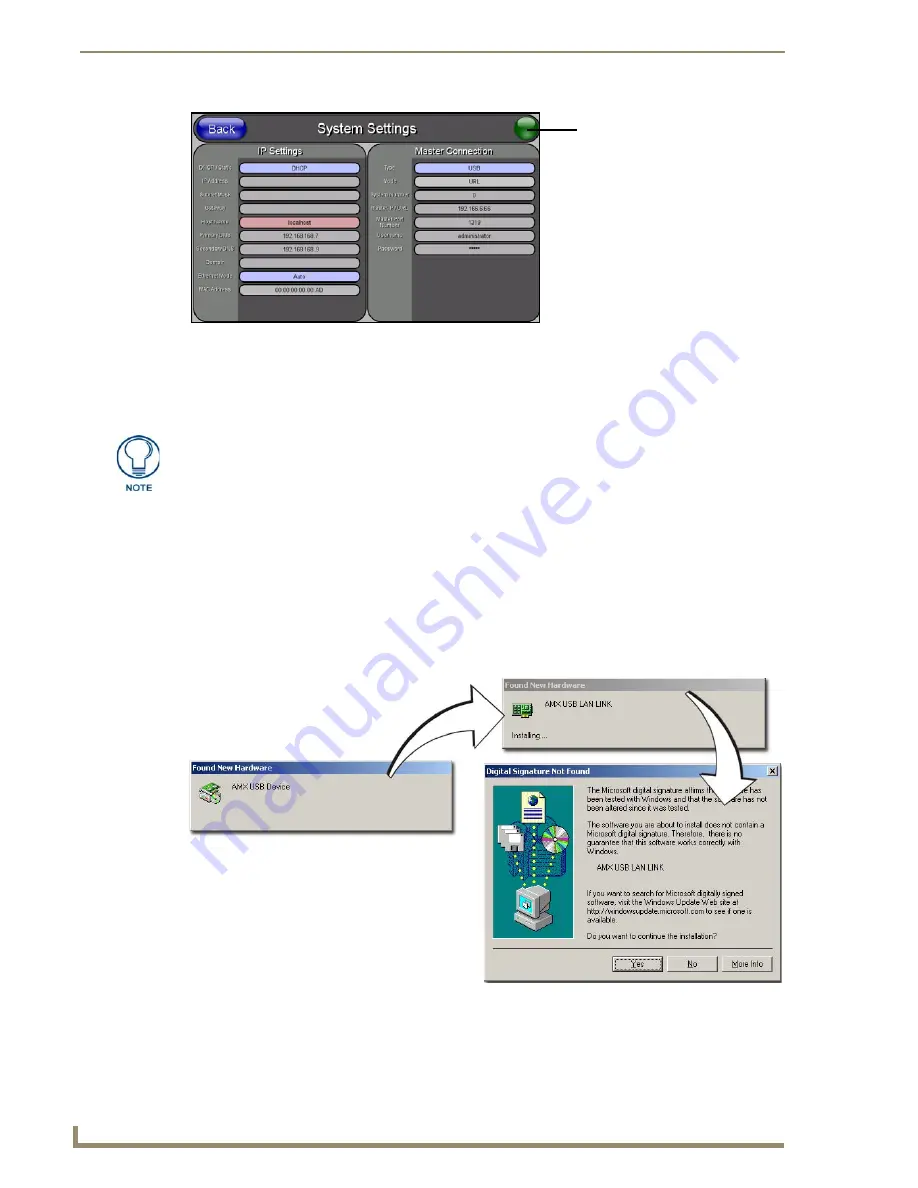
Configuring Communication
52
7" Modero Touch Panels
5.
Toggle the blue
Type
field (
from the Master Connection section
) until the choice cycles to
USB
.
Refer to the
System Settings Page
section on page 130 for more information about the fields on this
page.
6.
Press the
Back
button on the touch panel to return to the Protected Setup page.
7.
Press the on-screen
Reboot
button to both save any changes and
restart the panel.
Remember that
the panel’s connection type must be set to
USB
prior to rebooting the panel and prior to inserting
the USB connector.
8.
ONLY AFTER
the unit displays the first panel page,
THEN
insert the mini-USB connector into
the Program Port on the panel. It may take a minute for the panel to detect the new connection and
send a signal to the PC (
indicated by a green System Connection icon
). If this is your first time
installing the USB driver, a USB driver installation popup window (FIG. 53) appears on the PC.
This window notifies you that the panel has been detected by the PC as a USB-compliant
device and the PC is installing an appropriate USB driver to establish a proper communication
to the panel.
FIG. 52
USB System Settings page - using a USB Connection Type
No connection is established until
the Virtual Master becomes
active within Studio
Red
Connection Status icon -
Green
Connection Status icon -
indicates no connection to a Virtual
indicates communication to a Virtual
Master
Master
Yellow
Connection Status icon -
indicates an unreliable network
connection
ALL
fields are then greyed-out and read-only, but still display any previous network
information.
FIG. 53
USB driver installation popup window
Summary of Contents for Modero CV7
Page 1: ...Operation Reference Guide Touch Panels NXD T CV7 7 Modero Touch Panel Last Revised 10 19 2011...
Page 42: ...CV7 Touch Panel Accessories 30 7 Modero Touch Panels...
Page 58: ...Installation 46 7 Modero Touch Panels...
Page 194: ...Programming 182 7 Modero Touch Panels...
Page 200: ...Appendix A 188 7 Modero Touch Panels...
Page 211: ...Appendix B Wireless Technology 199 7 Modero Touch Panels...
Page 212: ...Appendix B Wireless Technology 200 7 Modero Touch Panels...
Page 218: ...Troubleshooting 206 7 Modero Touch Panels...






























