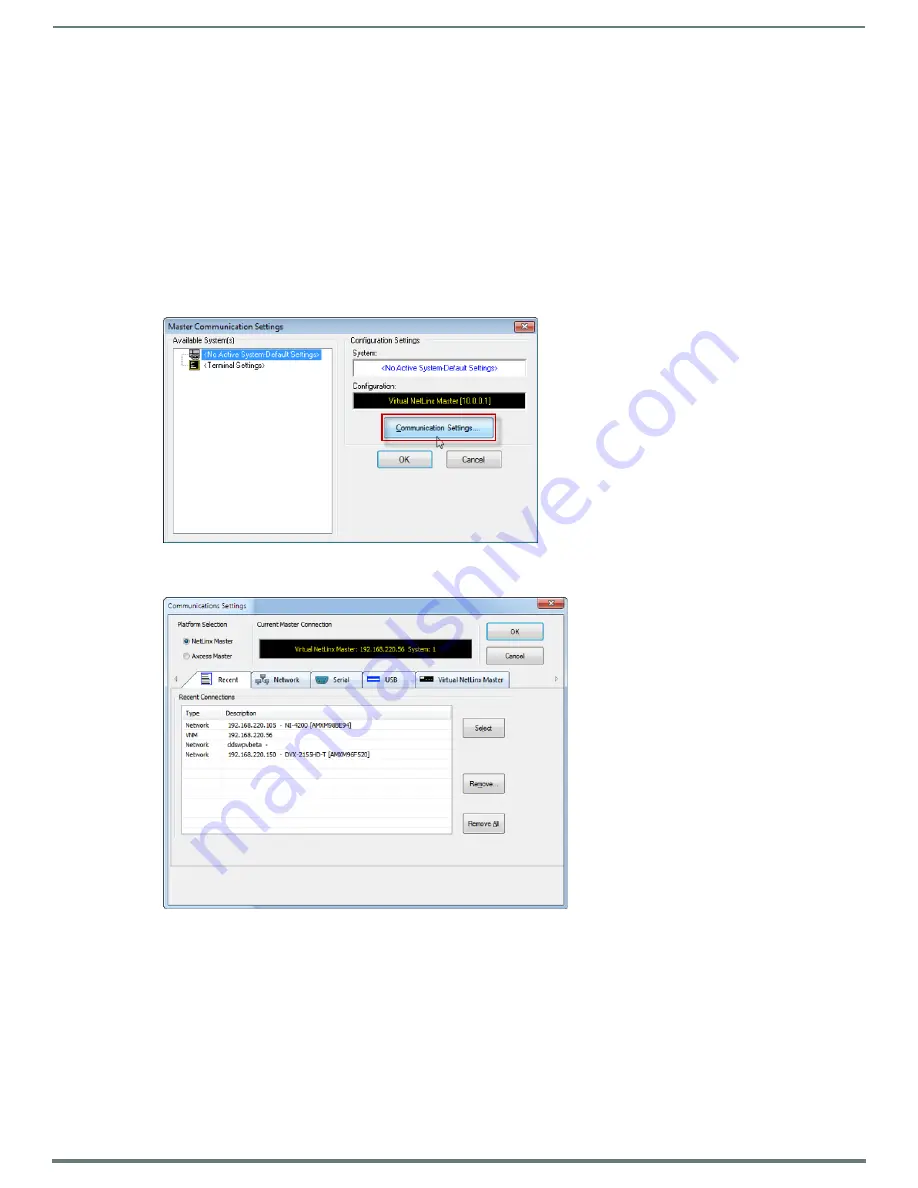
Initial Configuration
21
NetLinx Integrated Controllers (Firmware v4)- WebConsole & Programming Guide
9.
Click
Done
to close the dialog.
NOTE:
On the front panel of the NetLinx Master, the STATUS and OUTPUT LEDs should begin to alternately blink during the
incorporation. Wait until the STATUS LED is the only LED to blink.
Complete the communication process by continuing on to the
Communicating Via IP Address
Whether the on-board Master’s IP Address was set or obtained via DHCP, use the IP Address information from the
Network
Addresses
dialog to establish communication via the LAN-connected Master.
1.
Use NetLinx Studio to obtain the IP Address of the NI Controller from your System Administrator.
If you do not have an IP Address, follow the steps outlined in either the
Obtaining the NI Controller’s IP Address (using
Assigning a Static IP to the NI Controller
2.
Select
Settings
>
Master Communication Settings
from the Main menu to open the
Master Communication Settings
dialog
3.
Click
Communications Settings
to open the
Communications Settings
dialog (FIG. 19):
4.
In the
Platform Selection
area, select
NetLinx Master
.
5.
Select the Network tab (FIG. 20).
FIG. 18
NetLinx Studio - Master Communication Settings dialog
FIG. 19
NetLinx Studio - Communication Settings dialog (TCP/IP selected)






























