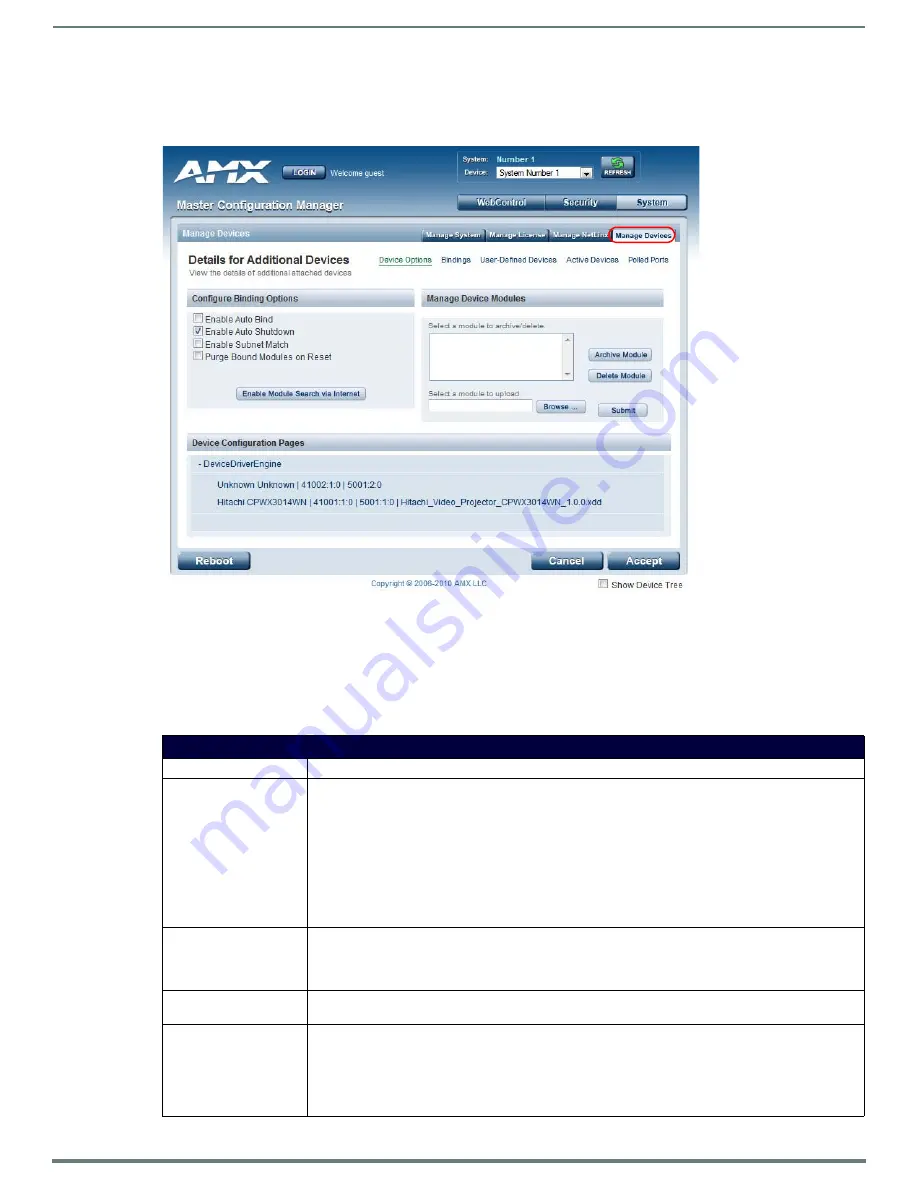
WebConsole - System Options
61
NetLinx Integrated Controllers (Firmware v4)- WebConsole & Programming Guide
System - Manage Devices
The
Manage Devices
tab (FIG. 65) contains links to several different device-related pages, as described in the following
subsections.
Manage Devices - Device Options
Click the
Device Options
link (in the
Manage Devices
tab) to access the
Details for Additional Devices
page (FIG. 65). The options
on this page display various details specific to additional (non-NetLinx) System Devices.
Configuring Device Binding Options
1.
Use the
Configure Binding Options
options to specify how the Master will manage Bound Devices:
FIG. 65
System - Manage Devices (Details for Additional Devices)
Binding Options
Option
Description
Enable Auto Bind:
This selection allows you to toggle the state of the automatic binding for DDD (On/Off). When auto-binding is
enabled, the Master automatically attempts to connect any newly discovered device with an associated
application device (defined in the running NetLinx application). Auto-binding can only be accomplished if the
Master's firmware determines a one-to-one correlation between the newly discovered device and a single
entry within the list of defined application devices (accessed via the
Binding
link at the top of this page). For
example, if the application only has one VCR defined and a VCR is detected in the system, auto-binding can
then be accomplished. If there were two VCRs defined within the application, auto-binding could not be
completed due to the lack of a clearly defined one-to-one correspondence. When this option is not selected,
no auto-binding activity takes place and all binding of the newly discovered devices must be accomplished
manually via the Web control interface.
Enable Auto-Shutdown:
Auto-Shutdown forces the termination of modules that have lost communication with their respective
physical device. This capability is needed for plug-and-play support. By default, Auto-Shutdown is enabled. If
automatic termination of modules when they have lost communication is not desired, this selection should be
disabled.
Enable Subnet Match:
This selection allows you to specify whether or not IP devices should only be detected/discovered if they are
on the same IP Subnet as the Master.
Purge Bound Modules
on Reset:
This selection indicates that all modules should be deleted from the bound directory upon the next reboot.
During the binding process, the associated Duet modules for a device are copied from the /unbound directory
into a protected /bound area. Due to the dynamic nature of Java class loading, it is not safe to delete a
running .JAR file. Therefore, this selection provides the administrator the capability of removing existing
modules upon reboot by forcing a re-acquisition of the module at bind time. This selection is a one-time
occurrence - upon the next reboot, the selection is cleared.






























