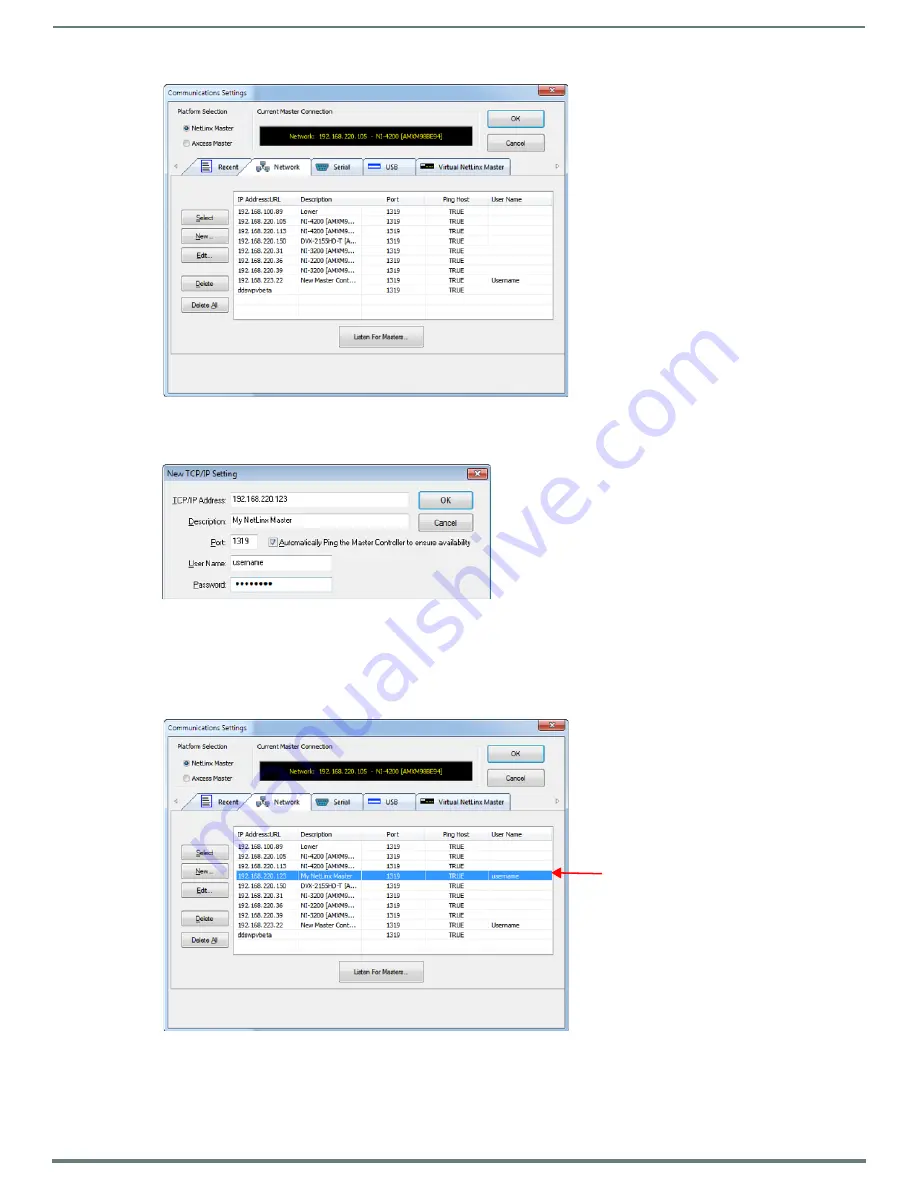
Initial Configuration
22
NetLinx Integrated Controllers (Firmware v4)- WebConsole & Programming Guide
6.
Click
New
to open the
New
TCP/IP Setting
dialog, where you can enter both a previously obtained DHCP or Static IP Address
and an associated
Description
for the connection into their respective fields. (FIG. 21):
Verify that the
Automatically Ping the Master Controller to ensure availability
option is selected to make sure the Master is
initially responding online before establishing full communication.
If the authentication is required for connecting to the Master at this address, enter a
User Name
and
Password
in the text
fields provided.
7.
Click
OK
to close the
New TCP/IP Settings
dialog and return to the
Communication Settings
dialog: (FIG. 22).
a.
Click on the new IP address entry in the
List of Addresses
window
b.
Click
Select
to use the selected IP address as the current IP address.
FIG. 20
Communications Settings dialog - Network tab
FIG. 21
NetLinx Studio - New TCP/IP Setting dialog
FIG. 22
NetLinx Studio - Communication Settings dialog






























