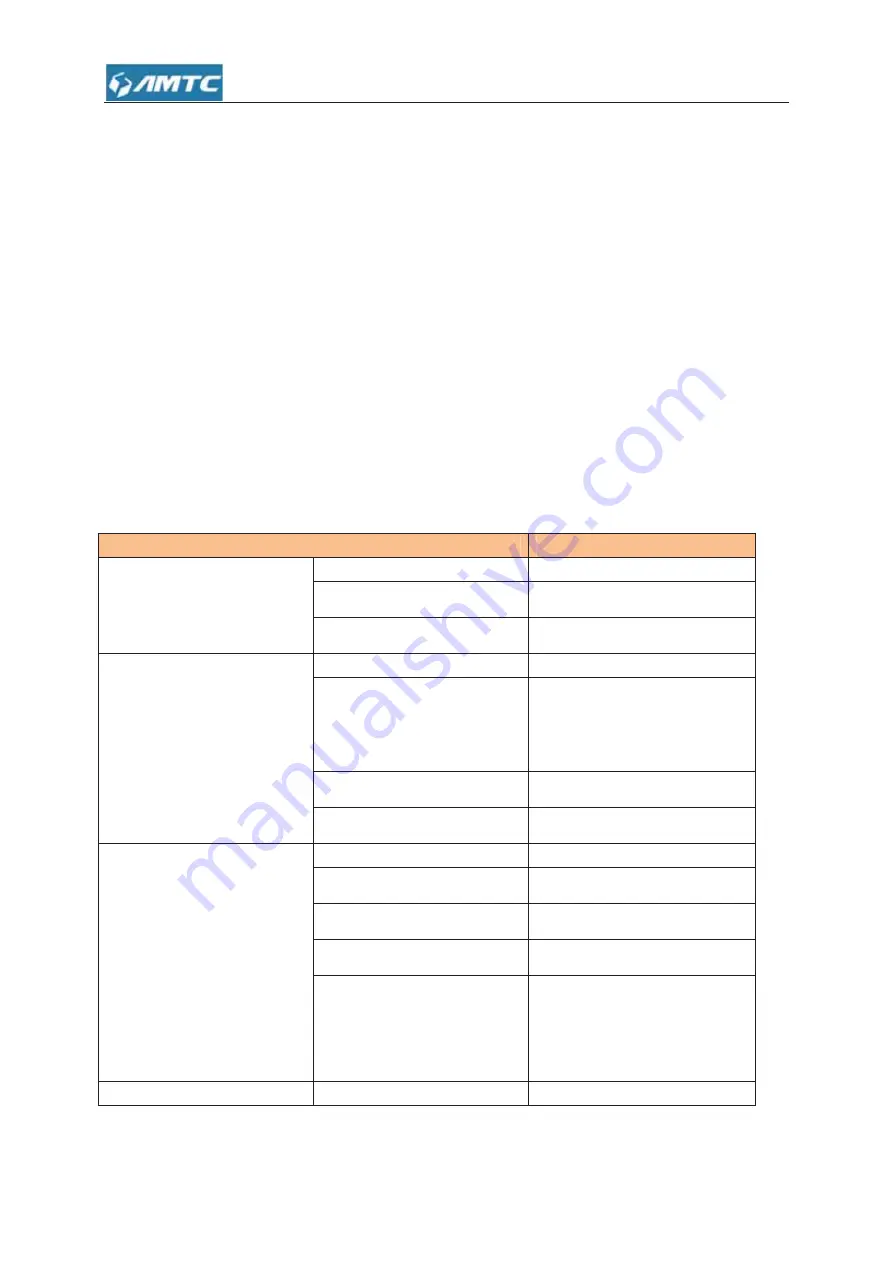
75
a) Make sure that the Ethernet cable (RJ-45) is properly connected to the Router Adapter’s
Ethernet port.
b) Make sure that the other end of the Ethernet cable (RJ-45) is properly connected to the
computer LAN card or to you Cable/xDSL Ethernet port.
c) Make sure your computer LAN card is properly installed and configured.
d) Make sure your Cable/xDSL broadband access is working and configured correctly.
e) Contact your local dealer for technical support if the Ethernet LED is still failed to light up after
the above procedures.
3
Factory
default
settings
The table below lists the factory default settings of your device.
Item
Default settings
Router Login
Login IP Address
192.168.1.1
Login User Name
admin
Login Password
admin
Network Settings
Internet Connection Type
Mode Auto-switch Enabled
MTU
1492 (PPOE)
1500 (DHCP/Dynamic and
Static IP)
WAN Speed
Auto
DNS Disable
LAN Settings
˄
LAN
˅
IP Address
192.168.1.1
Subnet Mask
255.255.255.0
DHCP Server
Enabled
IP Pool
192.168.1.100~192.168.1.200
Time Zone
(GMT+08:00)Beijing,
Chongqing, Hong Kong,
Urumqi
Wireless Wireless Enabled
Summary of Contents for WR3011
Page 1: ...1 WR3011 300Mbps Wireless Router User Guide...
Page 13: ...13 Click Network and Sharing Center Click Change adapter settings...
Page 66: ...66 Appendix 1 Configure PC TCP IP Settings Windows 7 Click Start Control Panel...
Page 67: ...67 Click Network and Internet Click Network and Sharing Center...
Page 68: ...68 Click Change adapter settings Click Local Area Connection and select Properties...
Page 69: ...69 Select Internet Protocol Version 4 TCP IPv4 and click Properties...
Page 70: ...70 Select Obtain an IP address automatically and click OK...
Page 71: ...71 Click OK on the Local Area Connection Properties window to save your settings...
Page 77: ...77 Select Manage Wireless Networks...
Page 78: ...78 Select the wireless network and click Remove network...







































