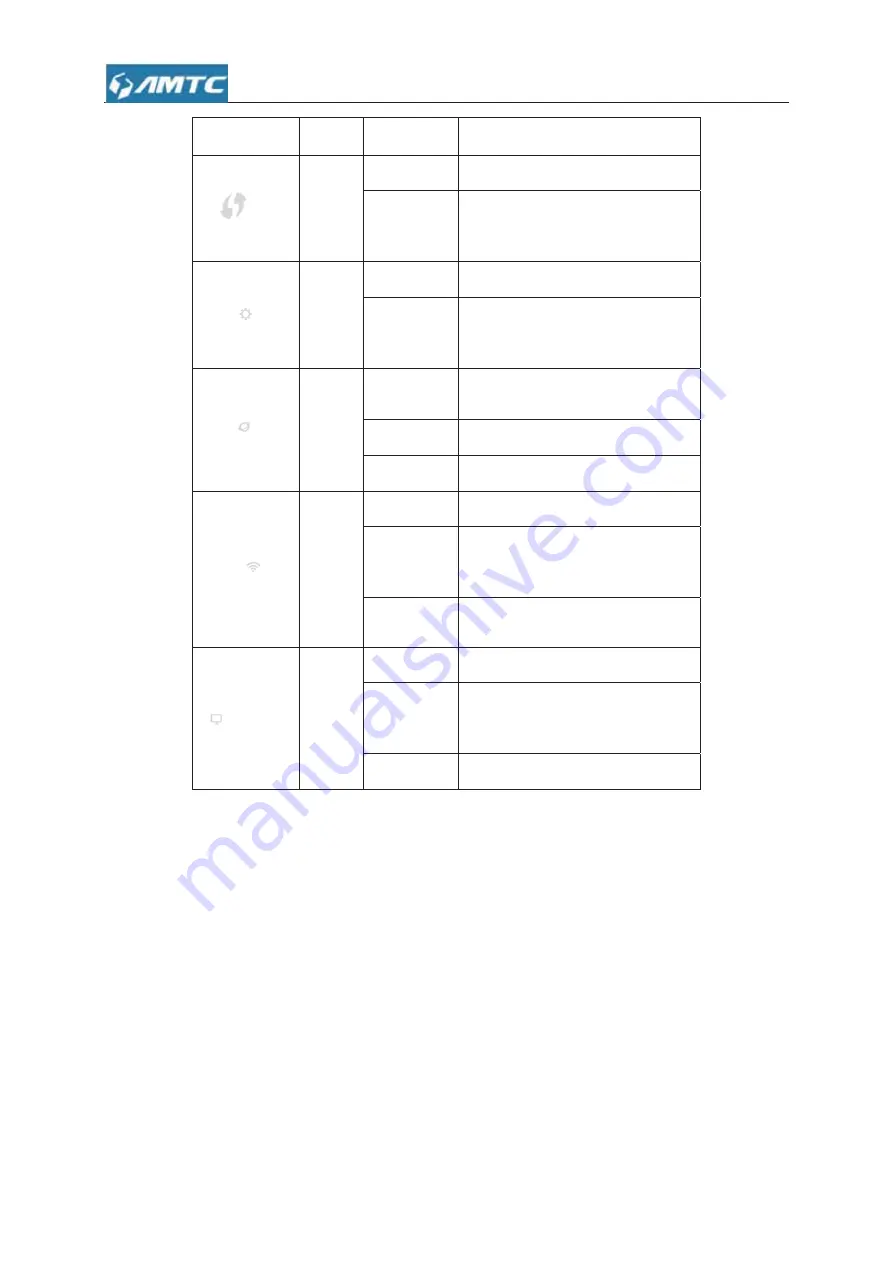
9
2.1.2
The
product
rear
panel
2.2
System
Requirement
¾
Internet service (Internet access through Ethernet cable or via xDSL/Cable Mode).
¾
A modem with RJ45 port (use the Ethernet cable access directly do not need this equipment).
¾
Every PC Ethernet connection device (wired internet card or wireless internet card and
Ethernet cable).
¾
TCP/IP network software is supported by Window XP/Window 7/Window 8 /Window 10
LED Name
Status
Indication
WPS
LED
Off
WPS is disabled or connected
Blinking
Negotiation
is
in
progress
through
Wi
Ͳ
Fi
Protected
Setup.
SYS
LED
Solid
The
device
is
powered
on
Off
The
device
is
powered
off
or
is
down.
WAN
LED
Solid
WAN
connection
succeeds.
Off
No
WAN
connection.
Blinking
Data
is
being
transmitted.
Wi-Fi/
LED
Solid
The
WLAN
connection
has
been
Off
The
WLAN
connection
is
not
activated
Blinking
Data
is
being
transmitted.
Off
No
LAN
connection.
LAN
LED
Blinking
Data
is
being
transmitted.
Solid
LAN
connection
succeeds.
Summary of Contents for WR3011
Page 1: ...1 WR3011 300Mbps Wireless Router User Guide...
Page 13: ...13 Click Network and Sharing Center Click Change adapter settings...
Page 66: ...66 Appendix 1 Configure PC TCP IP Settings Windows 7 Click Start Control Panel...
Page 67: ...67 Click Network and Internet Click Network and Sharing Center...
Page 68: ...68 Click Change adapter settings Click Local Area Connection and select Properties...
Page 69: ...69 Select Internet Protocol Version 4 TCP IPv4 and click Properties...
Page 70: ...70 Select Obtain an IP address automatically and click OK...
Page 71: ...71 Click OK on the Local Area Connection Properties window to save your settings...
Page 77: ...77 Select Manage Wireless Networks...
Page 78: ...78 Select the wireless network and click Remove network...










































