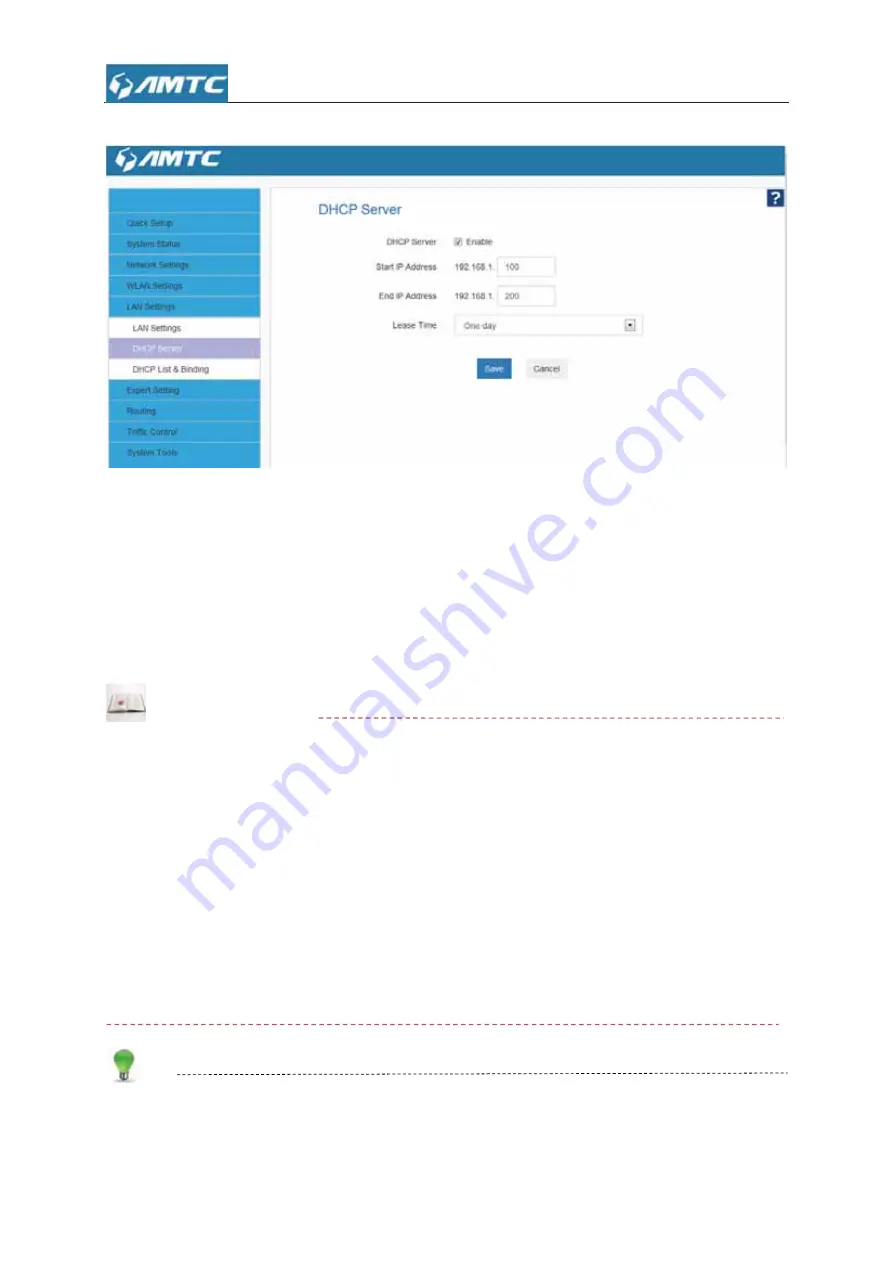
44
ĸ
Select “
DHCP Server
”
.
Parameters Specification:
¾
DHCP Server:
Select whether enable or disable the DHCP server feature.
¾
Start IP Address and End IP Address:
You can specify the starting and ending address of
the IP address pool here. These addresses should be part of the same IP address subnet as
the router’s LAN IP address.
¾
Enter the Lease Time
Knowledge Expansion
z
DHCP
(Dynamic Host Configuration Protocol) assigns an IP address to each device on the
LAN/private network.
z
When you enable the DHCP Server, the DHCP Server will automatically allocate an unused
IP address from the IP address pool specified in this screen to the requesting device as long
as the device is set to “Obtain an IP Address Automatically”.
z
If you disable this feature, you have to manually configure the TCP/IP settings for all PCs on
your LAN to access Internet.
z
Lease Time:
is the length of the IP address lease before it is refreshed.
Tips
By default, the router functions as a DHCP server. Do not disable the DHCP server feature
unless you want to manually configure the TCP/IP settings for all PCs on your LAN.
Summary of Contents for WR3011
Page 1: ...1 WR3011 300Mbps Wireless Router User Guide...
Page 13: ...13 Click Network and Sharing Center Click Change adapter settings...
Page 66: ...66 Appendix 1 Configure PC TCP IP Settings Windows 7 Click Start Control Panel...
Page 67: ...67 Click Network and Internet Click Network and Sharing Center...
Page 68: ...68 Click Change adapter settings Click Local Area Connection and select Properties...
Page 69: ...69 Select Internet Protocol Version 4 TCP IPv4 and click Properties...
Page 70: ...70 Select Obtain an IP address automatically and click OK...
Page 71: ...71 Click OK on the Local Area Connection Properties window to save your settings...
Page 77: ...77 Select Manage Wireless Networks...
Page 78: ...78 Select the wireless network and click Remove network...
















































