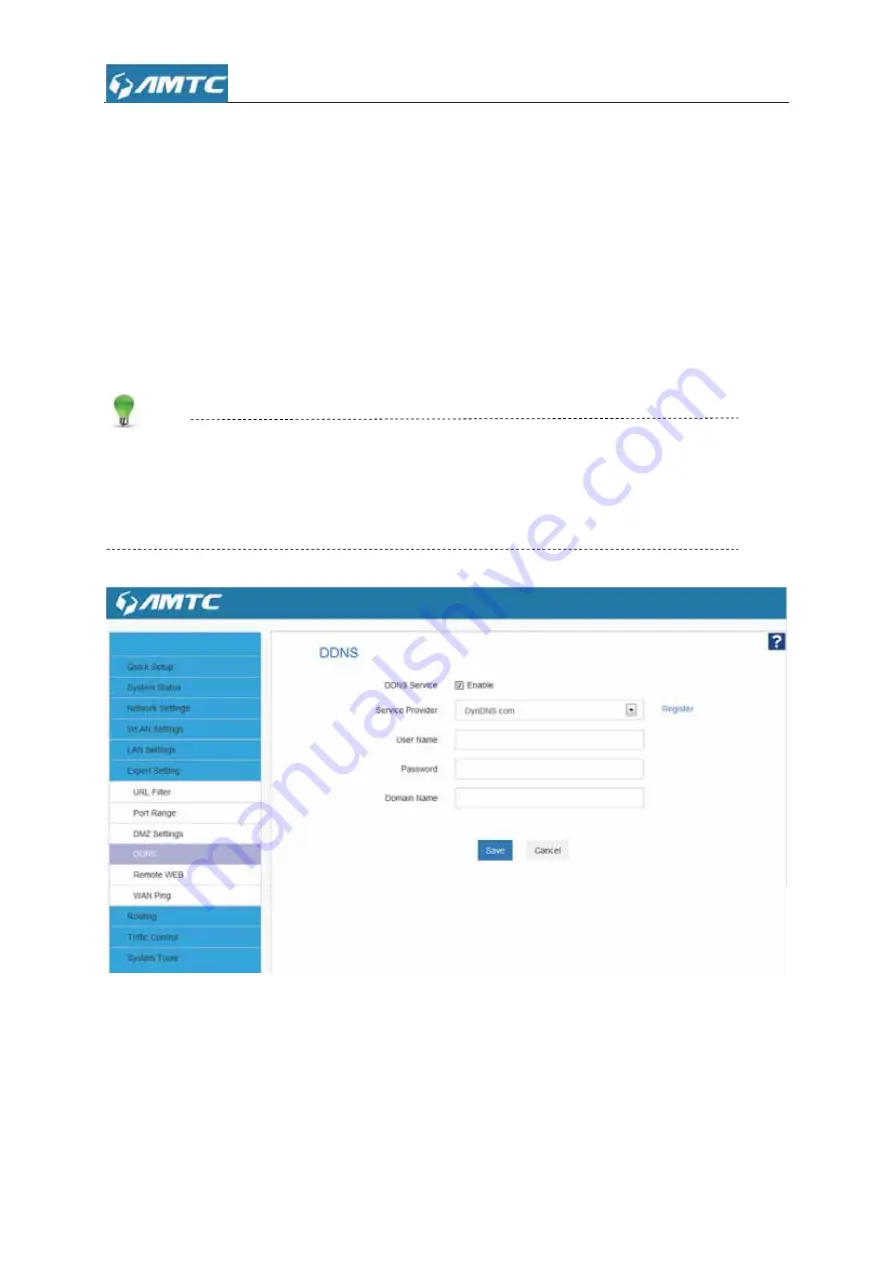
52
Set Steps
˖
ķ
Click “
Expert Settings
”
ĸ
Select “
DNNS
”
Ĺ
Select “Enable”
ĺ
Add “
Serve provider
”.
Ļ
Enter the “
User name
” and “
Password
”
ļ
Enter “
Domain Name
”
Ľ
Click “
Save
” to confirm.
Tips
1. To use the DDNS feature, you need to have an account with one of the Service Providers in the
drop-down menu first.
2. This router supports five DDNS service providers: DynDNS.com and 88ip.cn and 3322.com
Parameters Specification:
¾
DDNS Service:
Click the button to enable or disable the DDNS service.
¾
Service provider:
Select one from the drop-down list and click “Sign up” for registration.
¾
Username:
Enter the username that you use to register from the DDNS provider.
¾
Password:
Enter the password that you use to register from the DDNS provider.
Summary of Contents for WR3011
Page 1: ...1 WR3011 300Mbps Wireless Router User Guide...
Page 13: ...13 Click Network and Sharing Center Click Change adapter settings...
Page 66: ...66 Appendix 1 Configure PC TCP IP Settings Windows 7 Click Start Control Panel...
Page 67: ...67 Click Network and Internet Click Network and Sharing Center...
Page 68: ...68 Click Change adapter settings Click Local Area Connection and select Properties...
Page 69: ...69 Select Internet Protocol Version 4 TCP IPv4 and click Properties...
Page 70: ...70 Select Obtain an IP address automatically and click OK...
Page 71: ...71 Click OK on the Local Area Connection Properties window to save your settings...
Page 77: ...77 Select Manage Wireless Networks...
Page 78: ...78 Select the wireless network and click Remove network...






























