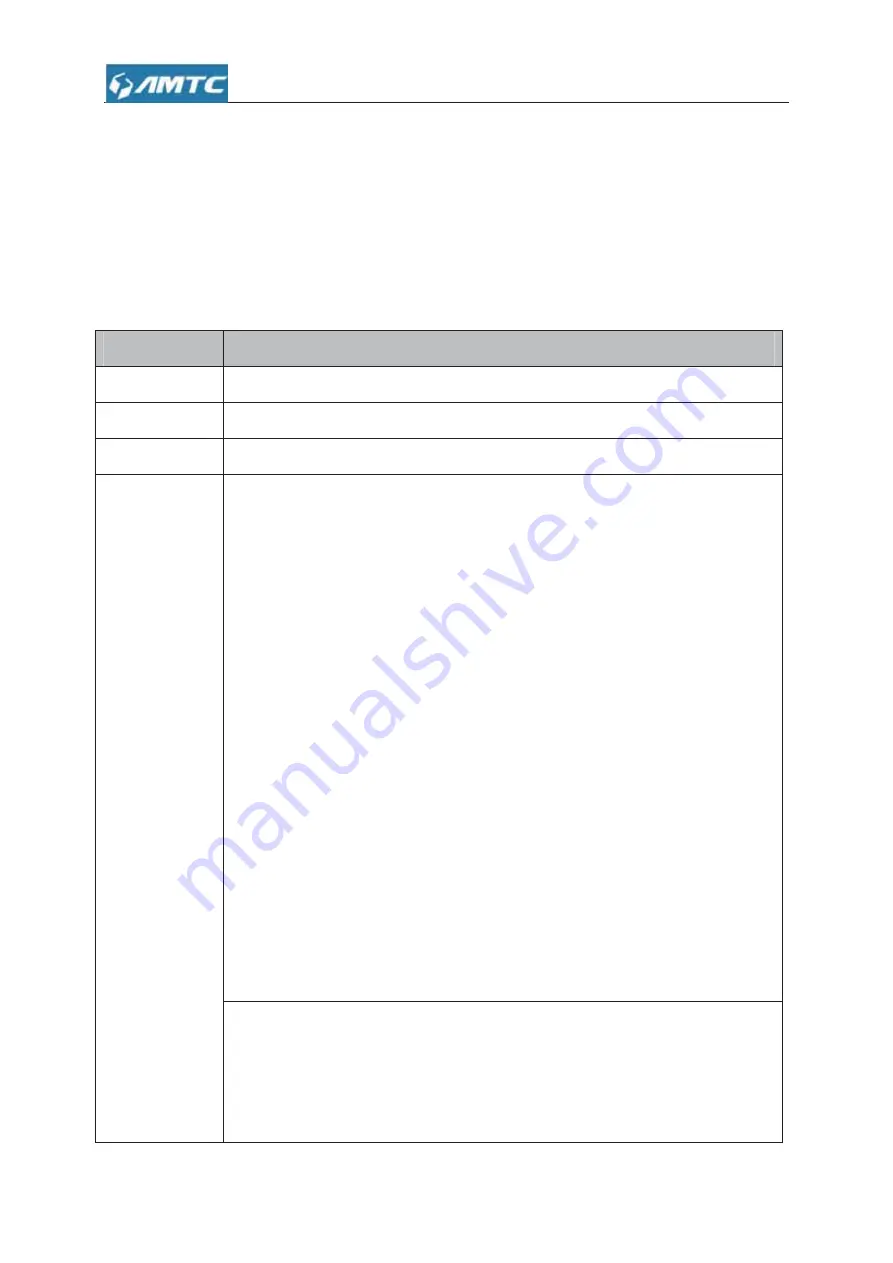
10
¾
Internet Explorer 8 or higher versions or Firefox
2.3
Connection
Instruction
2.3.1
Getting
Prepared
Before you start the installation process, you need to prepare the following things:
Item
Description
Router
Find it in your package.
Power adapter
Find it in your package.
PC
Should have installed IE8 or higher browser.
Gather ISP
Information
DHCP, PPOE or Static IP Internet Connection Type:
1. Ethernet Cable from the incoming Internet side: This is provided by your ISP
2. ISP Information: Your Internet service provider (ISP) should have provided
you with all of the information needed to connect to the Internet. If you cannot
locate this information, ask your ISP to provide it
If your ISP uses a PPOE Internet connection, you will need ISP login name
and password
z
If you use a DHCP Internet connection, no information is needed
z
If your ISP gives you a fixed or static IP address for Internet
connection, you will need to gather the following information:
1) IP Address
2) Subnet Mask
3) Gateway
4) DNS Server
5) Alternate DNS Server (Optional)
WISP Internet Access:
1. Remote AP's SSID, MAC address, security mode, cipher type and security
key
2. Internet connection information provided by the remote AP
Summary of Contents for WR3011
Page 1: ...1 WR3011 300Mbps Wireless Router User Guide...
Page 13: ...13 Click Network and Sharing Center Click Change adapter settings...
Page 66: ...66 Appendix 1 Configure PC TCP IP Settings Windows 7 Click Start Control Panel...
Page 67: ...67 Click Network and Internet Click Network and Sharing Center...
Page 68: ...68 Click Change adapter settings Click Local Area Connection and select Properties...
Page 69: ...69 Select Internet Protocol Version 4 TCP IPv4 and click Properties...
Page 70: ...70 Select Obtain an IP address automatically and click OK...
Page 71: ...71 Click OK on the Local Area Connection Properties window to save your settings...
Page 77: ...77 Select Manage Wireless Networks...
Page 78: ...78 Select the wireless network and click Remove network...











































