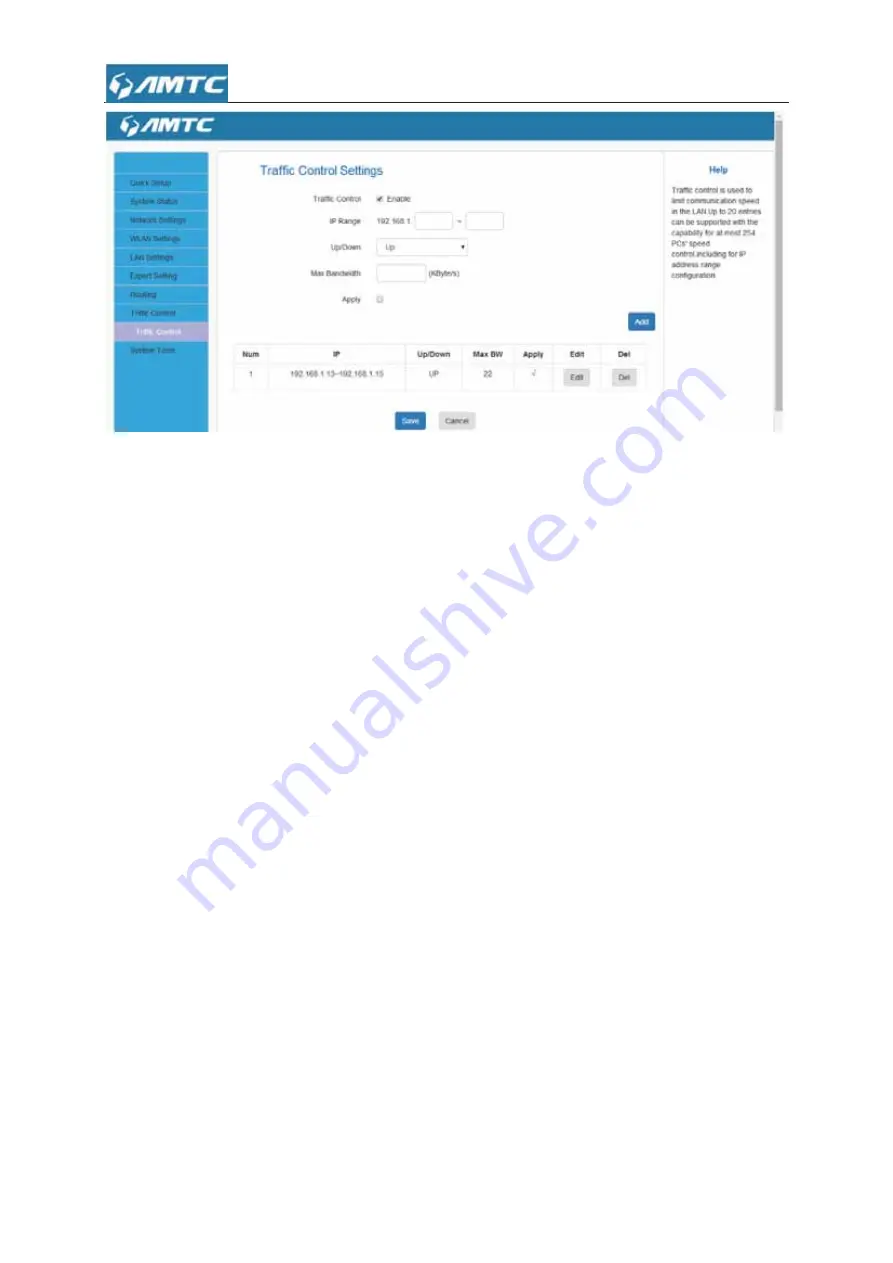
58
Set Steps
˖
ķ
Enable Traffic Control
: Check the
Enable
box to enable the Traffic Control feature.
ĸ
IP Range:
Enter the last number of the IP address. Here in this example, enter 101 in both
boxes.
Ĺ
Up:
Set a limit to regulate upload bandwidth of PCs on the LAN. Here in this example, enter
32 in first boxes, and 256 in second box.
ĺ
Down:
Set a limit to regulate download bandwidth of PCs on the LAN.
Ļ
Apply:
Check to enable the current rule.
ļ
Add:
Click to add current rule to the rule list.
Ľ
Click
Save
to save your settings.
3.10
System
Tools
Click “
System Tools
” enter the configure page ,here you can set “
Time Settings
”,
“
Backup/Restore
”, “
Restore to Factory
”, “
firmware Upgrade
”, “
Reboot
”, “
Change Password
”,
“
System Log
”.
3.10.1
Time
Settings
This section is to select the time zone for your location. If you turn off the router, the settings
for time
Summary of Contents for WR3011
Page 1: ...1 WR3011 300Mbps Wireless Router User Guide...
Page 13: ...13 Click Network and Sharing Center Click Change adapter settings...
Page 66: ...66 Appendix 1 Configure PC TCP IP Settings Windows 7 Click Start Control Panel...
Page 67: ...67 Click Network and Internet Click Network and Sharing Center...
Page 68: ...68 Click Change adapter settings Click Local Area Connection and select Properties...
Page 69: ...69 Select Internet Protocol Version 4 TCP IPv4 and click Properties...
Page 70: ...70 Select Obtain an IP address automatically and click OK...
Page 71: ...71 Click OK on the Local Area Connection Properties window to save your settings...
Page 77: ...77 Select Manage Wireless Networks...
Page 78: ...78 Select the wireless network and click Remove network...






























