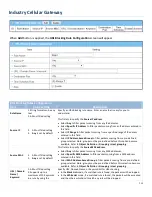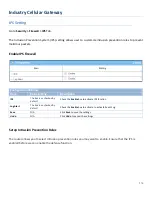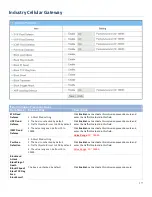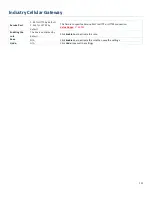Industry Cellular Gateway
When
Add
button is applied, the
URL Blocking Rule Configuration
screen will appear.
URL Blocking Rules Configuration
Item
Value setting
Description
Rule Name
1. String format can be any
text
2. A Must filled setting
Specify an URL Blocking rule name. Enter a name that is easy for you to
understand.
Source IP
1.
A Must filled setting
2.
Any
is set by default
This field is to specify the
Source IP address
.
•
Select
Any
to filter packets coming from any IP addresses.
•
Select
Specific IP Address
to filter packets coming from an IP address entered in
this field.
•
Select
IP Range
to filter packets coming from a specified range of IP address
entered in this field.
•
Select
IP Address-based Group
to filter packets coming from a pre-defined
group selected. Note: group must be pre-defined before this option become
available. Refer to
Object Definition
>
Grouping > Host grouping
.
Source MAC
1.
A Must filled setting
2.
Any
is set by default
This field is to specify the
Source MAC
address
.
•
Select
Any
to filter packets coming from any MAC addresses.
•
Select
Specific MAC Address
to filter packets coming from a MAC address
entered in this field.
•
Select
MAC Address-based Group
to filter packets coming from a pre-defined
group selected. Note: group must be pre-defined before this selection become
available. Refer to
Object Definition
>
Grouping > Host grouping
.
URL / Domain
Name /
Keyword
1. A Must filled setting
2. Supports up to a
maximum of 10 Keywords
in a rule by using the
Specify URL, Domain Name, or Keyword list for URL checking.
•
In the
Black List
mode, if a matched rule is found, the packets will be dropped.
•
In the
White List
mode, if a matched rule is found, the packets will be accepted
and the others which don’t match any rule will be dropped.
268