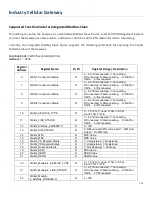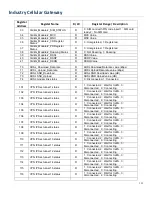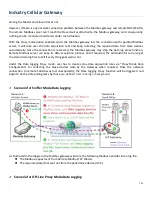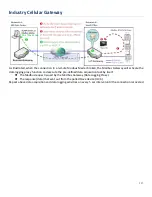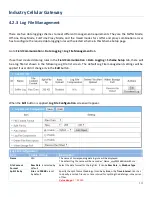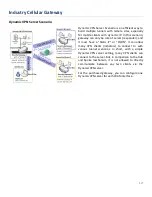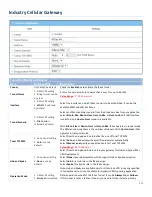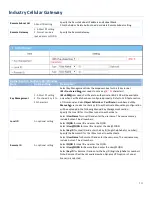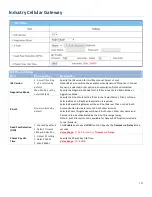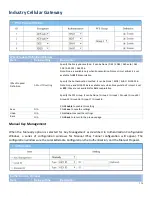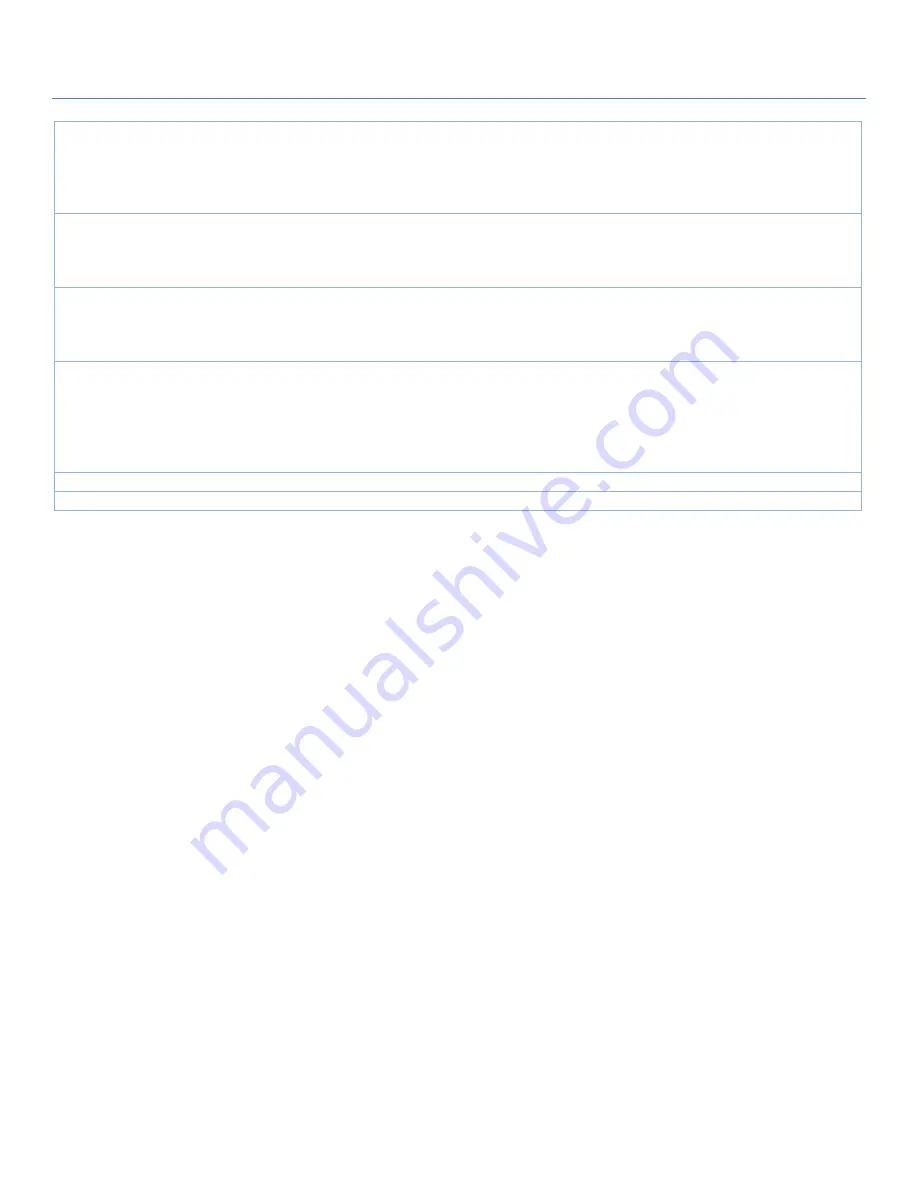
Industry Cellular Gateway
Auto Upload
1. An Optional filled
setting
2. The box is unchecked
by default.
Check the
Enable
box to activate the auto upload function for logged files.
Once been enabled, user has to specify an external FTP server from the
dropdown list for auto uploading the log files to the server. Refer to
Object
Definition > External Server > External Server
tab, or create the FTP server with
the
Add Object
button.
Log File
Compression
1. An Optional filled
setting
2. The box is unchecked
by default
If Auto Upload is activated, user can further specify whether to compress the log
file prior it is uploaded or not.
Check the
Enable
button to activate the Log File Compression function...
Delete File After
Upload
1. An Optional filled
setting
2. The box is unchecked
by default
If Auto Upload is activated, user can further specify whether to delete the
transferred log from the gateway storage or not.
Check the
Enable
button to activate the function.
When Storage
Full
Remove the Oldest
is
selected by default
Specify the operation to take when the storage is full.
It can be
Remove the Oldest
log file, or
Stop Recording
.
When
Remove the Oldest
is selected, the gateway will delete the oldest file once
the storage is full, and keep on the data logging activity;
When
Stop Recording
is selected, the gateway will stop the data logging activity
once the storage is full.
Save
NA
Click the
Save
button to save the settings.
Undo
NA
Click the
Undo
button to cancel the changes.
When the
Download Log
button is applied, the web browser will download a file named as ‘log.tar’ to the
managing host computer.
213