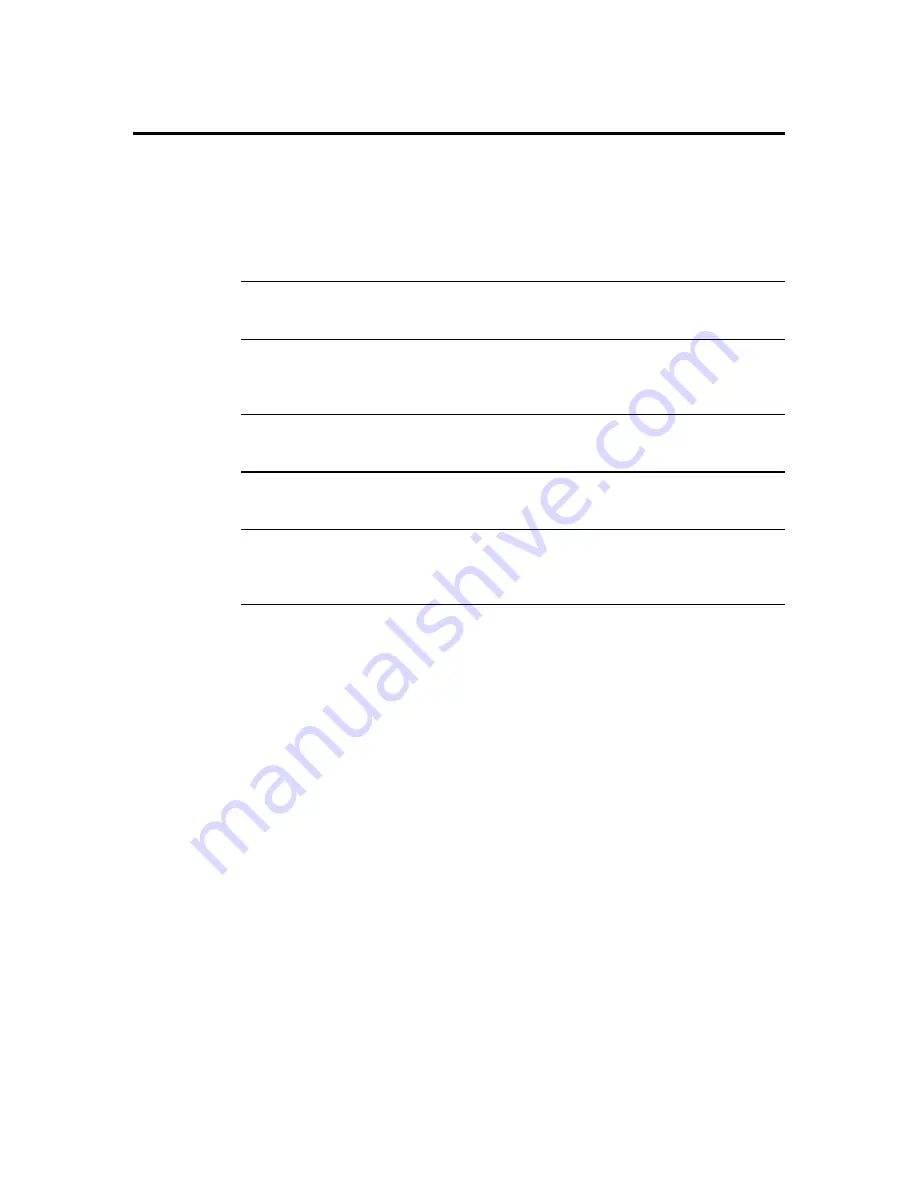
MegaDual PCI Motherboard User’s Guide
60
Advanced CMOS Setup,
Continued
Boot with Minimum Memory
Set this option to
Enabled
to boot with the minimum amount of memory. The
actual amount of memory enabled depends on the type and number of DIMMs populated.
This is useful when the system is configured with 2 GB or more of memory and requires
frequent reboots, for example, when installing an operating system. For normal operation,
this option must be
Disabled
. The settings are
Enabled
or
Disabled.
The Optimal and
Fail-Safe default settings are
Disabled.
Display BIOS P.O.S.T. Messages
Set this option to display BIOS messages during the Power On Self Test.
The settings are
Yes
or
No
. The Optimal and Fail-Safe default settings are
Yes
.
Display Add-On ROM Messages
Set this option to display display add-on ROM (read-only memory)
messages, which are… The settings are
Yes
or
No
. The Optimal and Fail-Safe default
settings are
Yes
.
Typematic Rate
Set this option to select the rate at which the computer repeats a key that is held down.
The settings are
Fast
or
Slow
. The Optimal and Fail-Safe default settings are
Yes
.
System Keyboard
Set this option to select whether a system keyboard is available. The settings are
Present
or
Absent
. The Optimal and Fail-Safe default settings are
Present
.
Primary Display
This option configures the type of monitor attached to the computer. The settings are
Absent, VGA/EGA, Color 40x25, Color 80x25,
or
Monochrome
. The Optimal and Fail-
Safe default settings are
VGA/EGA.
Cont’d
Summary of Contents for MegaDual
Page 1: ...MegaDual Pentium II Pentium III PCI Motherboard User s Guide MAN 798 3 15 00 ...
Page 9: ...Chapter 1 Hardware Installation 3 MegaDual PCI Motherboard Layout ...
Page 110: ...MegaDual PCI Motherboard User s Guide 104 ...
Page 112: ...MegaDual PCI Motherboard User s Guide 106 ...
Page 114: ...MegaDual PCI Motherboard User s Guide 108 ...
















































