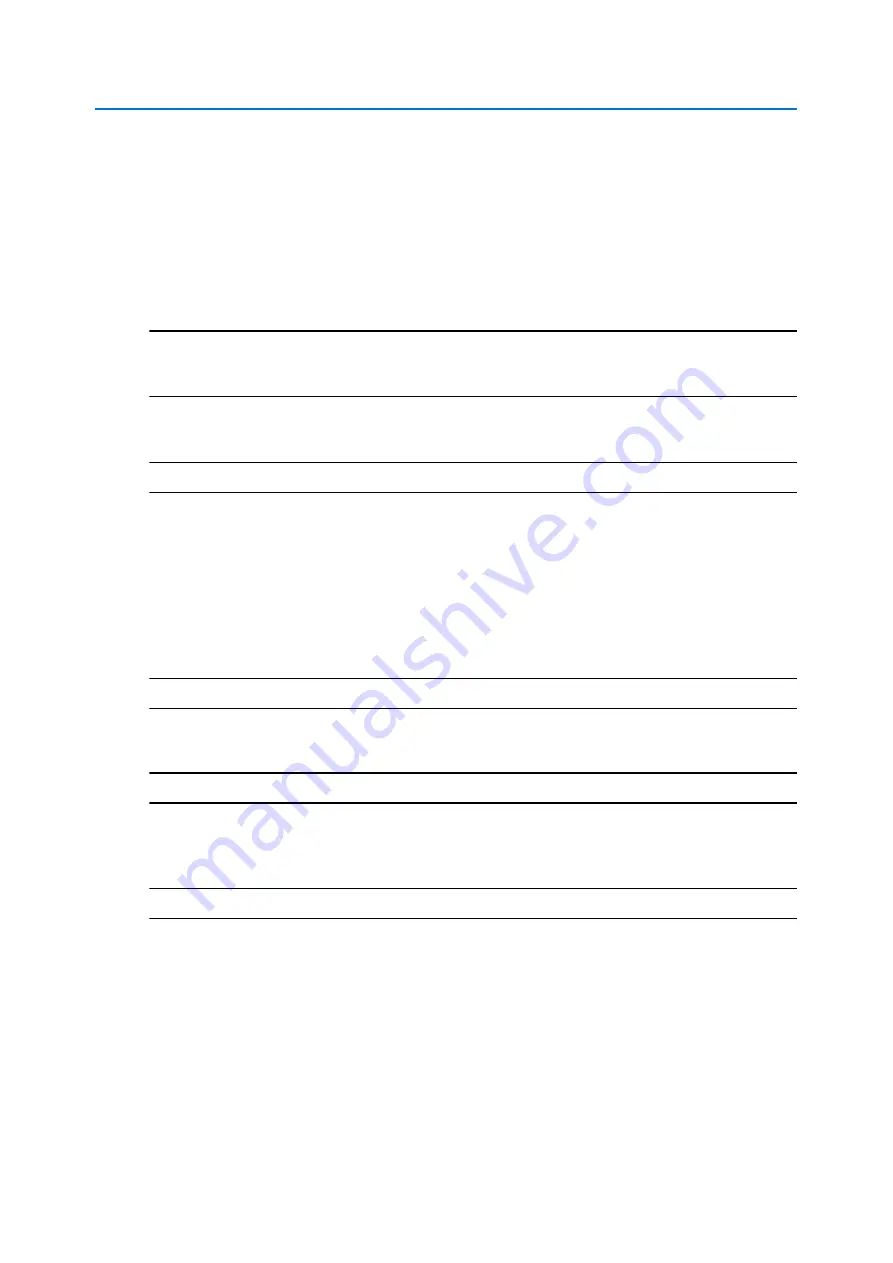
Programs Menu
5-50
Configuration and User Guide
Inserting the MicroSD Card
When inserting a MicroSD card it is essential that the camera is rebooted. If at any stage you need
to insert a MicroSD card into the camera one of the following two procedures should be used:
• Insert the MicroSD Card by powering down the camera - Use this procedure if you are unable
reboot the camera via the GUI.
• Mount the MicroSD Card via the GUI to reboot the camera - Use this procedure when you are
unable to access the power supply to the camera.
Note
If the Illustra 625 PTZ Camera is being used with the Outdoor Housing Assembly or Indoor
Housing Assembly, refer to the Quick Reference Guide supplied with the product for details on
how to remove the housing assembly and gain access to the camera.
Procedure 5-10 Insert the MicroSD Card by powering down the camera
Step Action
1
Turn off the Illustra 625 PTZ Camera by turning off the power supply.
2
Insert the MicroSD card into the camera.
3
Apply power to the Illustra 625 PTZ Camera.
When the camera is restarted it checks its functionality by performing a homing routine
during which the camera pans and then either goes to the start point of the ‘apple peel’
pattern or if powered up once before, to the last position in memory. Once the camera
stops, it is online and ready to be accessed and controlled.
- End -
Procedure 5-11 Mount the MicroSD Card via the GUI to reboot the camera
Step Action
1
Insert the MicroSD card into the camera.
2
Refer to Procedure 7-20 Reboot the dome.
- End -
Removing the MicroSD Card
If at any stage you need to remove the MicroSD card from the camera one of the following two
procedures should be used:
• Remove the MicroSD Card by powering down the camera - Use this procedure if you don’t have
access to the web GUI and are unable to un-mount the MicroSD card before removal.
Summary of Contents for ADCI625-P221
Page 1: ...Configuration and User Guide Illustra 625 PTZ Camera 8200 0999 06 B0 ...
Page 10: ...Table of Contents ii viii Configuration and User Guide ...
Page 12: ...Introduction 1 2 Configuration and User Guide ...
Page 14: ...Installation 2 4 Configuration and User Guide Installation Process ...
Page 68: ...Programs Menu 5 58 Configuration and User Guide ...
Page 118: ...Information 8 108 Configuration and User Guide ...
Page 128: ...Technical Specifications 9 118 Configuration and User Guide ...
Page 132: ...Appendix A User Account Access 10 122 Configuration and User Guide ...
Page 133: ...11 123 B Appendix B Site Maps Overview of the Web GUI ...
Page 134: ...Appendix B Site Maps 11 124 Configuration and User Guide View Menu ...
Page 135: ...Appendix B Site Maps 11 125 B Programs Menu ...
Page 136: ...Appendix B Site Maps 11 126 Configuration and User Guide Camera Configuration ...
Page 137: ...Appendix B Site Maps 11 127 B Networking ...
Page 138: ...Appendix B Site Maps 11 128 Configuration and User Guide Information ...
Page 142: ...Appendix C Using VLC Player to View RTSP Streaming 12 132 Configuration and User Guide ...






























