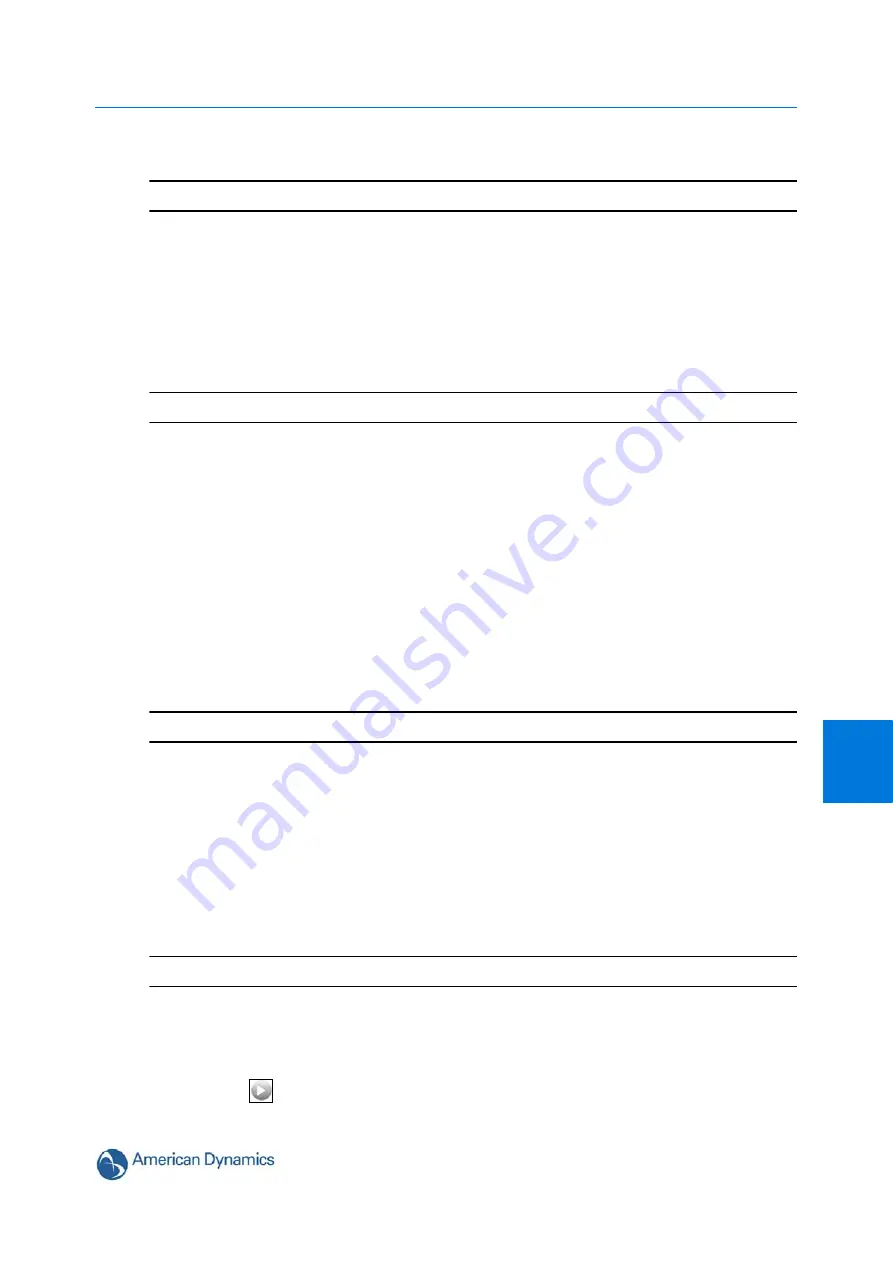
Camera Configuration Menu
6-61
6
The default setting is ‘Disabled’.
- End -
Return Settings
When calling a Preset, the dome adopts the settings uniquely created for that Preset. When an
operator moves the dome from its Preset position, the dome can return to global settings only if
programmed to do so through the Return Setting page.
Procedure 6-3 Enable/Disable Return Settings
Step Action
1
Select
PTZ
from the
Camera Configuration
menu.
2
Select the
Return Settings
tab.
The Return Settings tab displays.
3
Select the corresponding check box to enable the return settings for:
• Return to Auto Focus
• Return to Auto Iris
• Return to Previous
Or
Deselect the corresponding check box to disable the setting.
The default setting to have all set to ‘Enabled’.
- End -
North Position
Direction Indicators permit you to understand the approximate pointing position of the dome to an
established reference point. This reference point is called “North” and may correspond to magnetic
north (if it is known) or some other landmark or fixture. When the dome is initially installed, “North”
defaults to a pre-defined position (0° pan/tilt). You may program the “North” position to be any point
along the dome’s pan axis.
Procedure 6-4 Set North Position
Step Action
1
Select
PTZ
from the
Camera Configuration
menu.
2
Select the
Set North
tab.
The Set North tab displays.
3
Select
to start the live web video feed.
The live video pane will display the current camera view.
Summary of Contents for ADCI625-P221
Page 1: ...Configuration and User Guide Illustra 625 PTZ Camera 8200 0999 06 B0 ...
Page 10: ...Table of Contents ii viii Configuration and User Guide ...
Page 12: ...Introduction 1 2 Configuration and User Guide ...
Page 14: ...Installation 2 4 Configuration and User Guide Installation Process ...
Page 68: ...Programs Menu 5 58 Configuration and User Guide ...
Page 118: ...Information 8 108 Configuration and User Guide ...
Page 128: ...Technical Specifications 9 118 Configuration and User Guide ...
Page 132: ...Appendix A User Account Access 10 122 Configuration and User Guide ...
Page 133: ...11 123 B Appendix B Site Maps Overview of the Web GUI ...
Page 134: ...Appendix B Site Maps 11 124 Configuration and User Guide View Menu ...
Page 135: ...Appendix B Site Maps 11 125 B Programs Menu ...
Page 136: ...Appendix B Site Maps 11 126 Configuration and User Guide Camera Configuration ...
Page 137: ...Appendix B Site Maps 11 127 B Networking ...
Page 138: ...Appendix B Site Maps 11 128 Configuration and User Guide Information ...
Page 142: ...Appendix C Using VLC Player to View RTSP Streaming 12 132 Configuration and User Guide ...






























