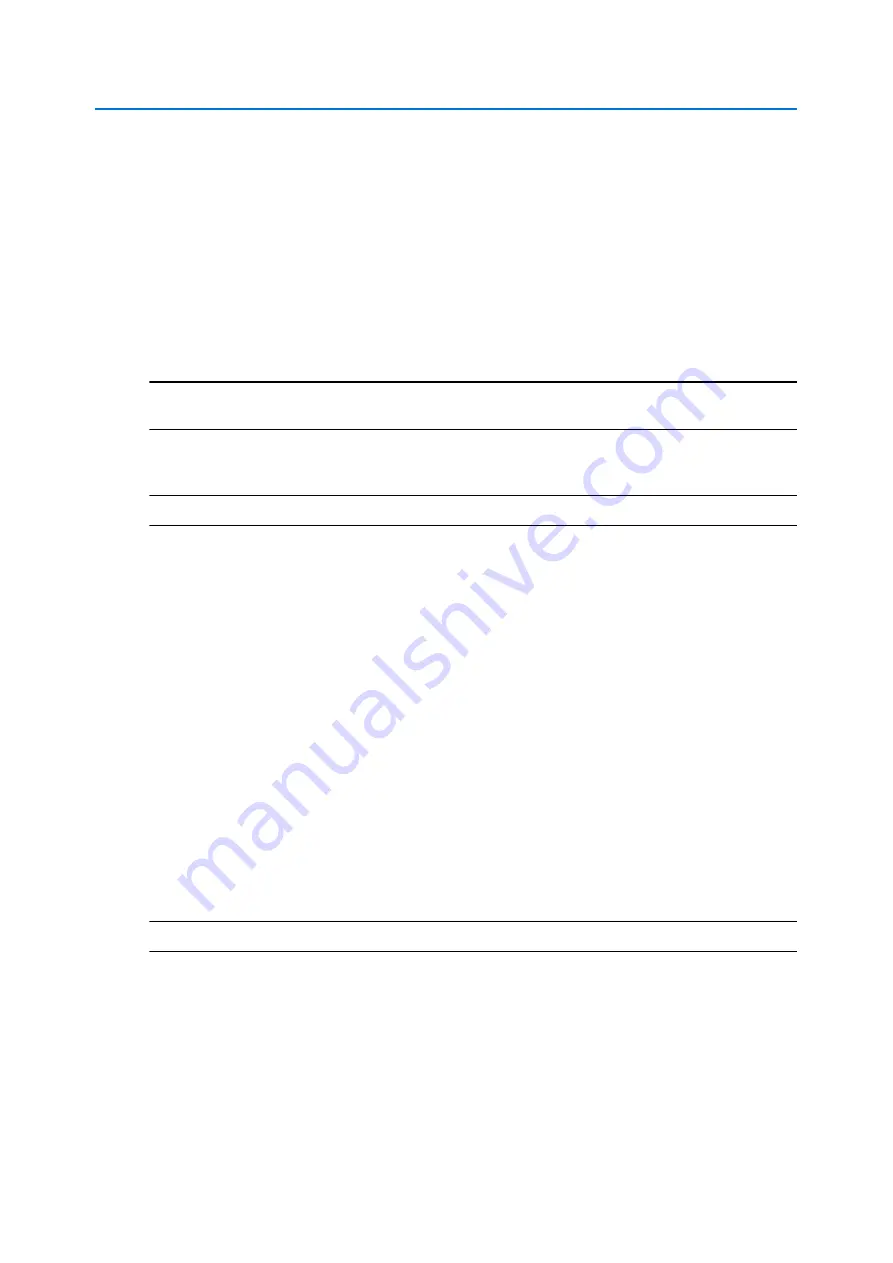
Installation
2-6
Configuration and User Guide
Install and Detect the Illustra 625 PTZ Camera
The following provides detailed information for installing and accessing the dome.
Installation using DHCP and Illustra Connect
The following provides information for installing the dome on your network using the Illustra
Connect discovery tool.
Illustra Connect enables automatic discovery of compliant devices on IP networks and is the
recommended method for installation and detection of the dome on the network.
Note
The Illustra Connect will only discover devices on the same subnet as it’s host computer.
Therefore the dome and the computer being used to configure it must be on the same subnet.
Procedure 2-1 Installing the Illustra 625 PTZ Camera using Illustra Connect
Step Action
1
Using the Quick Start Guide install and connect the dome to the computer or network
which will be used for the configuration and power on.
The dome will begin its initial boot up sequence which will take approximately 1 to 2
minutes.
2
When using a DHCP Server the dome will automatically be assigned a Network IP
address.
3
Using a computer which is connected to the same network and subnet, install the Illustra
Connect software that is provided with the dome. Refer to the Illustra Connect manual for
more information.
4
When the installation is complete, run Illustra Connect. It will search the network and
display all compliant devices, including the dome.
5
Select the dome you wish to configure, locating it by it’s unique MAC address. Illustra
Connect allows basic configuration of the dome.
Refer to the Illustra Connect manual for more information.
6
Right-click the dome and select
Launch Web GUI Configuration
.
7
Refer to the Web Configuration chapter for details on how to log in to the dome and modify
the configuration.
- End -
Summary of Contents for ADCI625-P221
Page 1: ...Configuration and User Guide Illustra 625 PTZ Camera 8200 0999 06 B0 ...
Page 10: ...Table of Contents ii viii Configuration and User Guide ...
Page 12: ...Introduction 1 2 Configuration and User Guide ...
Page 14: ...Installation 2 4 Configuration and User Guide Installation Process ...
Page 68: ...Programs Menu 5 58 Configuration and User Guide ...
Page 118: ...Information 8 108 Configuration and User Guide ...
Page 128: ...Technical Specifications 9 118 Configuration and User Guide ...
Page 132: ...Appendix A User Account Access 10 122 Configuration and User Guide ...
Page 133: ...11 123 B Appendix B Site Maps Overview of the Web GUI ...
Page 134: ...Appendix B Site Maps 11 124 Configuration and User Guide View Menu ...
Page 135: ...Appendix B Site Maps 11 125 B Programs Menu ...
Page 136: ...Appendix B Site Maps 11 126 Configuration and User Guide Camera Configuration ...
Page 137: ...Appendix B Site Maps 11 127 B Networking ...
Page 138: ...Appendix B Site Maps 11 128 Configuration and User Guide Information ...
Page 142: ...Appendix C Using VLC Player to View RTSP Streaming 12 132 Configuration and User Guide ...






























