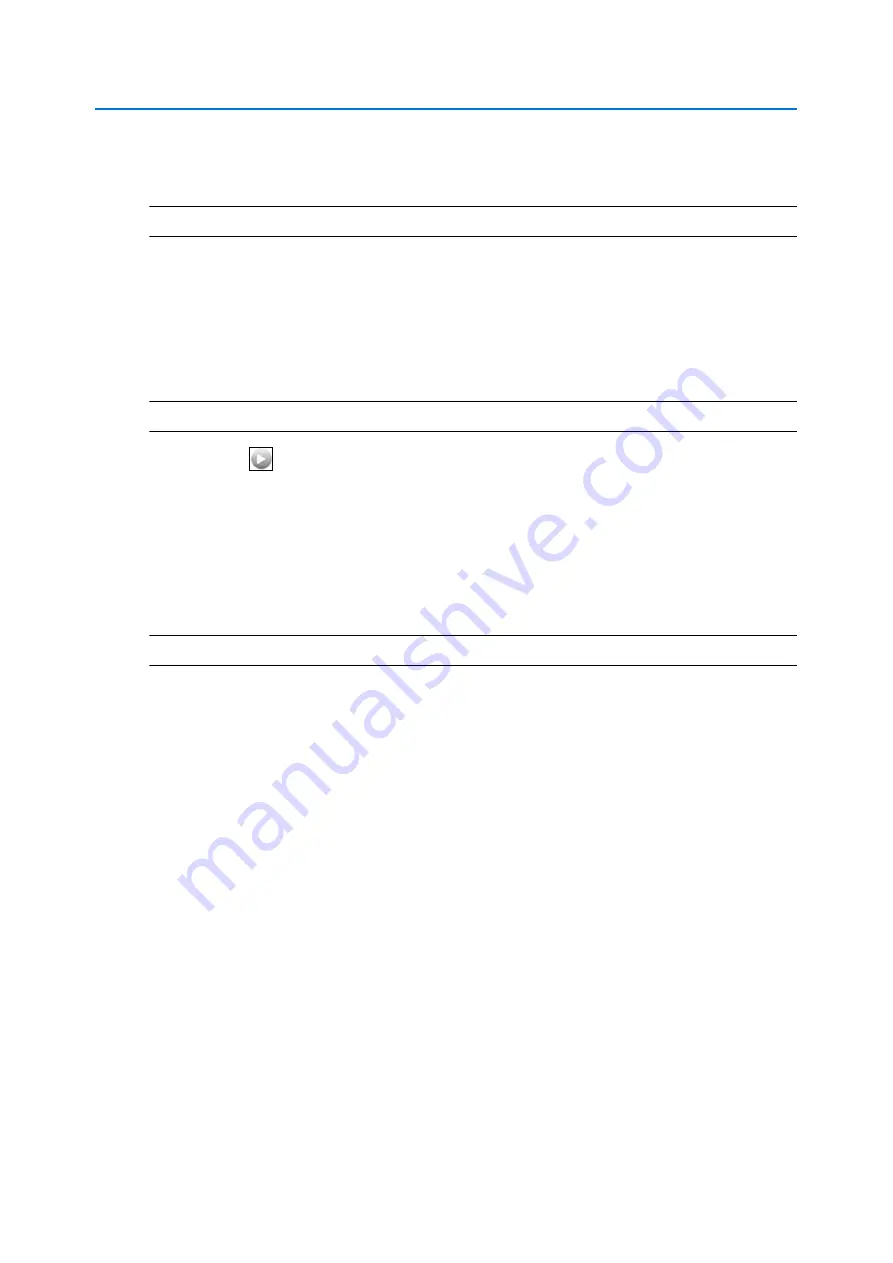
Web Configuration
3-18
Configuration and User Guide
The PTZ will adjust to display the area of interest in the center of the live video pane.
3
Repeat step 2 to select a new area of interest.
- End -
PTZ to a Selected Area using the mouse
Draw a rectangle on the live video pane to have the camera PTZ adjust to the selected area of
interest.
Procedure 3-10 Activate PTZ to a Selected Area using the mouse
Step Action
1
Select
to start the live web video feed.
The live video pane will display the current camera view.
2
Click and drag on The live video pane to highlight the area to display.
3
A red outline will appear to show the selected area of interest.
Release the mouse button, the PTZ will adjust to display the area of interest in the center
of the live video pane.
4
Repeat step 2 to select a new area of interest.
- End -
Summary of Contents for ADCI625-P221
Page 1: ...Configuration and User Guide Illustra 625 PTZ Camera 8200 0999 06 B0 ...
Page 10: ...Table of Contents ii viii Configuration and User Guide ...
Page 12: ...Introduction 1 2 Configuration and User Guide ...
Page 14: ...Installation 2 4 Configuration and User Guide Installation Process ...
Page 68: ...Programs Menu 5 58 Configuration and User Guide ...
Page 118: ...Information 8 108 Configuration and User Guide ...
Page 128: ...Technical Specifications 9 118 Configuration and User Guide ...
Page 132: ...Appendix A User Account Access 10 122 Configuration and User Guide ...
Page 133: ...11 123 B Appendix B Site Maps Overview of the Web GUI ...
Page 134: ...Appendix B Site Maps 11 124 Configuration and User Guide View Menu ...
Page 135: ...Appendix B Site Maps 11 125 B Programs Menu ...
Page 136: ...Appendix B Site Maps 11 126 Configuration and User Guide Camera Configuration ...
Page 137: ...Appendix B Site Maps 11 127 B Networking ...
Page 138: ...Appendix B Site Maps 11 128 Configuration and User Guide Information ...
Page 142: ...Appendix C Using VLC Player to View RTSP Streaming 12 132 Configuration and User Guide ...






























