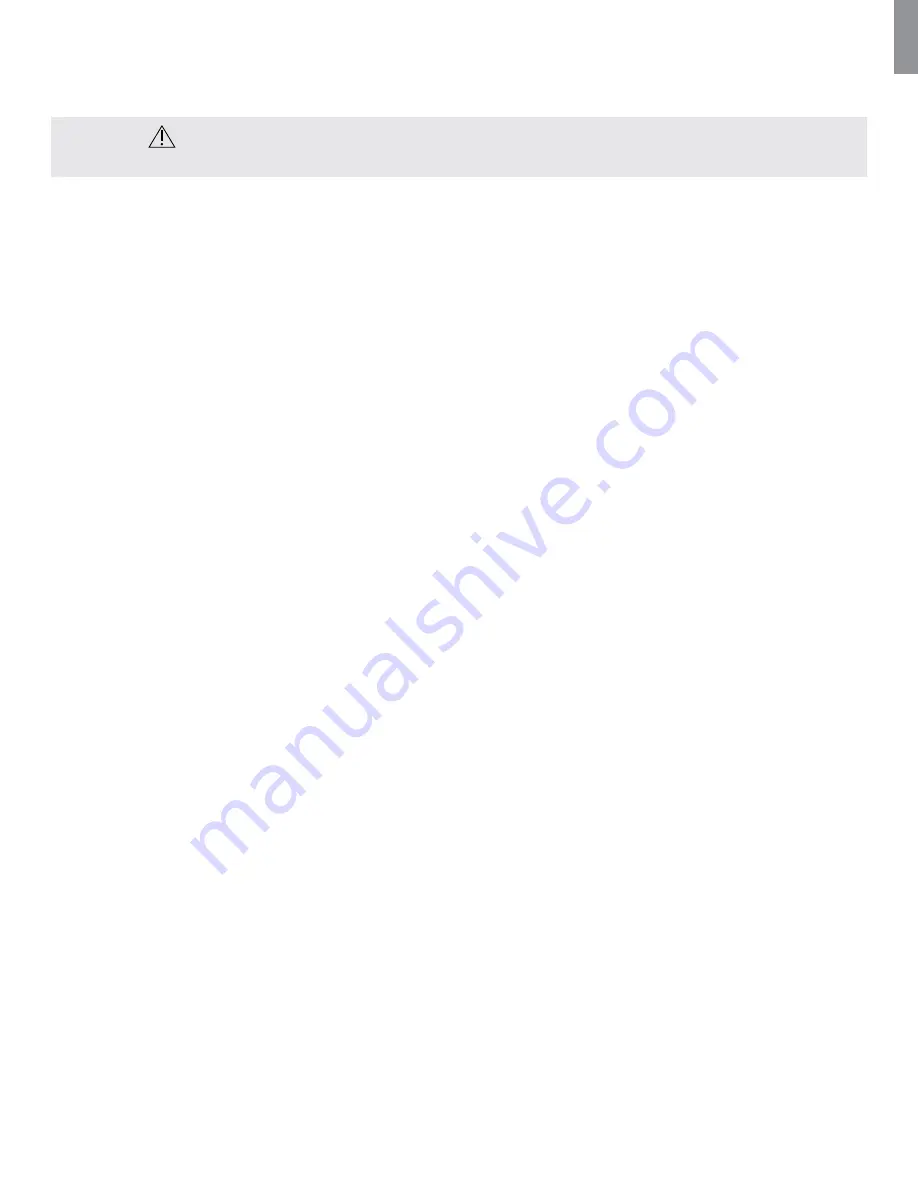
EN
26
8. Trouble Shooting
If problems occur with the system, please use this trouble-shooting guide to identify the cause and correct the error.
WARNING
Do not use the aScope 3 system if it is damaged in any way.
No live image on the left side of the screen but User Interface is present on the display
Cause
Action
aScope 3 not connected to aView
Connect an aScope 3 to the blue port on aView.
aView is operated in yellow file management tab or
green settings tab
Return to live image by pressing the blue Live image tab or the red button with a black X in the
top right corner.
aView and aScope 3 have communication problems.
Restart aView by pressing the ON/OFF button for at least 2 seconds. When aView is OFF restart by
pressing ON/OFF button once more.
aScope 3 is damaged.
Replace the aScope 3 with a new one.
The image shown to the left is frozen.
Cause
Action
A communication error has occurred between
aScope 3 and aView.
Restart the system by pressing the ON/OFF button on aView for at least 2 seconds. When aView is
OFF restart by pressing ON/OFF button once more.
A recorded image is shown in the yellow file
management tab.
Return to live image by pressing the blue Live image tab or the red button with a black X in the
top right corner.
Restart aView by pressing the ON/OFF button for at least 2 seconds. When aView is OFF restart by
pressing ON/OFF button once more.
The aScope 3 is damaged.
Replace the aScope 3 with a new one.
Low picture quality.
Cause
Action
Light reflecting on the aView screen
Move aView to a position where no direct light influences the screen.
Dirty/damp screen
Wipe the screen with a clean cloth.
Brightness and contrast settings not optimal
Adjust the contrast and brightness using the designated menu on aView.
Blood, saliva etc. on the lens (distal tip)
Gently rub the distal tip against the mucosa. If the lens cannot be cleaned this way remove the
aScope 3 and wipe the lens with sterile gauze.



















