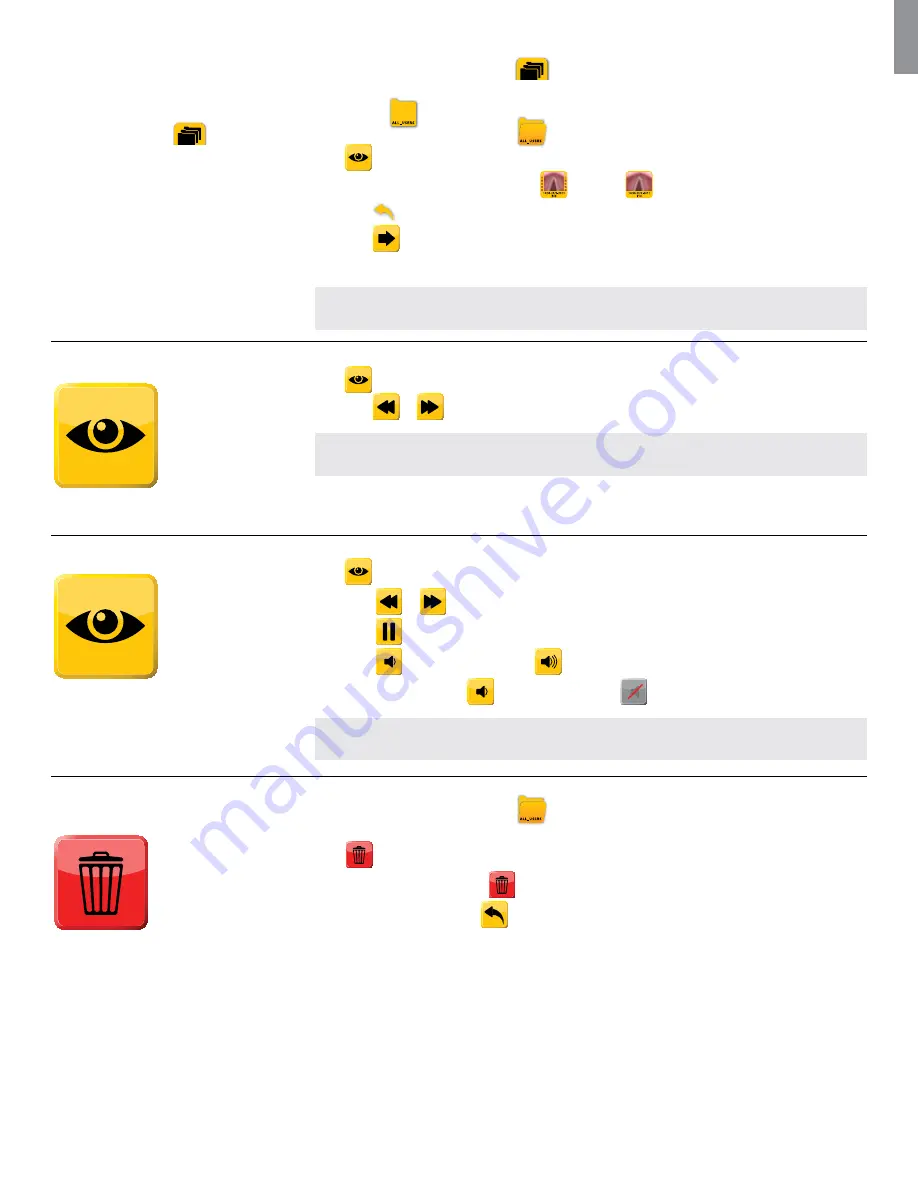
EN
22
How to locate recorded files
and folders
(Accessible from ADVANCED MODE
–
File Management
tab
)
Press the yellow
File Management
tab
to access the file structure.
(For file placement see section ‘Placement of files’)
Press a folder
once to select.
- The folder icon will appear open
when selected
Press
to view the contents of the folder
- Files are shown as thumbnails: Video
Snapshot
- Press
to go up in the file structure.
- Press
to see more content in current folder
- Repeat until the desired file or folder is located
NOTE:
The location in the folder structure is shown in the top bar.
How to view snapshot
(Assumption: Snapshot has already been located.)
Press the snapshot to select
Press
to view the snapshot
- Press
or
to toggle between snapshots in the folder
NOTE:
Double click to Select and View.
How to view a video
(Assumption: Video has already been located.)
Press the video file to select
Press
to view the file
- Press
or
to jump 10 seconds backward or forward in the video
- Press
to pause video
- Press
to decrease volume and
to increase volume
- Volume is muted when
is pressed to minimum
NOTE:
Double click to Select and View.
How to delete a recorded file
or folder
(Assumption: The file or folder have been located)
Press the file or folder to select
- The folder icon will appear open
when selected
- File is highlighted when selected
Press
to delete the file or folder
- Confirm delete by pressing
- Cancel delete by pressing























