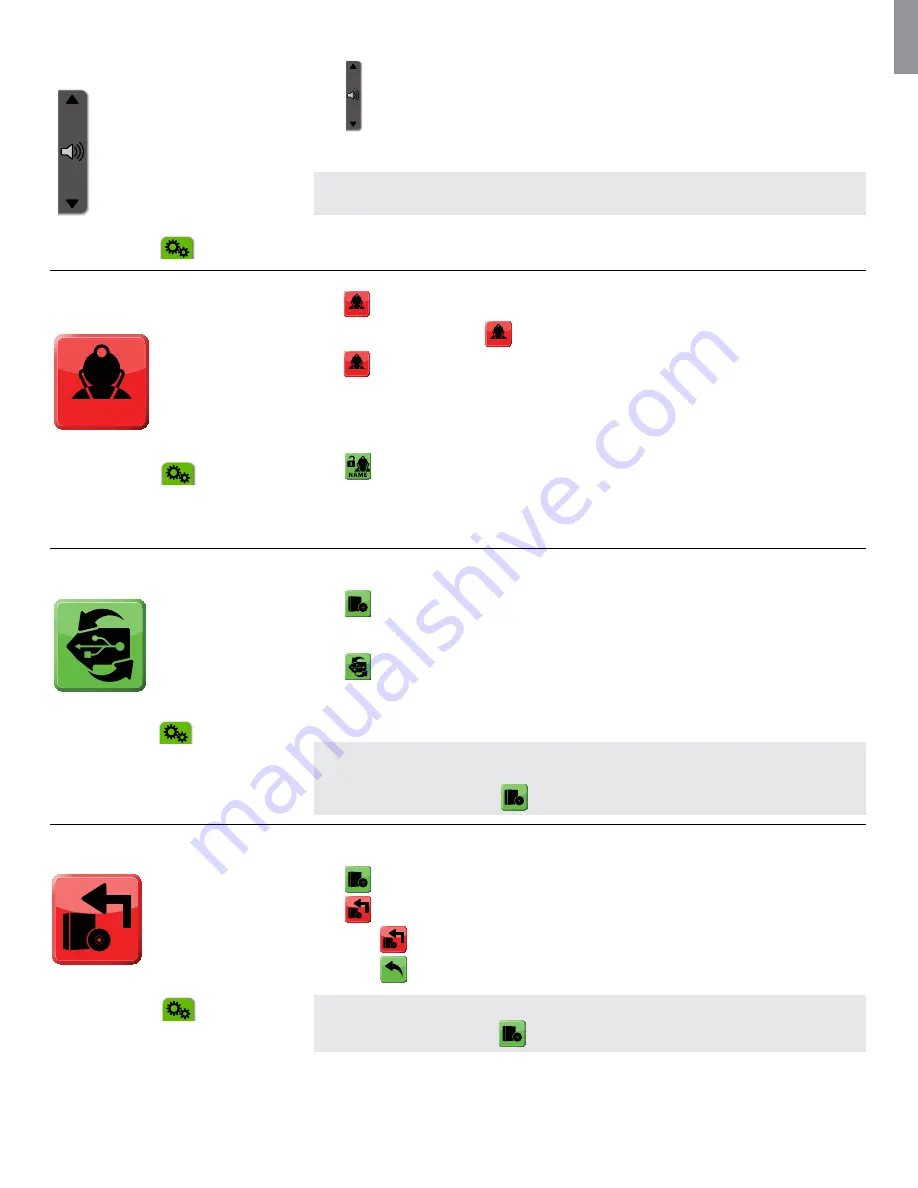
EN
24
How to change the volume
Accessible in ADVANCED MODE
Green TAB ‘Settings’
Press
the up arrow to increase the volume and the down arrow to decrease the volume.
- The arrow will turn red when pressed
NOTE:
The volume can also be adjusted during video playback
How to login/logout of the ADMIN
account
ADMIN
(Accessible in ADVANCED MODE
– Green
Settings
tab
Press
ADMIN
to show the account.
- ADMIN acount is displayed
ADMIN
.
Press
ADMIN
to select the ADMIN account.
Type PIN 0000.
- ADMIN is now logged in
- ADMIN is displayed in the file management tab and on the LOGIN button.
Press
in settings main menu to logout of the ADMIN account.
-
ADMIN Account is now logged out
-
ADMIN is no longer displayed in the file management tab and on the LOGIN button.
How to UPDATE the software
Accessible in ADVANCED MODE
– Green
Settings
tab
(Assumption: The ADMIN account is logged in)
Connect the power adapter before commencing a software update.
Press
to enter software settings
Insert USB stick containing the upgrade file in its root directory
Press
to initiate software upgrade.
- Do not unplug power or power down during update
- aView will restart when update has finished.
- If no USB stick is inserted or no file is found no update will initiate
NOTE:
User files and accounts will remain after update.
Only use software upgrade files supplied by Ambu.
If the ADMIN is not logged in the
is not accessible.
How to RESET to factory defaults
Accessible in ADVANCED MODE
– Green Settings tab
(Assumption: The ADMIN account is logged in)
Connect the power adapter before running the command to do a reset to defaults.
Press
to enter software settings
Press
to initiate reset to factory defaults.
- Press
to confirm reset
- Press
to cancel reset
NOTE:
The user files and User Accounts will be deleted and software settings will be reset to defaults.
If the ADMIN is not logged in the
is not accessible.





















