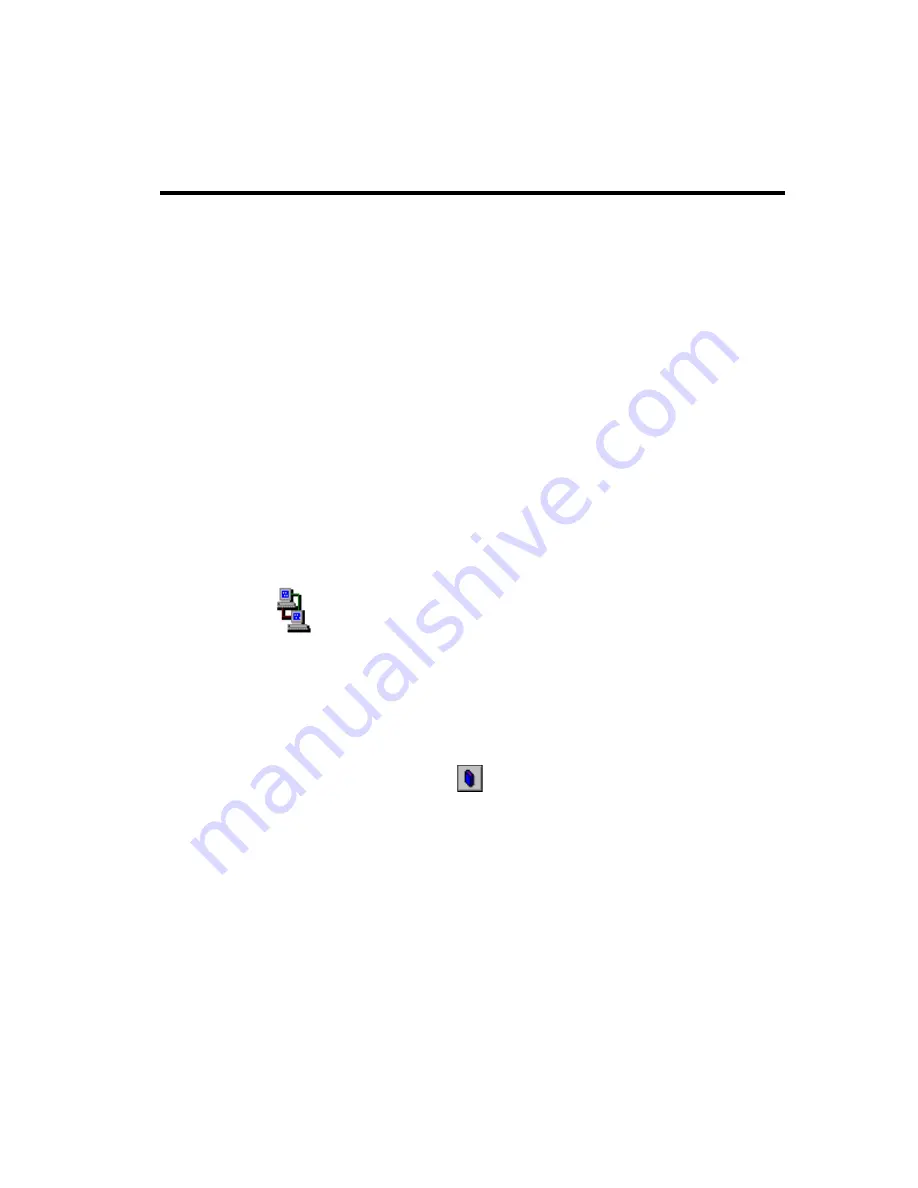
Chapter 6: Notifying Users
127
4.
Select a template on which to base the record by selecting the title for
that template from the Template Title drop-down list box.
5.
Type the new contents for the Variable field (if the Method field con-
tains the %V token).
To see the Method field:
a.
Click View Template….
b.
Click Cancel to return to the Notify window.
6.
Select the Enable check box to make the record active.
7.
On the Mailbox menu, click Save…
The Save Changes dialog box appears.
8.
Click Yes.
Modifying Templates
Modifying a notification template changes every record based on that
template. To modify a template, you must select a record that is based on
that template.
To modify a notification template:
1.
From the Mailbox window, select a mailbox that has a notification
record based on the notification template to be changed.
2.
Do one of the following:
•
Click Notify
on the toolbar.
•
On the Mailbox menu, click Notify.
The Notify window appears.
3.
Select a record based on the template from the Notification Records list
box.
(The template’s title follows the notification record’s number (1–10) in
the Notification Records list box—unless the record is disabled. If the
Summary of Contents for [email protected]/DOS
Page 1: ...Administering AmAndA Work Group DOS Version 7 xx Administrator s Guide Edition 7 01...
Page 19: ...Chapter 1 Introducing Amanda 9 Call Processing Diagram...
Page 21: ...Chapter 1 Introducing Amanda 11 Mailbox Processing Diagram...
Page 22: ...12 Administering Amanda Work Group DOS Mailbox Processing Diagram continued...
Page 23: ...Chapter 1 Introducing Amanda 13 Mailbox Processing Diagram continued...
Page 26: ...16 Administering Amanda Work Group DOS...
Page 198: ...188 Administering Amanda Work Group DOS...
Page 208: ...198 Administering Amanda Work Group DOS...
Page 232: ...222 Administering Amanda Work Group DOS...






























