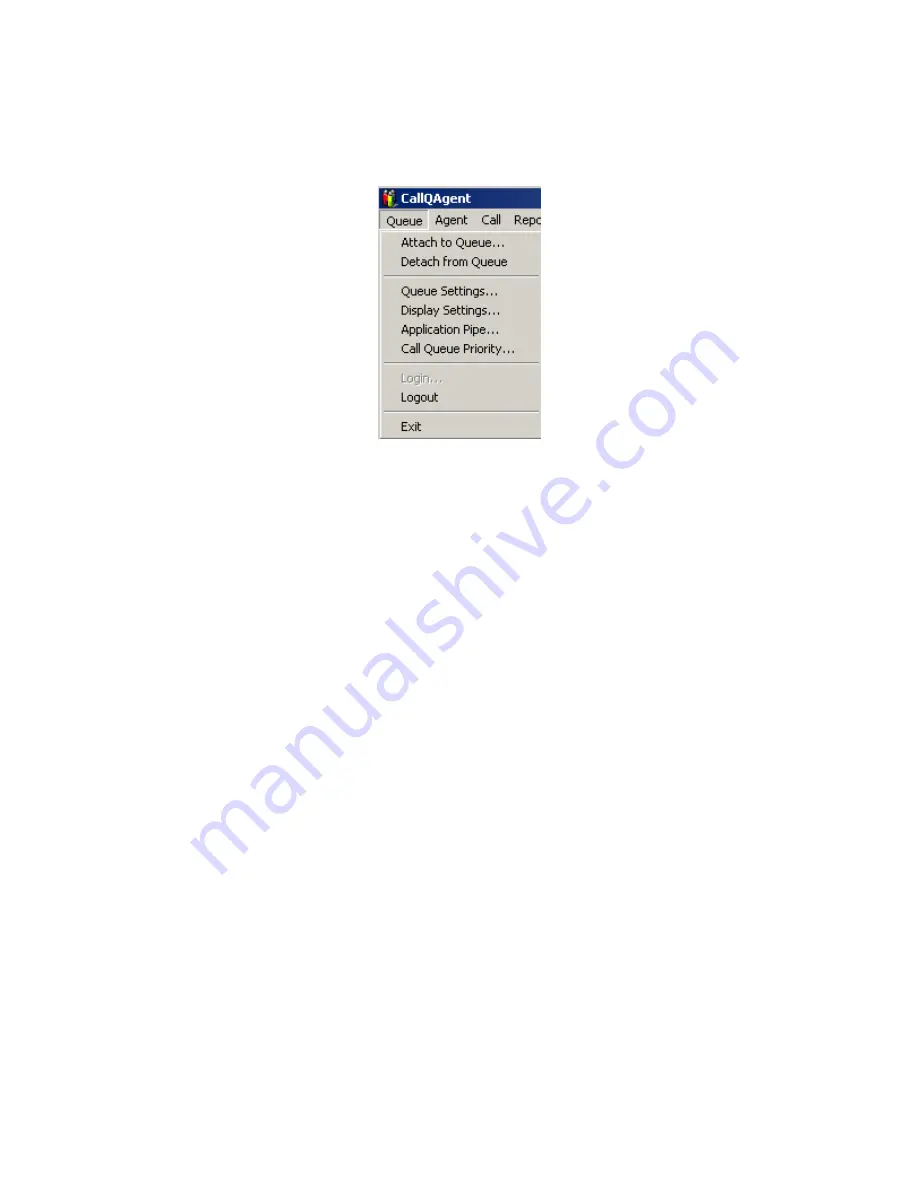
12
After you’ve logged into the queue, the queue menu changes and shows a few
new menu options not previously available. Figure 7shows the new queue menu
after logging in:
Figure 7: Logged in Queue Menu
Most of the queue settings are the same as the initial queue menu, except for
the following:
Detach from Queue Used to disconnect from the selected call queue without
exiting CallQ Agent.
Queue Settings Opens the queue settings dialog used to customize the call
queue. Queue settings are discussed in section 5.1. Only queue administrators
and supervisors can modify queue settings.
Display Settings Opens the display settings dialog used by agents to customize
the call queue display. Display settings are discussed in section 5.5.
Application Pipe A way for you to pass data from CallQ Agent to another
application. When this is used when a new call gets assigned to an agent, the
information is passed to the application specified by the pipe. Custom
programming is required to use this feature.
Call Queue Priority Opens the call queue priority dialog. This is used to create
a call queue priority list. Call queue priority is discussed in section 5.7.
Across the top of the screen, below the menu bar, are some important controls
and displays. The first is labeled “Current Status.” It shows the status of the
agent (different colors have been added to make each state stand out). Your
status will be one of the following:
Available (Green) This means that you’re ready to accept a call. By default, if
there are calls in the queue that are in the “Available” state (waiting for
an agent), then the longest-waiting such call will be connected to the













































