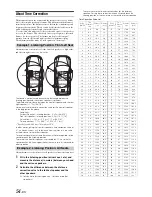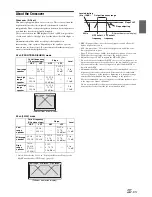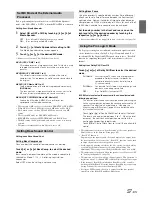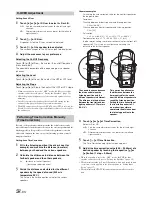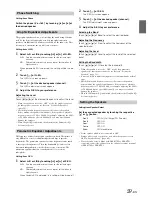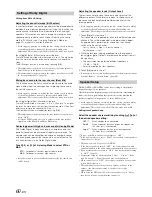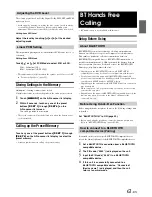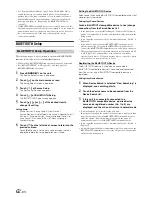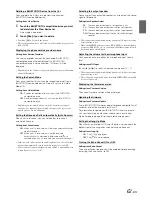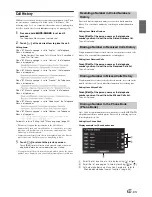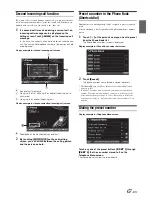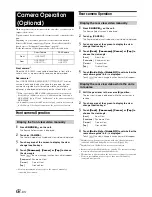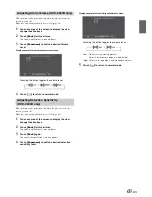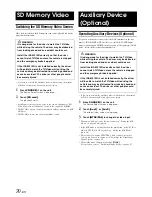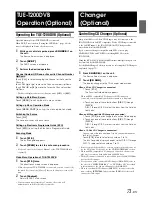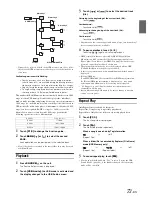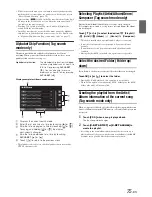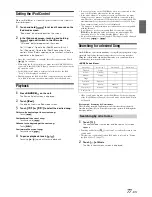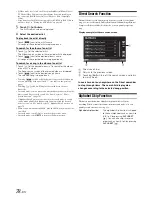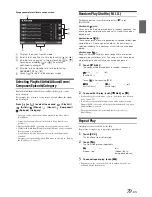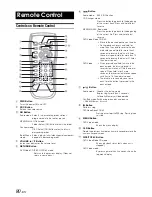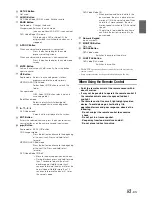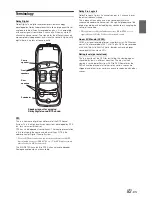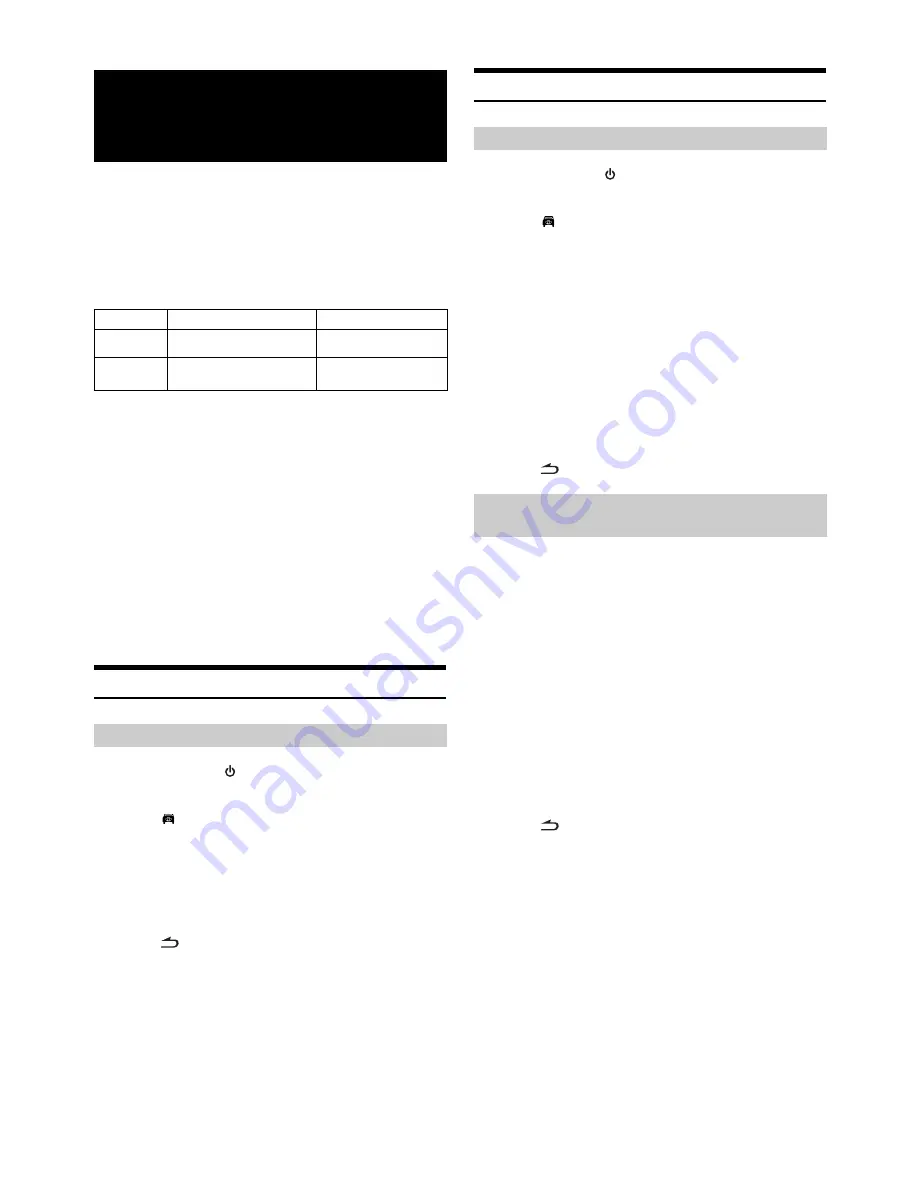
68
-EN
When an optional camera is connected, the view video of camera can be
output to the monitor.
Topview camera, Front camera or Rear camera can be connected to this
unit.
Depending on your camera, please choose the connection method
(Direct or RCA) and camera type (Topview, Front or Rear) first. For
details, refer to “Setting the Camera Input” (page 48).
For the information of the Alpine camera, refer to the table below.
Front camera
*
2
When the HCE-C200F is connected, conditions in front of the
vehicle, such as a poor-visibility road, can be determined.
Rear camera
*
2
If an HCE-C300R/HCE-C200R/HCE-C117D/HCE-C115 series
camera is connected, when the vehicle is reversed, the rear
camera view (guide marks for vehicle width and available
distance) is displayed automatically on the screen of this unit.
*
1
When connecting to HCE-C300R, calibration must be performed.
For details on calibration, refer to “Calibration when connected to
HCE-C300R” (page 97) and “Calibration” in the owner’s manual of
HCE-C300R.
*
2
A commodity camera (with RCA video output) can also be connected
to the Camera Video Input connector as the front or rear camera.
Front camera Operation
1
Press
SOURCE/
on the unit.
The Source Select screen is displayed.
2
Touch
(CAMERA).
The Camera mode is activated and view video is displayed.
3
Touch any area of the screen to display the view
change function keys.
4
Touch
[Panorama]
,
[Corner]
or
[Top]
to choose
the view angle.
Touch
[
]
, the view change function keys will disappear.
•
For more information, please refer to the owner’s manual of
connected front camera.
Rear camera Operation
1
Press
SOURCE/
on the unit.
The Source Select screen is displayed.
2
Touch
(CAMERA).
The Camera mode is activated and view video is displayed.
3
Touch any area of the screen to display the view
change function keys.
*
3
4
Touch
[Back]
,
[Panorama]
,
[Corner]
or
[Top]
to
choose the view angle.
5
Touch
[Guide On]
or
[Guide Off]
to set whether the
rear camera guide line
*
4
is displayed.
Touch
[
]
, the view change function keys will disappear.
1
Shift the gear lever to the reverse (R) position.
The rear view image is displayed while the car remains in
reverse.
2
Touch any area of the screen to display the view
change function keys.
*
3
3
Touch
[Back]
,
[Panorama]
,
[Corner]
or
[Top]
to
choose the view angle.
4
Touch
[Guide On]
or
[Guide Off]
to set whether the
rear camera guide line
*
4
is displayed.
Touch
[
]
, the view change function keys will disappear.
*
3
Displays only when the rear camera with view change function is
connected and View Change Func. is set to ON (page 48).
*
4
Displays only on the Back view screen of rear camera.
•
Be sure to also check behind the car visually. Use the camera image
to assist in showing conditions behind the car.
•
This function is effective when the reverse wire is properly connected.
•
For more information, please refer to the owner’s manual of
connected rear camera.
Camera Operation
(Optional)
Direct Camera
RCA Camera
Front
HCE-C200F
—
Rear
HCE-C300R
*
1
HCE-C117D
HCE-C200R
HCE-C115
Display the front view video manually
[Panorama]:
Panorama View
[Corner]:
Corner View
[Top]:
Ground View
Display the rear view video manually
[Back]:
Rear View
[Panorama]:
Panorama View
[Corner]:
Corner View
[Top]:
Ground View
Display the rear view video while the car is
in reverse
[Back]:
Rear View
[Panorama]:
Panorama View
[Corner]:
Corner View
[Top]:
Ground View