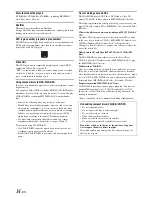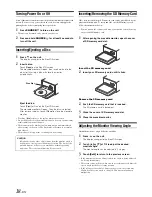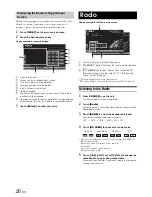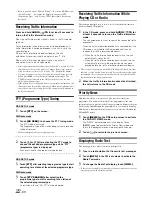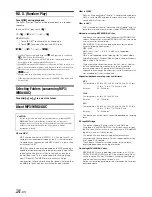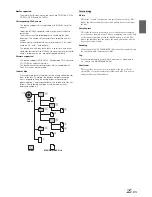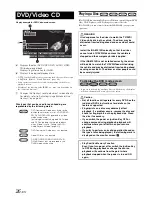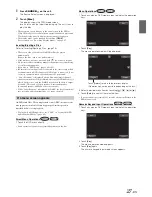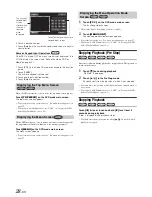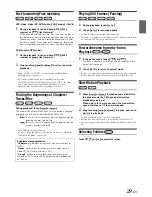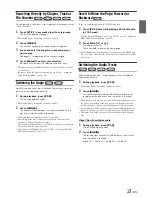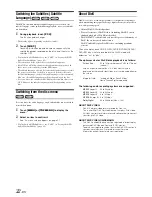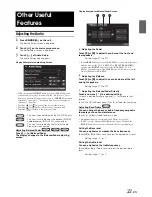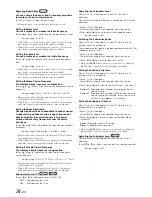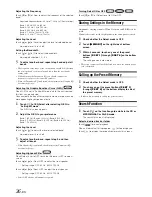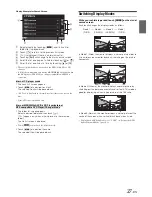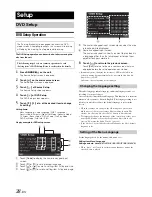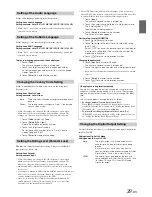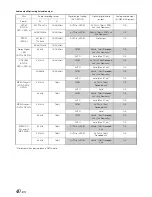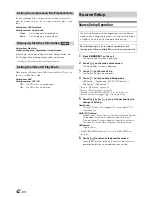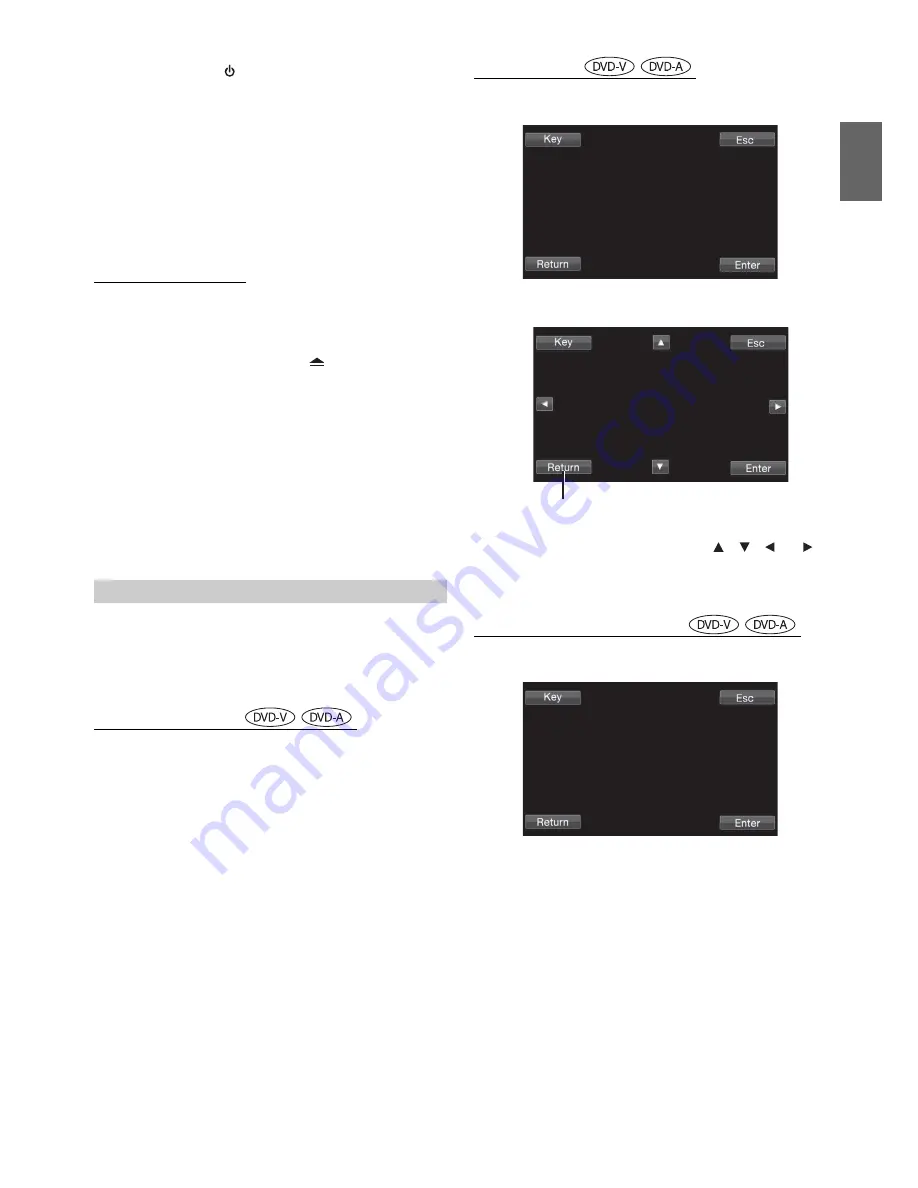
27
-EN
1
Press
SOURCE/
on the unit.
The Source Select screen is displayed.
2
Touch
[Disc]
.
The display shows the DISC mode screen.
Insert a disc with the label side facing up. The unit starts to
play the disc.
•
The operation screen changes to the visual screen in the DVD or
Video CD mode for 5 seconds after an operation has been performed.
Touch the display panel to display the operation screen again.
•
The display mode can be changed by touching
[WIDE]
.
For operation, see “Switching Display Modes” on page 37.
Inserting/Ejecting a Disc
Refer to “Inserting/Ejecting a Disc” (page 18).
•
The reverse side of a double-sided DVD will not be played
automatically.
Remove the disc, turn it over, and reinsert it.
•
If the disc does not eject, press and hold
for at least 3 seconds.
•
Do not insert discs containing maps for the navigation system. Doing
so could result in damage.
•
Refer also to “DVD Setup” (pages 38 to 42).
•
Be sure the remote input lead is connected to the remote output lead
of this unit when a DVD changer or DVD player is connected. If not
correctly connected, touch operation cannot be performed.
•
“Can’t Downmix” is displayed when a Downmix (multi-channel
signals are mixed into 2ch) prohibited section of a DVD-Audio disc is
played. In this case, only the Lch/Rch recorded on the disc is output
as sound. (The sound of Centre speaker, L-surround speaker,
R-surround speaker, and Subwoofer is not output.)
•
While “Index Reading” is displayed by DivX®, the fast-forwarding/
fast-reversing and repeat functions, etc. cannot be used.
On DVDs and Video CDs with playback control (PBC), menu screens
may appear automatically. If this happens, perform the operation
described below to start playback.
•
To play back a DVD-Audio disc, set “VCAP” in “Setting the DVD-
Audio Playback Mode” (page 41).
Direct Menu Operations
1 Touch the DVD menu directly.
Menu Operations
1 Touch any area on DVD mode screen to display the operation
keys.
2 Touch
[Key]
.
The menu operation mode will be displayed.
3 Select a desired menu item by touching
[
]
,
[
]
,
[
]
or
[
]
.
4 Touch
[Enter]
to confirm the selected item.
•
If no operation is performed for 5 seconds, the unit will return to the
DVD menu screen.
Numeric Keypad Input Operations
1 Touch any area on DVD mode screen to display the operation
keys.
2 Touch
[Key]
.
The menu operation mode appears.
3 Touch
[Key]
again.
The numeric keypad input mode screen appears.
If a menu screen appears
•
Some operations cannot be performed depending on the disc.
Touch
[Return]
to return to the previous display.
(Operation may not be possible, depending on the disc.)