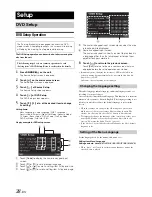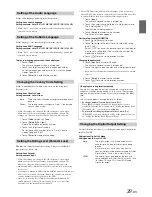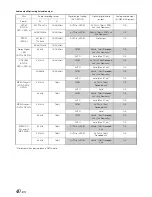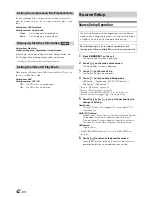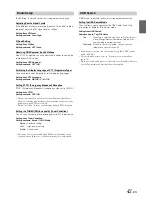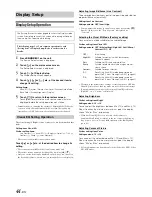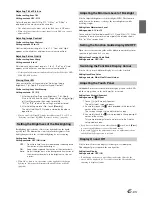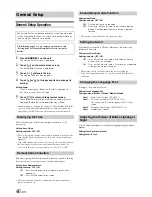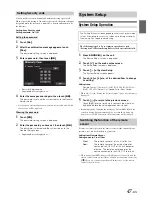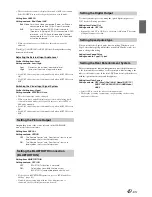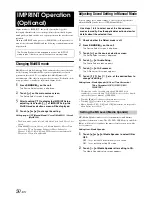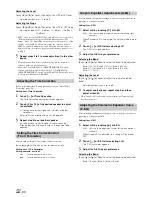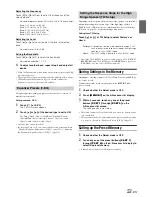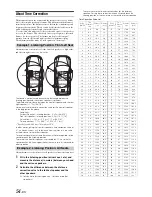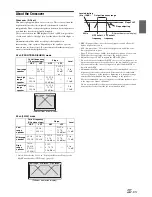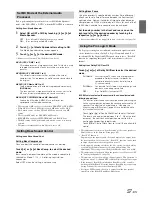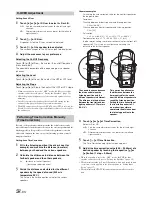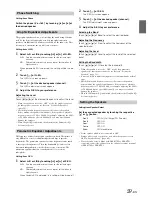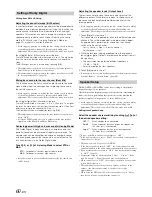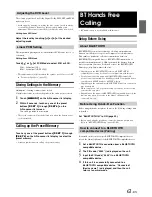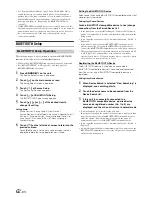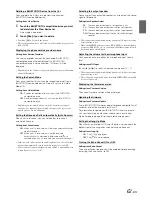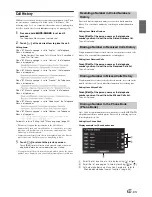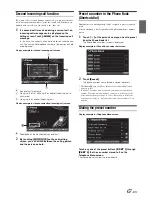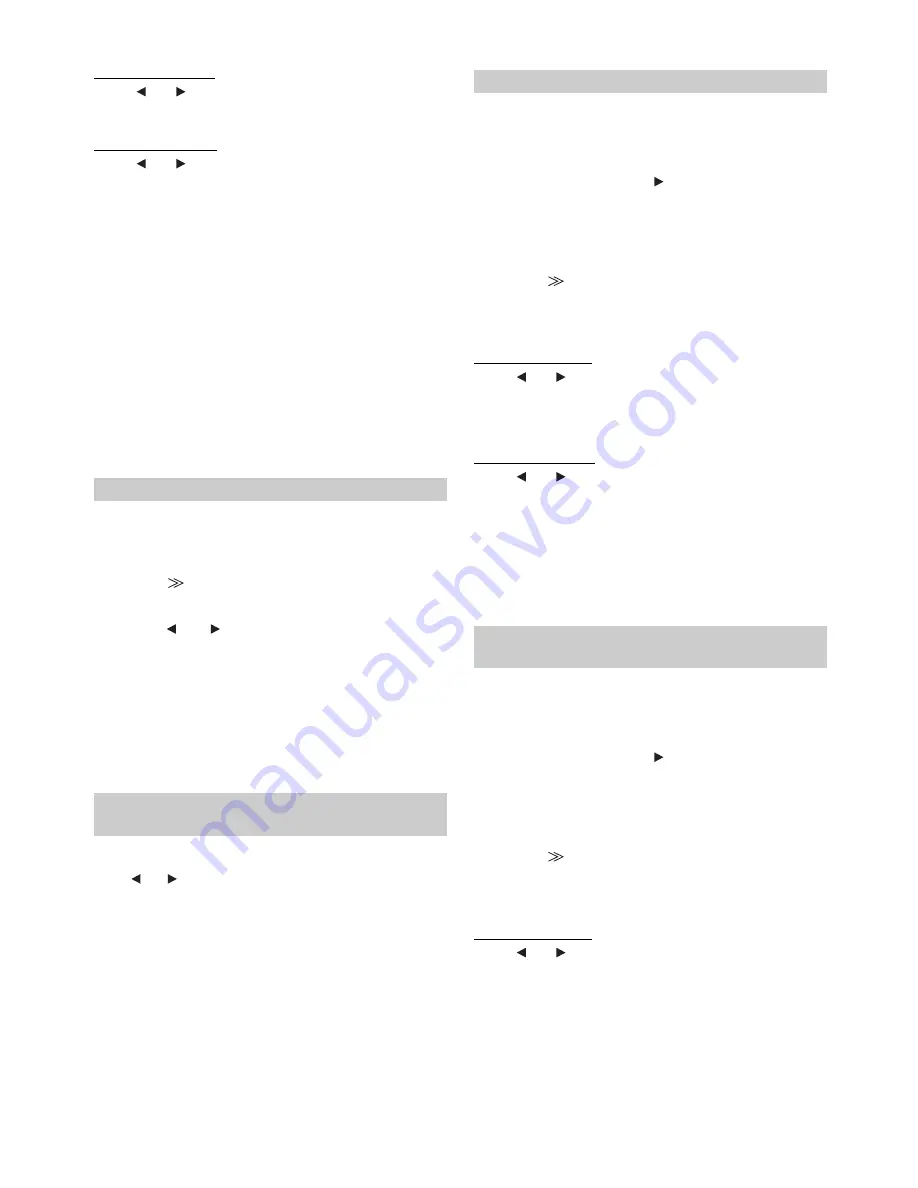
52
-EN
Adjusting the Level
Touch
[
]
or
[
]
of Level, then adjust the HPF or LPF level.
Adjustable output level: –12 to 0 dB.
Adjusting the Slope
Touch
[
]
or
[
]
of Slope, then adjust the HPF or LPF slope.
Adjustable slope: FLAT
*
, –6 dB/oct., –12 dB/oct., –18 dB/oct.,
–24 dB/oct.
* FLAT can be set for the HIGH slope only when User’s is selected in
“Setting the Response Slope for the High Range Speaker (TW
Setup)” (page 53). Depending on the response characteristics of the
speaker, care should be taken when setting the response slope to
FLAT, as speaker damage may result. With this unit, a message is
displayed when the response slope for the high range speaker is set
to FLAT.
5
Repeat steps 3 to 4 to make adjustment to the other
bands.
•
While adjusting the X-Over, you should consider the frequency
response of the connected speakers.
•
About the 2.2ch (3WAY)/4.2ch (FRONT/REAR/SUBW.) system,
you can switch the system mode with the 2.2ch (3WAY)/4.2ch
(FRONT/REAR/SUBW.) switch on the PXA-H100. For details, refer
to the Owner’s Manual of PXA-H100.
Before performing the following procedures, refer to “About Time
Correction” (page 54).
Setting item : Time Correction
1
Touch
[
]
of Time Correction.
The Time Correction adjustment screen appears.
2
Touch
[
]
or
[
]
of the desired speaker to adjust
the distance.
L = (distance to farthest speaker) – (distance to other
speakers)
Refer to “Time Correction Value List” on page 54.
3
Repeat step 2 to set another speaker.
By setting these values to make its sound reach the
listening position at the same time as the sound of other
speakers.
You can change the unit, (cm or inch) of time correction.
Touch
[
]
or
[
]
of T.Corr Parameter to select cm or Inch.
Setting item: T.Corr Parameter
Setting contents: cm / Inch
You can modify the equalizer settings to create a response curve more
appealing to your personal taste.
Setting item : G-EQ
1
Select L+R by touching
[
]
of G-EQ.
When Parametric EQ is adjusted, this setting will be turned
OFF.
2
Touch
[
]
of G-EQ after selecting L+R.
The G-EQ list screen appears.
3
Adjust the G-EQ to your preference.
Selecting the Band
Touch
[
]
or
[
]
of Band to select the band to be adjusted.
Band-1 (63 Hz) / Band-2 (150 Hz) / Band-3 (400 Hz) /
Band-4 (1 kHz) / Band-5 (2.5 kHz) / Band-6 (6.3 kHz) /
Band-7 (17.5 kHz)
Adjusting the Level
Touch
[
]
or
[
]
of Level to adjust the level of selected
band.
Adjustable output level: –6 to +6 dB
4
To adjust another band, repeat step 3, and then
adjust all bands.
•
When Graphic EQ is adjusted, the adjustment for Parametric EQ
becomes ineffective.
You can modify the Equalizer settings to create a response curve more
appealing to your personal taste.
Setting item : P-EQ
1
Select L+R by touching
[
]
of P-EQ.
When Graphic EQ is adjusted, this setting will be turned
OFF.
2
Touch
[
]
of P-EQ after selecting L+R.
The P-EQ list screen appears.
3
Adjust the P-EQ to your preference.
Selecting the Band
Touch
[
]
or
[
]
of Band to select the band to be adjusted.
Band 1 / Band 2 / Band 3 / Band 4 / Band 5
Adjusting the Time Correction
Setting the Time Correction Unit
(T.Corr Parameter)
cm:
Time correction value is in cm.
Inch:
Time correction value is in inches.
Graphic Equalizer Adjustments (G-EQ)
L+R:
Sets the same adjustment values for the left and right
channels.
Adjusting the Parametric Equalizer Curve
(P-EQ)
L+R:
Sets the same adjustment values for the left and right
channels.