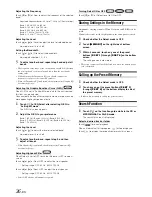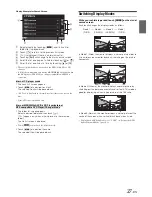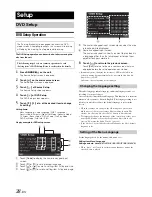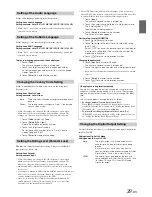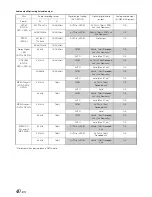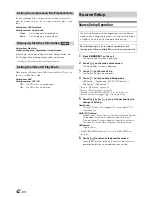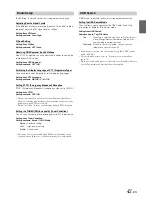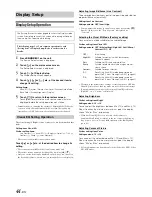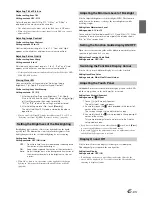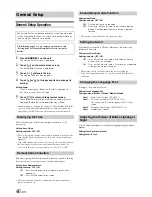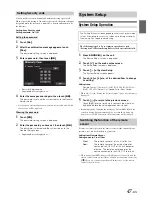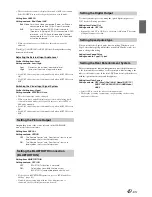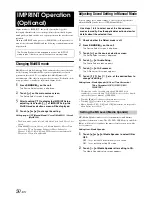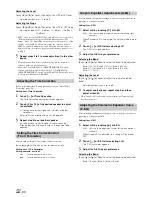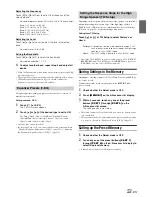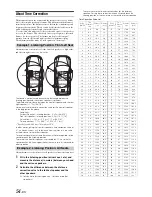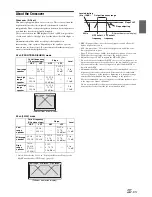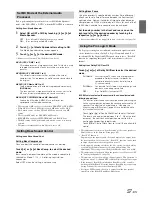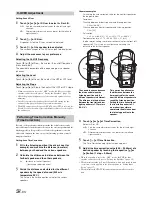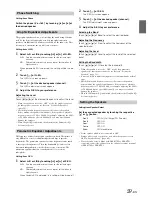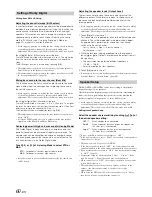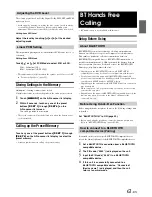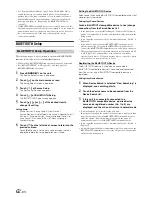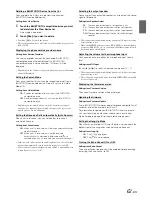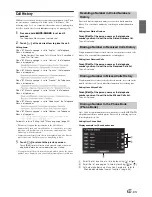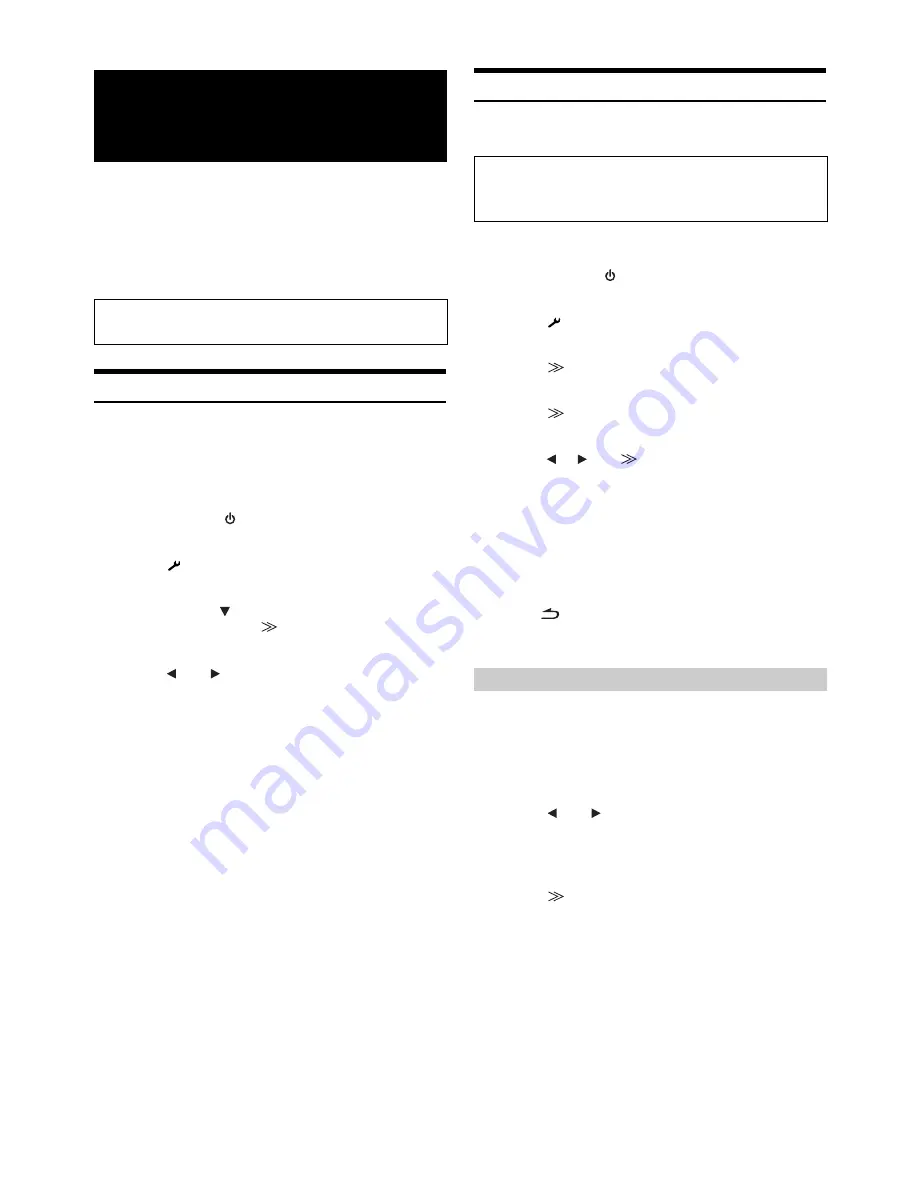
50
-EN
Alpine introduces IMPRINT - the world’s first technology that
thoroughly eliminates in-car acoustic problems that normally degrade
sound quality, which enables us to experience music the way the artist
intended.
When the IMPRINT audio processor (PXA-H100) (sold separately) is
connected to this unit, MultEQ and the following sound adjustment can
be performed.
Changing MultEQ mode
MultEQ, developed by Audyssey Labs, automatically corrects the audio
for the listening environment. The system is optimized for selected
positions in the vehicle. To accomplish this, MultEQ must take
measurements of the vehicles response characteristics. For details on the
set up procedure, consult your authorized Alpine dealer.
1
Press
SOURCE/
on the unit.
The Source Select screen is displayed.
2
Touch
[
]
on the main source screen.
The Setup Select screen is displayed.
3
After touching
[
]
to display the IMPRINT Setup
adjusting item, touch
[
]
of IMPRINT Setup, the
MultEQ mode selection screen will be displayed.
4
Touch
[
]
or
[
]
to change the setting.
Setting range : OFF (Manual Mode) / Curve1 (MultEQ-1) / Curve2
(MultEQ-2)
•
The Curve mode can be selected only when Curve 1 and Curve 2 are
stored.
•
When MultEQ is set to Curve 1 or 2, Media Xpander, X-Over, Time
Correction, T.Corr Parameter, Subwoofer Phase, Subwoofer
Channel, P-EQ, G-EQ, F-EQ and TW Setup are set automatically.
They are no longer user adjustable.
Adjusting Sound Setting in Manual Mode
You can change these sound settings to create your own preference
when the MultEQ mode is set to OFF (Manual Mode).
1
Check whether the Defeat mode is off.
2
Press
SOURCE/
on the unit.
The Source Select screen is displayed.
3
Touch
[
]
on the source selection screen.
The Setup Select screen is displayed.
4
Touch
[
]
of Audio Setup.
The Audio Setup screen appears.
5
Touch
[
]
of A.Processor.
The A.Processor list screen appears.
6
Touch
[
]
,
[
]
or
[
]
, etc., of the desired item to
change its setting.
Setting items : Media Xpander / X-Over / Time Correction /
T.Corr Parameter / G-EQ / P-EQ / F-EQ /
TW SETUP
*
* This function can be operable only when PXA-H100 (sold
separately) is connected and 2.2ch (3WAY) mode is set. For details,
refer to the Owner’s Manual of PXA-H100.
•
Touching
[Exit]
will change to the main source screen.
•
Touching
[
]
to return to the previous screen.
•
Media Xpander, F-EQ, P-EQ and G-EQ Adjustment are inoperable
when Defeat is set to ON.
MX (Media Xpander) makes vocals or instruments sound distinct
regardless of the music source. The CD, DVD, USB Memory and iPod/
iPhone, will be able to reproduce the music clearly even in cars with a
lot of road noise.
Setting item : Media Xpander
1
Touch
[
]
or
[
]
of Media Xpander to select ON or
OFF.
2
Touch
[
]
of Media Xpander after setting to ON.
The Media Xpander setup screen appears.
IMPRINT Operation
(Optional)
The Parking Brake must be engaged to access the IMPRINT
mode screen. Otherwise, some functions are not adjustable.
Use steps 1 to 6 to select one of the Sound menu
modes to modify. See the applicable section below for
details about the selected item.
Setting the MX Level (Media Xpander)
OFF:
Turns off the MX effect of every music source.
ON:
Turns on the specified MX mode.