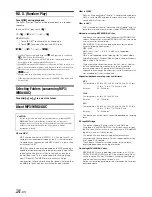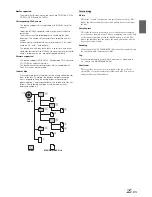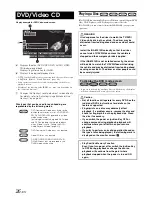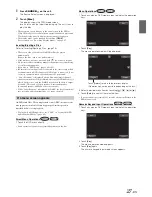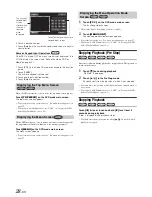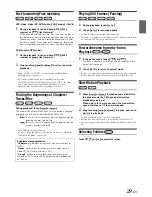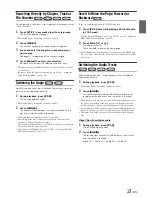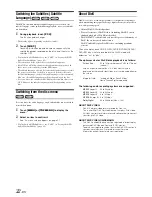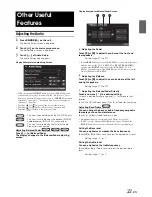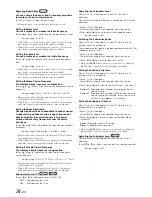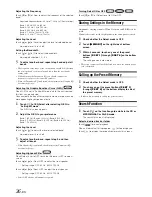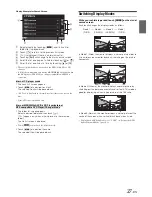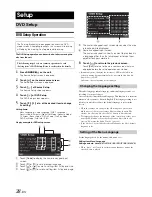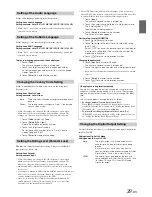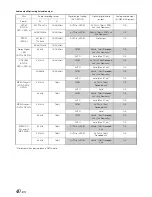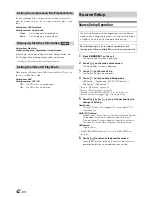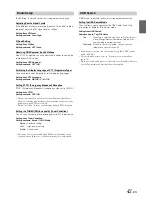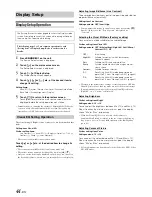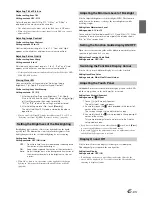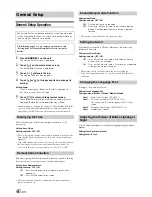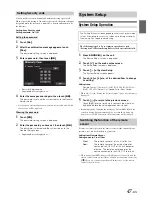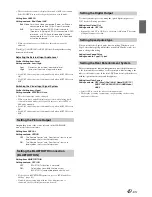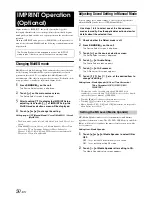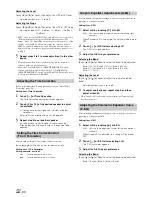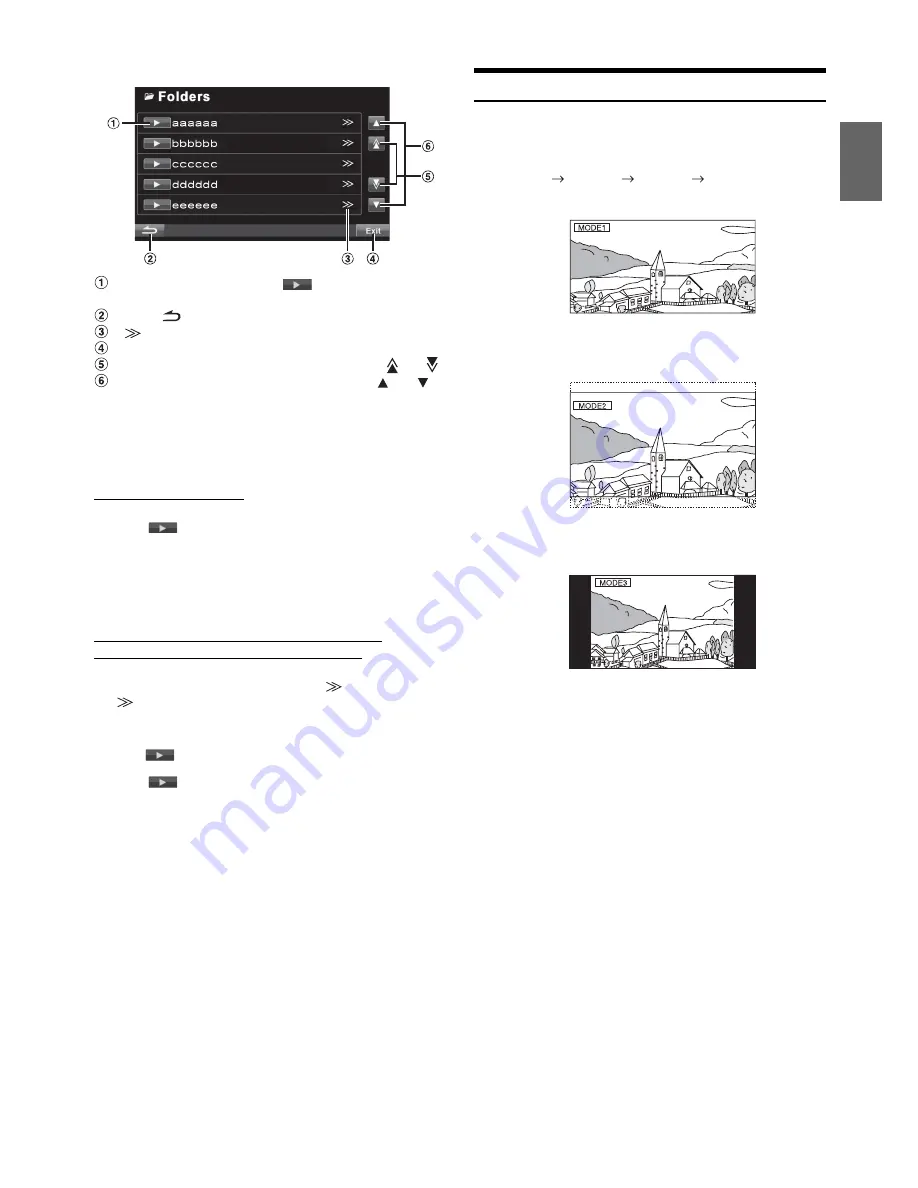
37
-EN
Display Example for Search Screen
Select directly by touching
[
]
, and its track (or
folder/file) is played back.
Touch
[
]
to return to the previous list screen.
[
]
is displayed if there is a hierarchical list.
Touching
[Exit]
will change to the main source screen.
Scroll the list one page at a time by touching
[
]
or
[
]
.
Scroll the list one line at a time by touching
[
]
or
[
]
.
•
The search function does not work on the DVD, Video CD or CD
changer.
•
A folder list is displayed only during MP3/WMA/AAC playback when
the DVD player (DVA-5210) or changer compatible with MP3 is
connected.
Internal CD player mode
1 The track list
*
screen appears.
2 Touch
[
]
of a desired track text
*
.
The selected track will be played back.
* If the CD is text compatible only.
Internal MP3/WMA/AAC/DivX® Player/external
MP3-compatible DVD Player/Changer Mode
1 The folder list screen appears.
Select a desired folder and then touch
[
]
.
(
[
]
appears only when a file is present in the selected
folder.)
The file list screen is displayed.
2 Touch
[
]
of a desired file name.
The selected file will be played back.
Switching Display Modes
While your vehicle is parked, touch
[WIDE]
on the visual
source screen.
Each touch changes the display modes as follows:
In Mode 1 (Wide), the monitor displays a normal picture wider to
fit in a wide-screen monitor by evenly stretching out the picture
horizontally.
In Mode 2 (Cinema), the monitor displays a normal picture by
stretching out the picture horizontally and vertically. This mode is
good for displaying a cinema type picture at the 16:9 ratio.
In Mode 3 (Normal), the monitor displays a normal picture at the
centre of the screen with a vertical black band at each side.
•
To play back a DVD-Audio disc, set “VCAP” in “Setting the DVD-
Audio Playback Mode” (page 41).
•
“No Text” is displayed in the track text list if there is no text on the
disc.
•
Touch
[
]
to play back the folder directly.
Mode 1
Mode 2
Mode 3
Mode 1
(WIDE)
(CINEMA)
(NORMAL)
(WIDE)