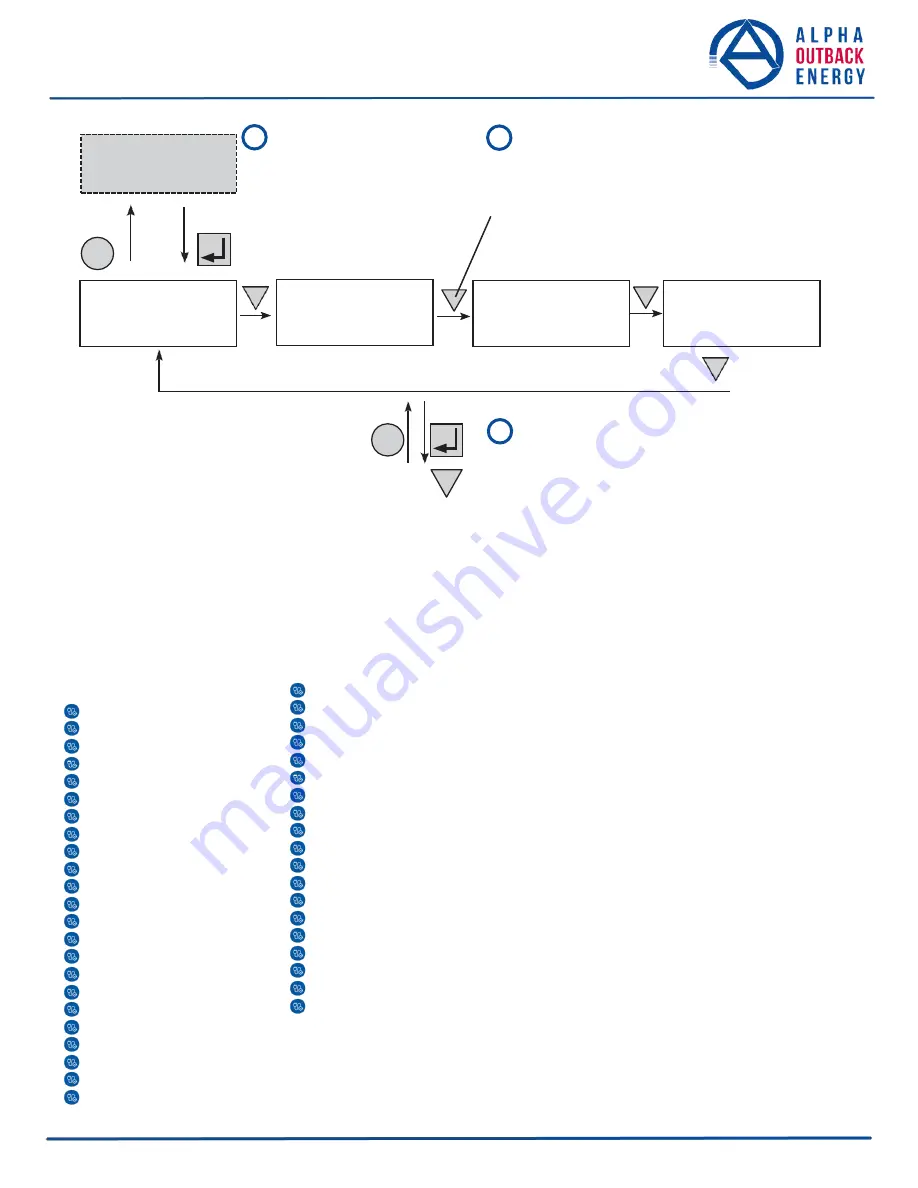
Alarm and Fault
Menus (If Active)
(Table O and Table P)
Event Status Menu
CANCEL
SELECT
1
Starting at the
Logo Screen, press
the
SELECT
button to
go down one level.
2
Press the
SCROLL
button to move between
the menus. The
SCROLL
button moves only in one
direction and is looped within a submenu, so if you
scroll past your selection, continue to press the
scroll till you reach it again.
Scroll
Scroll Scroll
3
Press the
SELECT
button to enter the submenu.
Then press the
SCROLL
button to cycle through the
submenu items. The
SCROLL
button moves only in
one direction, so if you overshoot, you have to go all
the way around the submenu again.
The CONTROL
MENU (Table
B) lets you control, program
and adjust the Alpha FXM for
connection
to
traffic
intersection
equipment
or
other applications. You can
control the:
INVERTER
DC CONNECT
BYPASS
BATT TEST
BT TS DOD
AUTO TEST
SHUTDOWN
SHUTDOWN AC
SHUTDOWN DC
SENSE TYPE
FUNC MODE
VOLTAGE
FREQUENCY
QUAL TIME
BATT COMP
DATE FRMT
CLOCK FRMT
INV RECORD
CHGR CUR
RELAY TEMP
TEMP DISP
DAYLIGHT
CONFIGURE IP
The SYSTEM STATUS
menu (Table C) lets you
measure various inputs,
outputs and other values.
The
available
measurements are:
VIN
VOUT
IOUT AC
BATT TEMP
FREQ IN
OUTPUT PWR
BATT VOLT
CHGR CUR
DATE
TIME
INV COUNT
INV (min)
SHED TIMER 1, 2 OR 3
MAC Address
IP Address
kWh
REMAIN TM
SERIAL NUMBER
VERSION
The
ALARM
and
FAULT
menus
that
display NO ALARMS
and NO FAULTS.
When the front panel
alarm LED is on or
flashing,
press
SE-
LECT.
One of the malfunctions
listed in Table O and
Table P will appear on
the LCD. Press the
SCROLL button to see
if
more
than
one
malfunction is present.
Fix
the
malfunction.
Press
the
SELECT
button to clear the
malfunction from the
screen.
If the malfunction is
fixed, the malfunction is
cleared from the LCD. If
it isn’t fixed, it will
reappear on the screen.
The EVENT STATUS menu
displays the last Alpha FXM
event on the LCD. For the
event log, see "7.2.5 Viewing
the 200-event Log" on page
48.
Press the SELECT button to
access the menu. Press the
SELECT then the SCROLL
button to scroll through the
events. To see what a specific
event was, press the SELECT
button. Press the SCROLL
button
to
see
what
malfunction
triggered
the
event.
Scroll
Figure 28
— LCD Menu Tree
CANCEL
SELECT
Status Menu
(
Table C
)
Control Menu
(
Table B
)
Logo Screen
(Figure 27)
Page
42
to
106
Summary of Contents for FXM 350 Series
Page 1: ...Alpha FXM Series 350 USER MANUAL...
Page 21: ...Page 20 to 106...






























