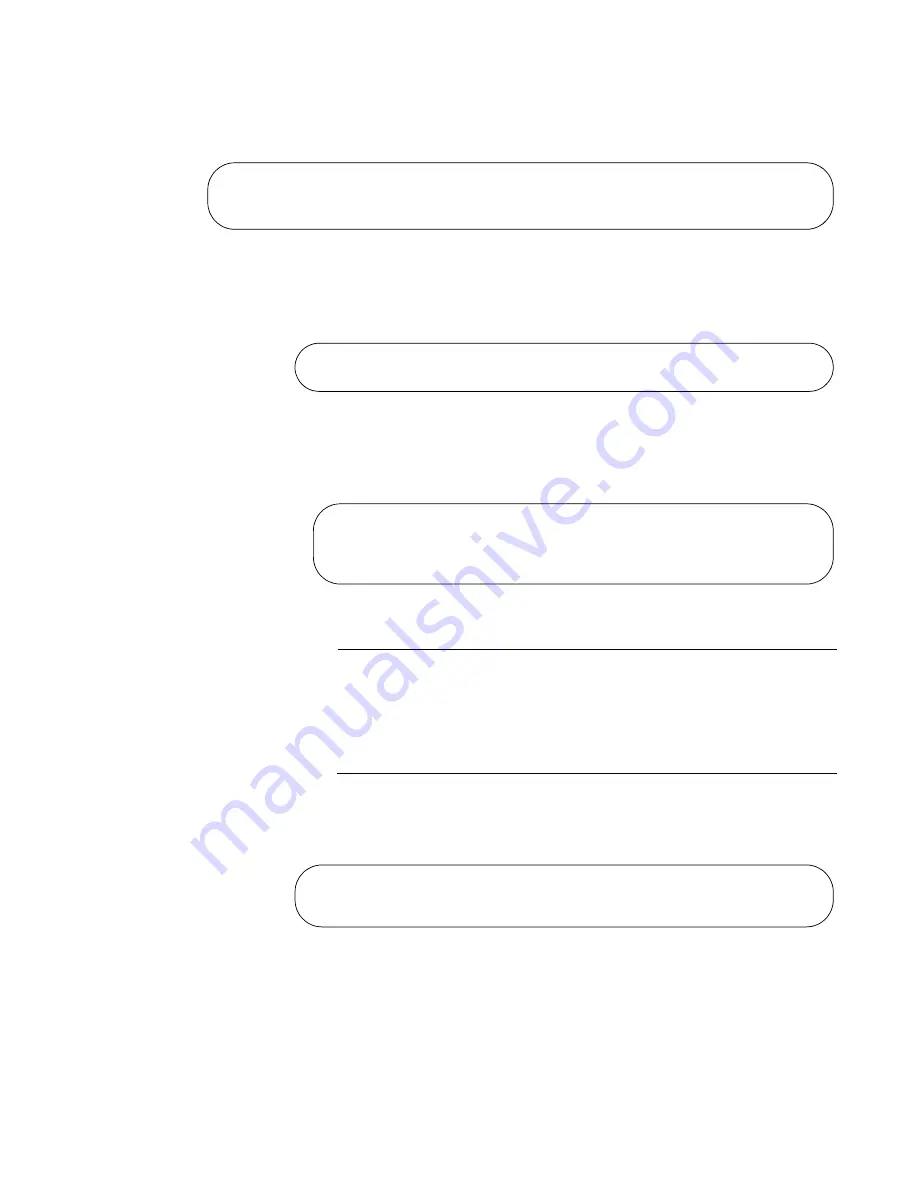
x510 Series Installation Guide for Virtual Chassis Stacks
89
3. Enter the STACK ENABLE command to activate VCStack on the
switch, as shown in Figure 45:
Figure 45. Activating VCStack with the STACK ENABLE Command
4. Enter the EXIT command to return to the Privileged Exec mode, as
shown in Figure 46.
Figure 46. Returning to the Privileged Exec Mode with the EXIT Command
5. Enter the WRITE command to save your change, as shown in
Figure 47.
Figure 47. Saving the Change with the WRITE Command
Note
If this is the initial management session of the switch, the WRITE
command automatically creates in flash memory a new configuration
file called DEFAULT.CFG in which it stores your configuration
change. You may change the name of the file or designate a
different file after you create the stack.
6. Restart the switch with the REBOOT command, as shown in
Figure 48.
Figure 48. Rebooting the Switch with the REBOOT Command
7. Type “Y” for yes.
8. Wait one minute for the switch to initialize its management software.
awplus(config)# stack enable
% The device needs to be restarted for this change to take effect.
awplus(config)#
awplus(config)# exit
awplus#
awplus# write
Building configuration ...
[OK]
awplus#
awplus# reboot
reboot system? (y/n):
awplus#
Summary of Contents for AT-x510-28GPX
Page 10: ...Tables 10 ...
Page 14: ...Preface 14 ...
Page 48: ...Chapter 1 Overview 48 ...
Page 70: ...Chapter 3 Beginning the Installation 70 ...
Page 84: ...Chapter 4 Installing the Switches on a Table or in an Equipment Rack 84 ...
Page 128: ...Chapter 9 Troubleshooting 128 ...






























